Note and Explain is a free drawing software that provides unlimited sheets for drawing and many interesting drawing tools. On its interface, you can open as many drawing sheets as you want to and use Pencil, Highlighter, and Eraser tools. There are different color choices available for highlighter and pencil tools. Also, it comes with a unique feature to use a rainbow color pencil that draws seven different colors at a time. You can also set the width or thickness of the pencil, eraser, and highlighter tools. If the output is good, you can save it as PNG image and then start drawing on some other sheet. Even if your drawing is not completed, you can switch between drawing sheets anytime. This software also supports hotkeys to access and use tools.
You must have tried many other drawing tools but providing unlimited drawing sheets is a rare feature, not available in many other tools. Also, use of rainbow pencil, custom color for pencil and highlighter are some really useful features. I was also wondering if this software can play the recap of drawing steps, but this feature is not present in this software (try this or this one if you want to play recap of drawing steps). Still, every other feature is quite good and therefore I like this software.
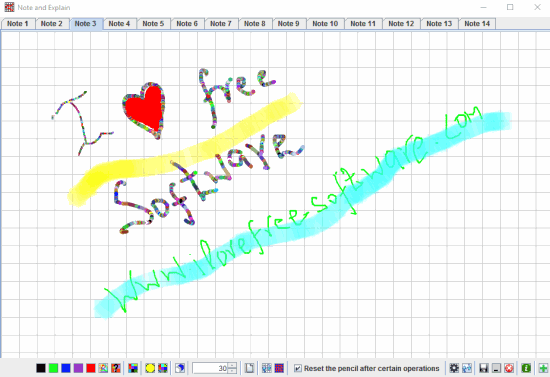
The screenshot above shows the interface of this free drawing software with a sample drawing and multiple sheets. Its interface contains grids that can be cleared using Eraser. Also, you can customize grid size, grid line color, and background color. Grids can be helpful to draw objects easily. However, if you don’t want to use grids, you can clear them using the Eraser.
Using This Free Drawing Software With Unlimited Drawing Sheets:
Note and Explain software comes as an executable Jar file. You can get its zip file using this link.
Its interface is very simple and all the tools and options are available at the bottom. So, the rest of the area is available just for drawing. The bottom left-middle section is available to access Pencil, set grid size and color, access Highlighter, and Eraser tools. You will also see options to use rainbow color for pencil and access color palette to choose a custom color for pencil and highlighter.
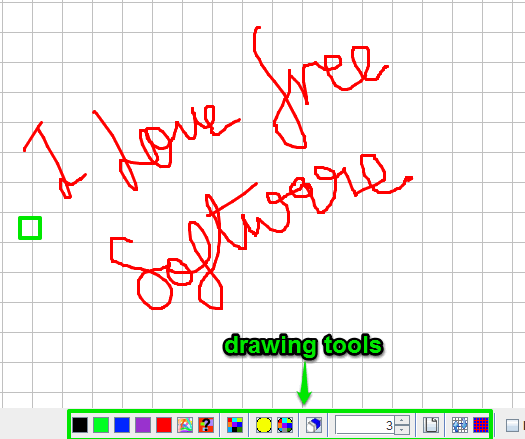
Whatever you have drawn can also be cleared in one click using the available option.
At the bottom right side, you will find options to add more sheets, enable/disable full-screen mode, view list of shortcuts supported by this software, and save the drawing as PNG image to any folder of your choice.
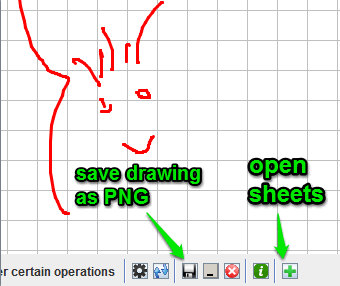
So, use these options as per your need, start the drawing, and save the output.
The Verdict:
This is a multipurpose software that can be used by kids as well as elders. When you want to brainstorm on something, demonstrate things, or just want to draw, this software is handy. Also, as you can use unlimited sheets, so it is good when you want to draw different items in a single interface. Just open the software, add sheets, and start the drawing.