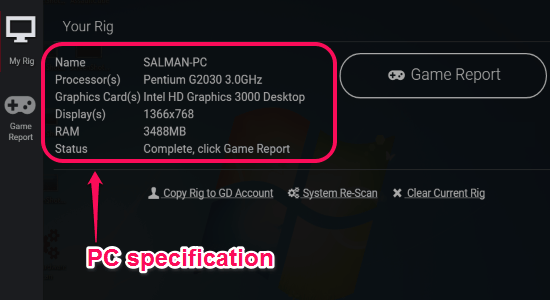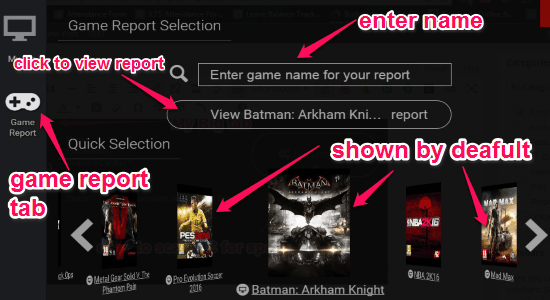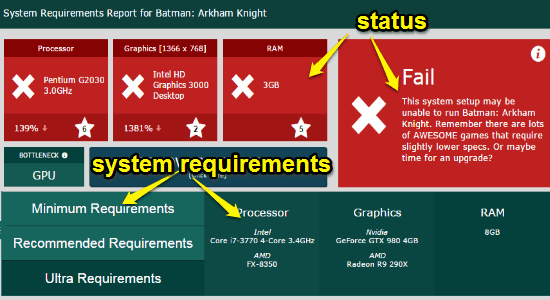As you might be aware of a popular site “Game Debate” which lets you find out that your PC’s specification is sufficient for running a game or not. They have created a new software “GD Hardware Scan” to help you do the same task without browsing their website. It works exactly like another website “Can You Run It“, and easily lets you know that a game is compatible or not.
GD Hardware Scan is a free software for Windows to analyze system requirements for games, and also lets you know that whether a game is playable in your PC or not. Sometimes, you might suffer while playing a game if your PC specification is not sufficient. That means wastage of downloading data and time for installation. These problems can be solved easily if you try this software to scan your PC first and see which games can be played on it. After you start the scan, it will examine the computer hardware as well as software to give the accurate specification report. Simply view the report and search for games which can be played on the PC.
The following screenshot shows the software interface with the scanned specifications.
All you have to do is scan your PC for the specification from the “My Rig” tab. It will show some of the popular EA games on the “Games Report” tab, or you can use the search bar to find tons of PC games and see the compatibility with the system. So no more wastage of downloading data and your precious time which you spend installing incompatible games on your PC.
Let us see how to use this amazing software below.
How to Analyze System Requirements For Games:
Download and install the software from the homepage of “Game Debate” or from the link provided at the end of this post.
How to scan your PC for specification:
As soon as you open up the software, it will as you to scan your system such that it can analyze the specification. On “My Rig’ tab, simply click the “System Scan” button to start scanning. After the scan, your system details such as name, processor, graphics card, display, and RAM will always be visible on “My Rig” tab as shown in the above screenshot. The following screenshot shows how to scan your system.
How to search games to see compatibility:
As we have already discussed that some of the popular games will be shown by default in the “Game Report’ tab. But the best part is that it also allows you to search for tons of games on the search bar to see compatibility. Simply click a game and the software will analyze it to let you know that whether or not it can be played on your PC. The following screenshot shows how to search games.
How to view compatibility report:
After you are done with finding a game, simply click the “View Report” button as shown in the above image to see system requirements. When you click the button, the software will redirect you to a web page on your default browser with all the details like system compatibility and requirements (minimum, recommended and ultra). If your PC is compatible for a game then it will show status as “High” and if not then “Fail”. The following screenshot shows the report (fail) for compatibility of the system.
My Final Verdict:
GD Hardware Scan is quite an interesting and useful tool for analyzing system requirements of various games. Scan your PC for the specification to check the compatibility of a game. Before installing a game, you might want to see the requirements then this software is definitely for you. Give it a try.
Try this software from the link here.