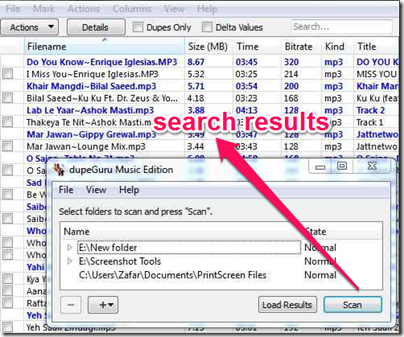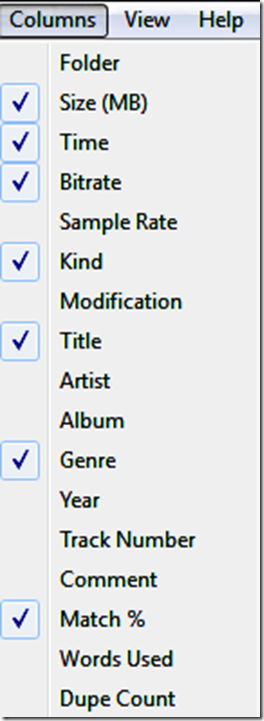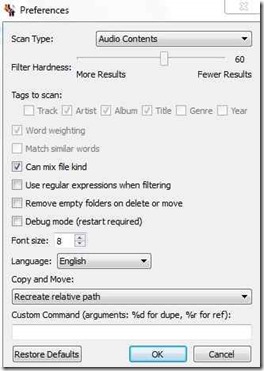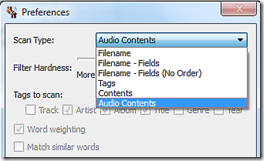DupeGuru Music Edition is a free software to find duplicate music files on your PC. This software scans all your music folders and find the files that are duplicates. It supports multiple audio file types. It scans for duplicates based on file name, file tags, etc. The best part of this software is that it can even look for duplicate music files based on content. So, if you have two music files which are completely same but have different name, then this software will show even those files as duplicates.
Another interesting feature of this software is Match %. Basically, this software not only shows you those files that are completely identical / duplicate, but it can even show you those files that are similar. For that, it scans tags, file name etc. and sees what is the matching percentage. So, if you have two music files in which the content is same, but their tags or other fields are not 100% duplicate, then this software can show you those files as well. And in those cases, it shows Match % as percentage of tags that matched between both the files.
This duplicate music finder software is improved version of its counterpart called DupeGuru. DupeGuru can be used for scanning all types of files to find duplicates, while DupeGuru Music Edition music edition to especially tailored to find duplicate music files only.
How to Use DupeGuru Music Edition to find Duplicate Audio Files:
Start by downloading this software from link given at end of this review.
Once downloaded, the installation part is pretty easy. Launch the software after installation.
It will ask you to select the folders which you want to scan for duplicates. You can select as many folders as you want. With each added folder, you will see a drop-down. If you want to exclude any folder from scan, then you can use that drop-down and select “Exclude” from that.
After that, click on Scan button to start the scanning process. This software runs pretty quickly, and soon you will be able to see all the results. Let’s dig a bit into the results window.
In the results windows, you will see that some files have Blue color, while others have Black color. Basically, it shows original file in Blue color, and below that it shows all its duplicates in Black color. With each result, it shows you Match %, Size in MB, Duration of of the audio file, bitrate, File type, Title, Genre, etc. You can control the columns that you want to see clicking on “Columns” menu and then selecting the information that you want to see in search results.
Here is the exhaustive list of information that it displays:
- Folder
- Size (MB)
- Time
- Bitrate
- Sample Rate
- Kind
- Modification
- Title
- Artist
- Album
- Genre
- Year
- Track Number
- Comment
- Match %
- Words Used
- Dupe Count
With each duplicate result, you will see a check-box. Just select all the files that you want to delete or move. After that, click on “Action” button in menu bar. This will let you send duplicate files to recycle bin, or copy duplicate files to another folder, or move duplicate files to another folder. In my case, when I tried to move or copy the files, it gave me access denied error. I had to start the program as administrator (right click on icon of this program, choose “Run as Administrator”) and then everything worked fine for me (I have a feeling Rajat messed up with my PC while he was playing with Group policy editor for his hide items from Control Panel article; revenge is in order).
In case you want to play the duplicate music files, then you can do that from within this software itself. Just double click on any file, and it will play it in your default media player (try GOM Audio Player, if you haven’t already). Now, let’s talk about some of the settings in this software that will even improve its functioning. Also check out iTunes Duplicate Songs Finder.
Settings of DupeGuru Music Edition
DupeGuru Music Edition lets you make many setting changes. Some of them are pretty important which I want to go over. You can access the settings panel by click on View –> Preferences.
Scan Type: The first important setting is “Scan Type”. It offers following scan types:
- Filename
- Filename – Fields
- Filename – Fields (No order)
- Tags
- Content
- Audio Contents
You can read about each of these in detail here. To give you a thumb rule, if your music files in general have all ID3 tags properly filled, then you would want to choose option of “Tags” or “Filename – Fields (No Order)”. However, if the filenames and tags are all messed up, you need to go with option of “Audio Contents” or “Content”. Personally, I like to keep all the ID3 tags in order by using these automatic ID3 Tagging software.
Filter Hardness: This is another important preference in this. Here you can choose what type of results you want to see. You can control the Match % from here. If you move the slider to the right, it will show only those results that have higher match %. Do note that Match 5 works only if Scan type is not Content or Audio Contents. If you choose one of these as Scan type, then Match % will be ignored.
Can Mix File Kind: This option lets you mix file types in results. So, if you have a mp3 file and a wma music file that have same content, then they will show up in duplicate only if this option is selected.
My Opinion About DupeGuru Music Edition:
I am a big fan of music and always have tons of music files on my PC. Duplicate music files is a constant problem for me. Thanks to this software, now I can easily identify duplicate music files to clean up my collection and also free up some hard disk space. This software is very fast and provides lot of useful options which eases the whole process of finding duplicates. All in all, it is a great software for any music lover out there.