This is a quick tutorial to demonstrate how to always prompt for selecting a browser to open links in Windows. Browser Select is a free software which lets you select a browser from available ones each time you open a link in Windows. No matter if you open links from email clients, MS Word document, PDF, etc. As you click on a link to open it, Browser Select’s interface will pop up, asking you to choose a browser in which you want to open that link. Not only that, using this tool, you can also open the target URL in Incognito mode as well. It also allows you to define some sub domains of the URLs to open in a specific browser. For example, you can opt to open URLs with “ilovefreesoftware.com” domain in Google Chrome always.
Browser Select is a good tool for people who have many browsers installed on their PC. And sometimes there is a situation where you need to open URLs in specific browser. Since, this can’t happen when you have a default browser set on your PC, so you will have to rely on an external tool to do it. And Browser Select is that tool which you can use to do that. This tool will show you a prompt with a list of browsers and you can select any one to open target URL.
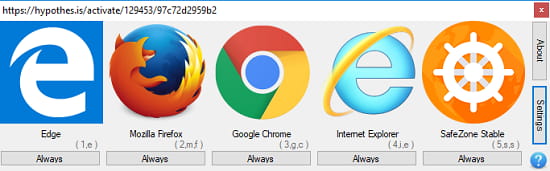
How to Always Prompt for Selecting a Browser to Open Links in Windows?
The behavior of choosing a browser to open links is generally found on Android. And if you want to do the same on your Windows or Windows 10 PC, then Browser Select freeware is all you need. You don’t have to deal with the hard part in order to set it on your PC. Just install this software from the link at the end and use these steps to see how it works.
Step 1: After installing this software, first step is to set it as default browser. To do this, go to the Settings > Apps > Default apps. Set the default browser to “Browser Select”.
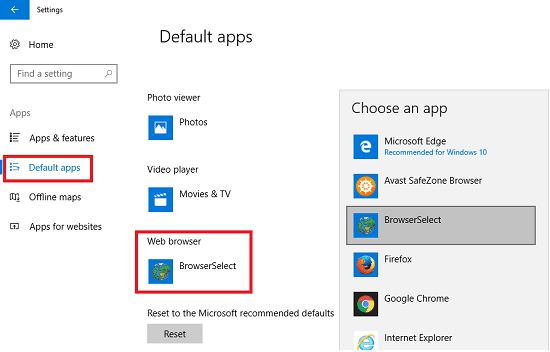
Step 2: Now, open a link from any document or from a email client and you will see the interface of Browser Select will pop up. You can select any browser from there and that URL will open in that browser.
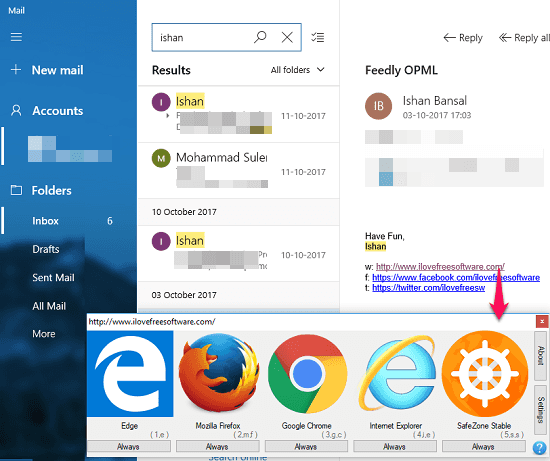
Step 3: To open a URL in Incognito window, hold down the shift key while you click on browser. And the resulted URL will open in incognito mode of the selected browser. Always, if you want to make certain type of URL in a specific browser, then while opening that URL, click on “Always” button. From now on, that type of URLs will always open in the browser you opened in the first place.
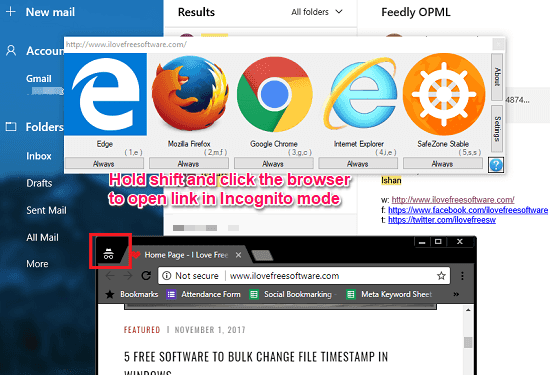
This is how you can use Browser Select Software to always prompt for selecting a browser to open links in Windows. And the software does what it says. You will always be presented with a list of all the available browsers on your PC whenever you click a link to open it.
Final Thoughts
Browser Select freeware makes it easy to always prompt for selecting a browser to open links in Windows. The software is pretty simple to use and set up on your PC. So if you are looking for ways to open links in specific browser, then this tutorial will help you.
Download Browser Select from here.