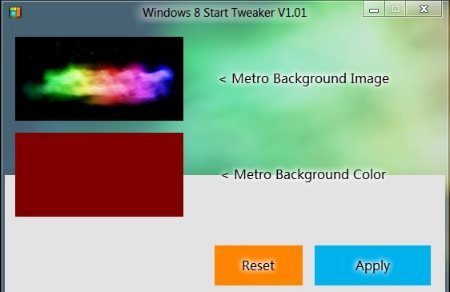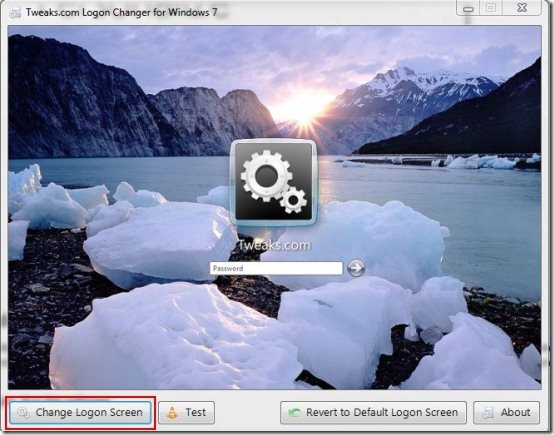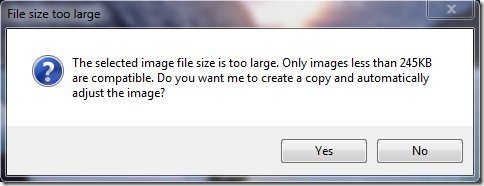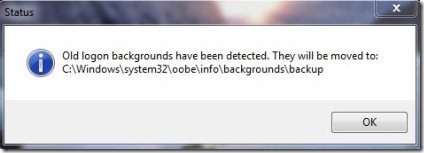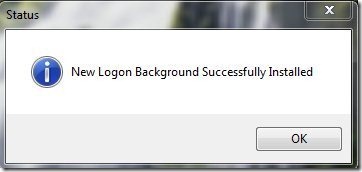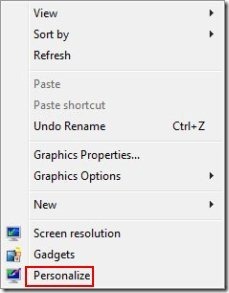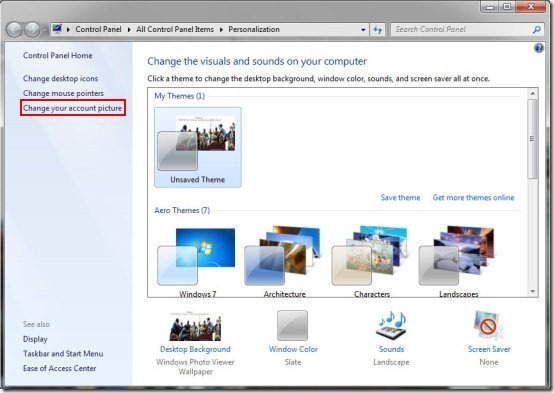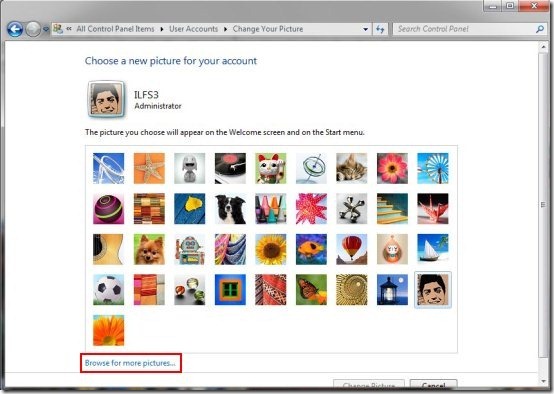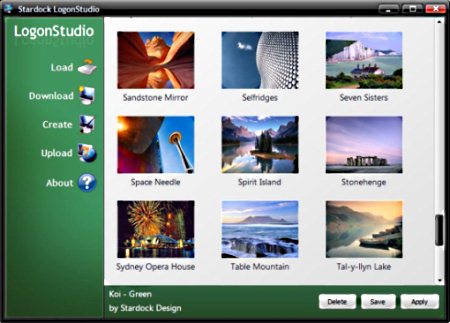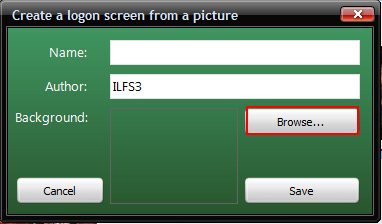Here is an article on how to change login screen of Windows. Windows operating system includes a nice and simple login screen which looks good. But it becomes really boring when you regularly see the same login screen again and again on start-up. Now you would be wondering about How can you change or customize your login screen for Windows operating system. Yes, off course you can change your login screen. This article is all about how to change login screen for Windows 8, Windows 7, Windows Vista and Windows XP.
How to Change Login Screen Of Windows 8
Windows 8 includes an additional and useful feature of customizing the login screen. To Change login screen for Windows 8 you need to follow few simple user-friendly steps.
These simple steps are mentioned below.
- Download Windows 8 Start Tweaker v1.1
- Run the exe file which was downloaded.
- Now Select an image which you want to set as background for login screen by clicking on Browse button. That’s all.
How To Change Windows 7 login Screen
Login screen of Windows 7 can be easily changed with a help of a user-friendly software Tweaklogon. You can easily change login screen by changing its background and user image. User account image can be easily changed from the personalize option within the Windows itself. And for changing login screen’s background you need to download a simple and user-friendly software known as Tweaklogon. So below are few simple steps to change login screen.
- Once you have downloaded and installed Tweaklogon. Run the software.
- Click on “Change logon Screen” button.
- Select any picture which you want to set as background of your Windows 7 login screen.
- Click “Yes” so that the file gets automatically adjusted to the compatible size.
- Click OK button to close this dialog box.
- Click OK button again to close this dialog box.
- Now if you click on “Test” button than this software will show you the login screen. So you can check how it looks.
- Moreover if you want the default background back then click on “Revert to default logon screen” button.
- Now to choose a user account image, right-click on desktop screen and click on Personalization option.
- Click on “Change your account picture”.
- Click on any image which looks good and click on “Change picture” button or for selecting any other picture click on “Browse for more pictures” and select the image.
- If you are finished with selecting user account picture then log off you PC or Shutdown it, make it start you will see a fully customized login screen for your Windows 7.
How To Change Windows Vista login Screen
Login screen for Windows Vista is also fine but it’s really annoying to see the same login screen again and again whenever you start-up or lock your PC. Get rid of your Windows vista’s old login screen and apply any image of your taste so that your login screen suits you. This customization of login screen is possible with a utility software known as “Stardock LogonStudio”. Below are few simple steps to change the login screen of Windows Vista using this software.
- Firstly you need download and install “Stardock Logonstudio”.
- Launch this utility software.
- By default this utility software would show you several default images in thumbnail view that can be set as your logon screen.
- If you want any of them to be your logon screen, then simple select the image and click on apply button.
- Click on create option, then click on browse button for adding an image from your PC to this software .
- Click on save button to save the image to this software.
- Now select that image which you have added, from software’s interface then click on apply button for applying that image to the logon screen.
- Moreover You may also share your logon screen files with others on WinCustomize.
How To Change Login screen of Windows XP
Good news for all Windows XP users, that you can easily change your login screen to any of your favorite wallpaper or image by using the same utility software Stardock LogonStudio which we used to change login screen of Windows Vista. Yes, it’s the same easy to use software.
So you need to follow those simple steps which I mentioned above to change login screen of Windows Vista.
So follow these steps for changing login screen of Windows 8, 7, Vista and XP.