This tutorial explains how to copy EXIF data of an image to multiple images. It is done by me using a very powerful and popular command line tool, named as “ExifTool“. By using the Command Prompt window and executing a very simple command with the help of this tool, I was able to bulk copy EXIF data of a single image to multiple images.
In the screenshot below, you can see two different images with same EXIF data. Although, EXIF data can’t be viewed using Properties menu, but to show you an example, I used a free software that shows image EXIF data in right-click Properties.
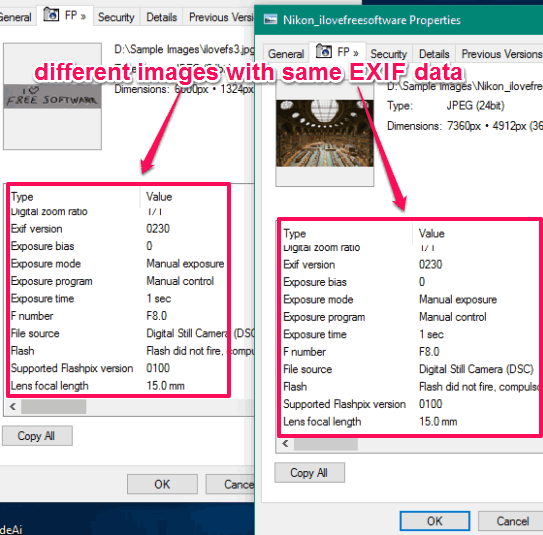
Note: The tool worked perfectly for JPG images, but it didn’t show good output for other image formats. Although it is mentioned on its homepage that it works for different images, but the output didn’t come as what I expected. So, you may try it.
How To Copy EXIF Data of An Image To Multiple Images?
Step 1: Get the zip file of ExifTool and extract it. After extracting, you will find an exiftool(-k) application file.
Step 2: Open Command Prompt window and drop exiftool(-k) file.

Step 3: After that, you have to continue the command: exiftool(-k).exe -TagsFromFile "sourceimagefilepath" "-all:all>all:all" "outputimagefile1path" "outputimagefile2path" "outputimagefile3path".
Step 3: Press the Enter button to execute the command. It will take two to three seconds to complete the command.
After that, you can use some EXIF viewer software to check the EXIF data of the output images. You will find that EXIF info of source image copied to all those output images.
That’s it! You can follow these steps to copy EXIF info to other images also.
The Verdict:
This ExifTool can save a lot of time when you have to copy EXIF information of one image to multiple images. This is a very advanced tool, but using it is too easy. Just a simple command and EXIF info is copied to all the target images automatically.