This tutorial explains how to use Microsoft Edge Web Capture feature to screenshot webpages. In the recent canary build of Edge, Microsoft is testing some features and one of them is “Web Capture”. This is a screenshot tool that is included in the browser itself and you can use it to instantly clip an area on the browser window and send it to clipboard. Additionally, you can also annotate it as it offers you a drawing tool and you can draw doodle over it. After making edits, you can simply save it or just send to clipboard. The Web Capture can be invoked by keyboard shortcut.
Microsoft is repeatedly adding new useful features in Edge to make it a better browser. And now they have introduced a screenshot tool. The tool is simple and if you already use some existing screenshot software then you may not find it useful. But for people who find it a bit exhausting to use Snipping tool, this tool will be handy. And when Microsoft will introduce it in the stable Edge release, then it may have some more options but who knows. For now, you can just clip an area inside the browser window, draw a doodle on it, and then save it.
How to use Microsoft Edge Web Capture to Screenshot Webpages?
To use the new Web Capture feature of Microsoft Edge, you will have to download an insider build of the browser. You can download the Canary Edge build from here and then install it. However, it is not promised that you will get this feature right away as these kinds of features are only given to handful of people who are beta testers.
You can find the Web Capture option in the Edge’s menu at the top right side. You can invoke this tool from there.
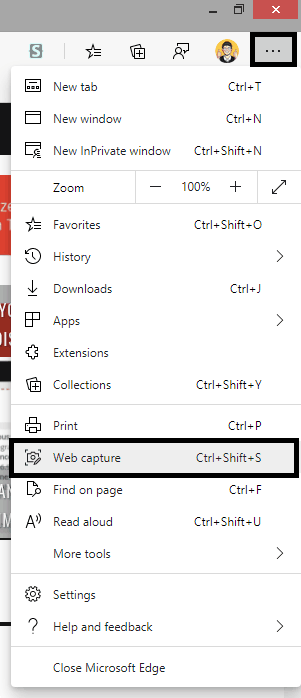
To take the screenshot, you can either use the option in the menu as shown above. Or, you can use the “Ctrl+Shift+S” keyboard shortcut to do that.
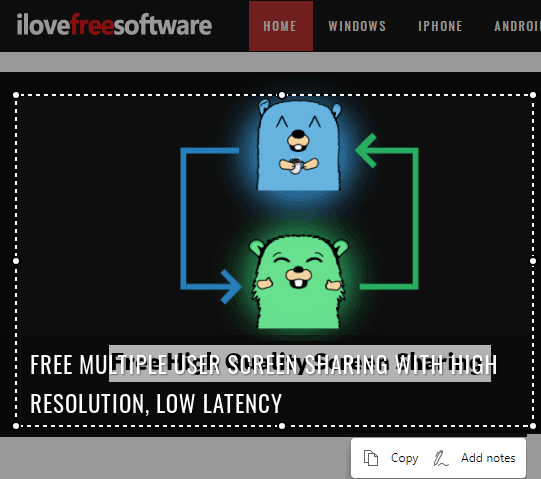
Now the screenshot will open u in the simple editor where you can add some annotations to it. Here you are given a free hand drawing tool that you can use. Select different colors and then start drawing. You can annotate the screenshot in this way and then copy it to clipboard or simply save it on the PC.
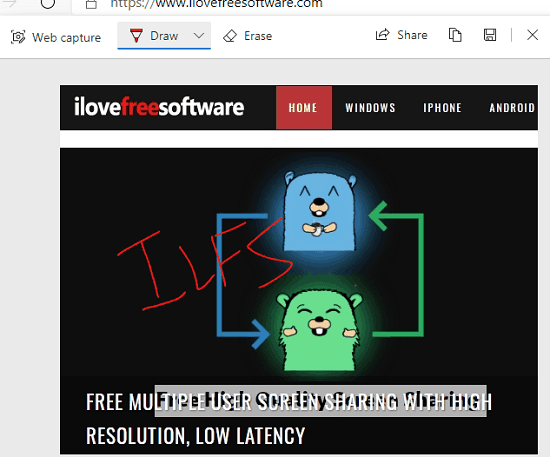
That’s how you can use the Web Capture feature of the browser. It is simple and very straightforward. Now, you will not have to use a third party tool for screenshotting on Windows. The combination of native screenshot and this Web Capture would be really useful.
Closing thoughts:
If you are a Microsoft Edge user then you will like the newly added screenshot tool. I liked it for its simplicity and I think it will be of more use in Linux. Just download the Microsoft Edge Canary and try it on your own to let me know what you think.