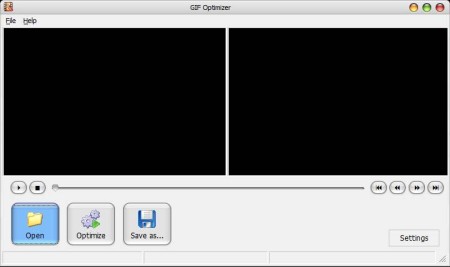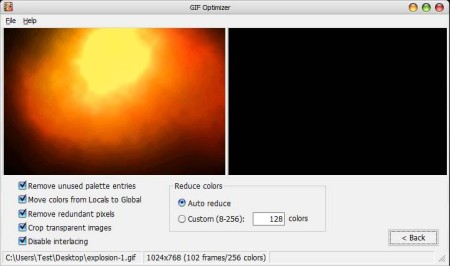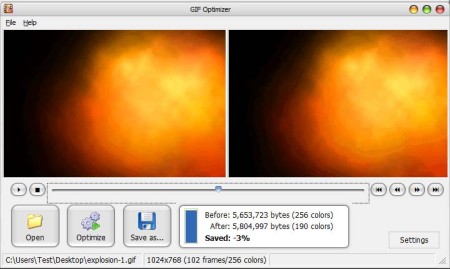GIF Optimizer is a free GIF optimization software for Windows which you can use in order to open up large GIF animations, compress them to decrease their size, save disk space, and make them load faster on the internet. There are over 5 different ways of how animations are gonna be changed, edited, and optimized in order to be smaller, but also so that they work faster.
Interface of this free GIF optimizer can be seen in the image above. Those two empty spaces are where the images that you edit will be loaded. Left one is where the image that you open is gonna go, while the one on the right is where the image which is processed and optimized will go. Below that we can see control menu, and that’s pretty much it.
Key Features of GIF Optimizer are:
- Simple to set up optimization and compression of GIF images.
- Supported format GIF of all sizes and resolutions are supported.
- Removes unused palette entries from GIF images to decrease the size.
- Optimizes GIF animations by moving colors from locals to global.
- Checks and removes redundant pixels from the images.
- Crops transparent images, the white space around GIF animations.
- Disables image interlacing to decrease their size.
- Automatically decreases the number of color for better optimization.
GIF images are a great way of how you can for example create animations from funny video clips. In fact that’s pretty much the main use of this image format. Problematic thing about it is the fact that usually they are very big. Here’s how you can compress and decrease the size of GIF images with GIF Optimizer.
GIF Compression and Optimization with GIF Optimizer:
Open images by clicking on the File option in the top left corner or by clicking on the Open option down below at the bottom of the window. Once that you select the GIF animation that you want to edit, it’s gonna be opened and displayed in the left preview window. Media player controls can be used in order to preview the GIF animation.
By clicking on Settings button in the bottom right corner you should be able to see all the previously mentioned options and turn off or on the ones that you want to use. Color reduction can be automatic or manual if you want. When you’re done click on Back.
Main menu should pop-up and to start the optimization you just need to click on the Optimize button. How long the optimization take of course depends on the size of the image, but it shouldn’t be long. Small report will be available to see how much the image was optimized.
Conclusion:
GIF Optimizer is very effective, but note that the new size of the GIF animation after it’s compressed and optimized might not be very different from the original. Effectiveness of the optimization depends on what kind of image is optimized. According to the developer, images can lose up to 90% of their size, so give it a go and see just how effective GIF Optimizer will be for you. Click here to download GIF Optimizer. You should also try PNG Optimizer and some other free software to optimize images to reduce image file size.