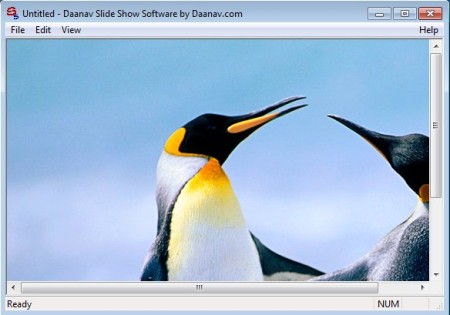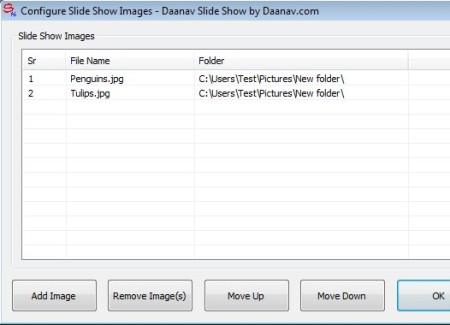Slide Show Software for Windows is, like the name of the application so clearly states, a free slide show creator which you can use in order to create very simple slide shows and presentations. You can open up multiple images inside this free slide show creator, adjust the transition time and after that play the presentation on a meeting, lecture or anywhere else where you might need slide shows.
Similar software: Slideshow Creator, Free Slideshow Maker.
On the image above you can see the interface of Slide Show Software for Windows. As you can see it’s very simple, with just the standard menu in the top left corner, and the rest of the interface is reserved for the images and photos that you open up inside this free slideshow creator. Each one of these images will serve as a frame in the presentation. Key features of Slide Show Software for Windows are:
- Very simple and easy creation of slide shows and presentations
- Add unlimited number of photos and images to the slideshow
- Supports all the common image formats – JPEG, PNG, BMP, etc.
- Adjustable slide show interval – change the slide interval
- Presentations are used using DSH format, works only in Slide Show
We can all agree that professional presentation creators like Power Point, or if you’re looking for free solution, Libre Office Impress, they are both extremely complicated to use. Especially to those who are only interested in patching up photos and images into slide shows. If you find yourself in this type of situation, here’s how Slide Show Software for Windows can help you out.
How to create simple slideshows and presentations with Slide Show Software for Windows
Before you start creating the presentation, you need to make sure that the images and photos that you plan on using are ready. You can use any image editor in order to prepare the slide. In case you just want to create a presentation from images that you’ve taken with your digital camera, you can do that too. Click on Edit >> Slide Show Images.
Click on the Add Image Button to import photos to the list. Use the Move Up and Move Down buttons in order to adjust the order in which images, meaning slides, will be displayed. When you’re done close that window and open up Edit >> Slide Show Setting. There you will see only one option, Slide Change Interval. Set it to your liking and close the window. Slide show can be activated by clicking on View >> Start / Stop Slide Show.
Open up slide Show Software fullscreen and you can enjoy the slideshow that you’ve created. Save the presentation by clicking on File >> Save.
Conclusion
More demanding users will find that what Slide Show Software for Windows has to offer isn’t that great, and that’s true. This free slide show creator isn’t even intended for advanced users, but for those who just need more control over the slide shows of their images and photos. Adjust the transition interval, image order and more. Give it a try and see how it goes. Free download.