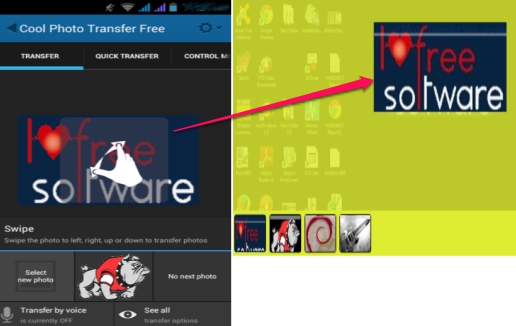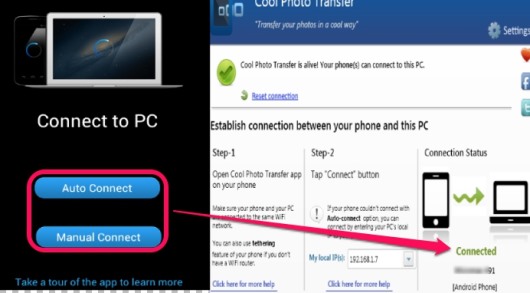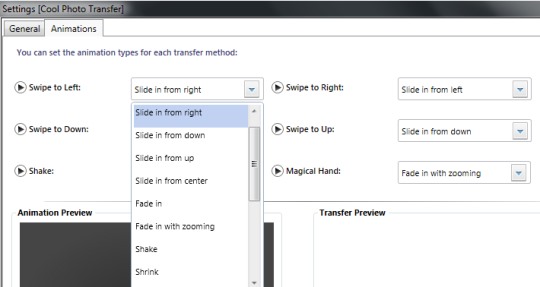Cool Photo Transfer is a free app that lets you transfer photos from Android to PC in a cool way. There are multiple transfer options (gestures) available that will help you send photos from your Android phone to PC. One of the main benefit about using this app is that you don’t need to connect your phone to PC using USB cable. You can connect with Wi-Fi to transfer photos from Android to PC.
Cool Photo Transfer requires a desktop app and an Android app to be installed on both the devices. After this, you can connect with same wi-fi network to transfer photos. There are total 9 effects available, but this free version allows only three options to transfer photos. Moreover, a watermark of Cool Photo Transfer will be added to transferred photos on the top part.
See the above screenshot that shows an example how quickly and beautifully you can transfer photos from Android to PC using Cool Photo Transfer.
How To Use This App To Transfer Photos From Android To PC?
First of all, install the server app of Cool Photo Transfer to PC and Android app to your phone. You can find the download link of server app at the end of this article. And to get android app, you can use Google play store. After installing the app on both the devices, run server app and Android app on PC & on mobile to establish the connection. Make sure that both the devices are connected with the same Wi-Fi network.
On mobile app, you will find two options to connect to PC: Auto Connect and Manual Connect. If auto connection fails to establish a connection, then you can try manual connection. Using manual connection, you need to provide the local IP address of PC to establish a connection.
After connecting PC and mobile, you can transfer photos. There are four basic ways to transfer photos: swipe the current photo to left, right, up, or down. Along with this, two more transfer options are also available; pinch two fingers and stretch fingers apart.
Note: Six more transfer options are also available, like magic hand, shake your phone, touch photo to monitor, etc., but these are available in pro version. So if you find free version useful, then you can decide to upgrade to pro version for more cool effects. Even more, using pro version, you can transfer photos from Android to PC by voice as well.
Key Features Present In This Cool Photo Transfer are:
- It provides a whole new way to transfer photos from Android to PC.
- 3 cool effects are available to transfer photos to PC in free version.
- Transferred photos can also be saved to selected destination location on PC. Moreover, you can even change the color of image transfer window background. Use ‘Settings‘ option available on server app for PC for this.
Apart from this, settings window provides option to set animation type for transfer methods, but while doing so, app stopped working every time in testing. So it will frustrate users, if they face a similar problem.
- Quick transfer option is also present.
- Control mode is also present in Android app that will rotate photo currently displaying on PC with phone rotation. But during testing, it didn’t work.
- It is free to use for Android users. And soon in future, it will be available for iPhone, iPod, Windows Phone, and server app for Mac.
Conclusion:
Cool Photo Transfer works exactly, like its name. But you have to be satisfied with limited features with this free version. Pro version offers a lot more cool effects and facility to transfer photos by voice. So, you can go through this free version, and if you find it really cool, then you can upgrade to paid version also.
We have also reviewed 5 free android apps to wirelessly transfer data.