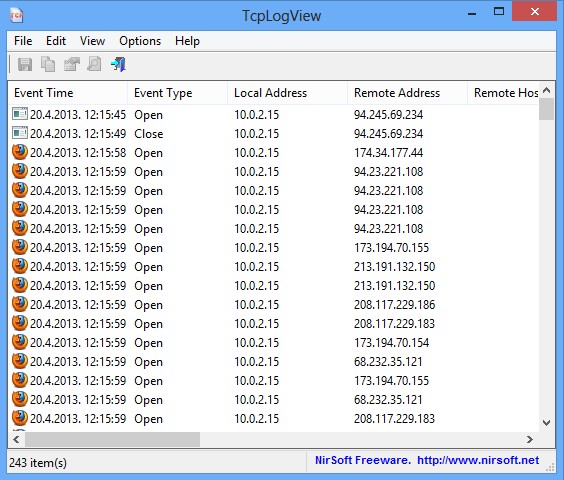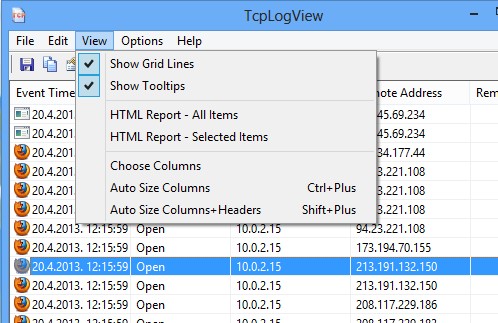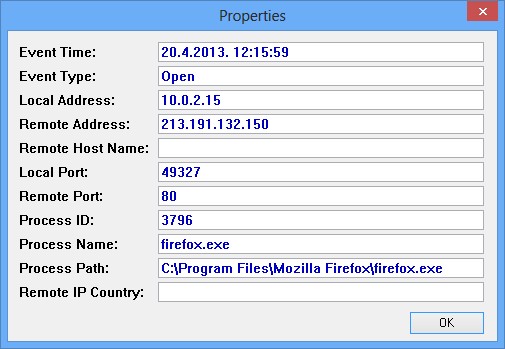TcpLogView is a free TCP connection monitoring software for Windows which you can use to monitor and log TCP connections. As soon as a process on your system creates a connection, both process name and the location where it has connected will be saved. Unlike CurrPorts, which basically does the same thing, TcpLogView keeps a log for every created TCP connection, it does not remove it from the list once the connection closes down.
This free TCP connection monitoring software is portable, you can use it from a USB flash drive for example. Without any active TCP connections on startup, the list that you see will be empty. As soon as you start an application that establishes an online connection, you should see new events being logged inside TcpLogView. Top left corner holds the usual combination of a standard menu and a quick access toolbar.
Similar software: TCPEye.
Key features of TcpLogView free TCP connection monitoring software are:
- Detects and logs TCP connections created by processes on your system
- Saves both local and remote port, address, host name (if any), country
- Allows you to generate HTML reports of the saved TCP connections
- System tray icon where it can be minimized so it’s not in the way
- Shows you the process name and the location of where it’s on your PC
- Portable – works right away, without installation, click and run
When we were reviewing CurrPorts, we mentioned that it has a drawback of only showing active TCP connections. Once that a connection would close down, it’s no longer available in the list. If you were tracking to see if there’re any malicious applications establishing connections, those that are creating short connections would go undetected. With TcpLogView, every connection, no matter how short it was, get’s logged and saved.
How to keep track of TCP connections on Windows with TcpLogView free TCP connection monitoring software
Like we already mentioned, right after you run TcpLogView, once that a TCP connection is made by a program, service or process it should be detected and appear in the main list.
You might want to browse through the options in the top left corner menu. Some of the things that you can change would for example be which TCP connection info columns are gonna be shown. These are the ones that are spacing out on the right. By clicking on either File or View you can export the list of connections.
Right click on a TCP connection >> Properties opens up that very same info which can be seen in columns. Not all of the info is gonna be shown. Most of the time we couldn’t see the remote host name and IP country resolve, because this info isn’t always available.
Conclusion
With this free TCP connection monitoring software there’s a good chance that you detect unwanted software, processes, maybe even malware, that’s infected your Windows system and is now sending info about what you do back to its owner. Connection has to be made in either case. With TcpLogView it stays logged no matter how short it is. Give it a try and see how useful it is.