Sortd. is a free Gmail Chrome extension to sort and organize your inbox. The extension works like a Gmail skin, which makes it easier for you to keep an eye on your important emails and save your time from going through hundreds of emails. The best part is that you can create custom multiple lists for organizing your inbox. You can add and remove emails from any of the lists by simple drag and drop. Using the same drag and drop, you can sort (rearrange) them as you wish. In addition to this, you can change the subject and add notes/reminders to email.
Even reading emails is fairly easy, as the extension shows the preview of the emails. You can easily switch between the original Gmail and the Sortd. Gmail skin with just one click of a button.
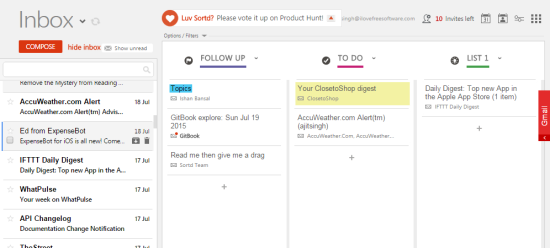
Using the Gmail Chrome Extension to Sort and Organize Your Inbox:
The first step towards using the Sortd. Chrome extension is to add it to your Chrome browser and authorize it to access your Gmail account. Once you’ve authorized the extension, it will replace the whole layout of your Gmail with that of Sortd.’s, as shown in the screenshot posted above. The column on the extreme left is the inbox. Here you will find all your emails. You can archive and delete emails from here, without opening them.
Click on the email you want to read and you will see its preview on the right side. While reading the email, you will get all the options like the archive, delete, mark as unread, move, add labels, and close. The Close option is for closing the preview.
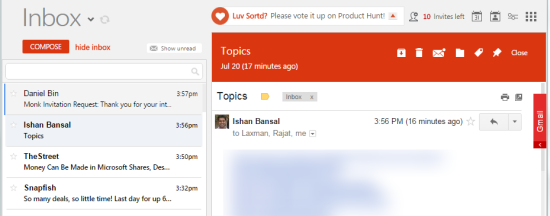
On the right side of the inbox, you will find various lists. There are 4 lists (Follow up, To Do, List 1, and List 2) by default, but you can edit them as well as add your own new ones. To add any email to any of the lists, you simply have to drag it from the inbox and drop in the list of your choice. If you want to rearrange the emails in any list, you can use the drag and drop to do so.
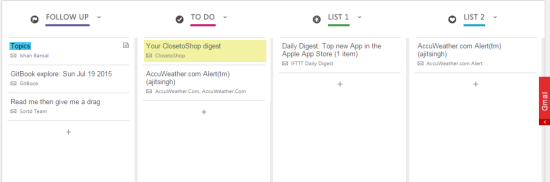
The options for any list are Add task, Add a list, Rename list, and delete this list. All the options are self-explanatory and you don’t have to do anything special here. Another interesting feature that this extension provides is that you can change the subject of any email. For editing subject, double click on the original subject, and type the new one.
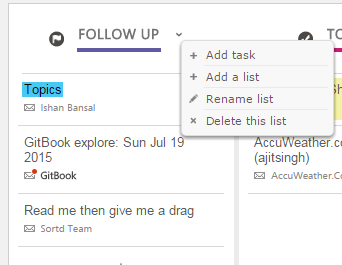
Sortd. also provides options for each of the tasks included in the list. These are Complete, Follow Up, Edit Title, Archive, Delete, and Highlight. The Follow Up option adds a flag-like icon in front of the selected email, to indicate that you’ve to follow up on it. Similarly, Highlight lets you choose from 4 different colors to highlight the selected email.
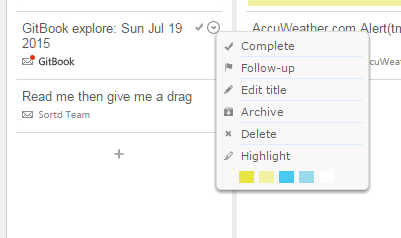
If you want to see your Gmail labels, then click on the drop down menu icon adjacent to the Inbox written on the top left corner. It will show you all the default as well as the custom labels made by you. Clicking on any of the labels will show you the emails listed in it.
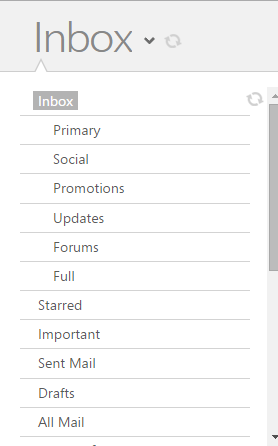
Adding Notes and Reminders to Gmail Email:
One of the good features of Sortd. Chrome extension is the option for adding notes and reminders to Gmail. To do this, you first have to move that particular email to any of the lists. Once you’ve moved it, you need to open the email. You will see the interface as shown below and you can see that there are two extra columns on the right for adding notes and reminder respectively.
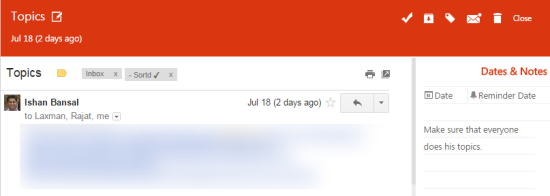
The process for adding notes is simple. You simply have to type in the provided space, and it gets saved automatically. For adding reminders, you have to provide the date and time and click on Save to set the reminder.
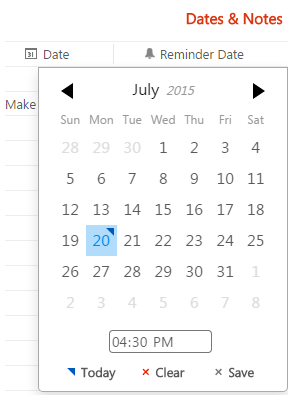
Switching Between Original and Sortd. Gmail Skin:
As I mentioned in the beginning, it is really easy to switch between original and Sortd. Gmail skin. To do this, all you have to do is click on the floating Gmail option at the right side.
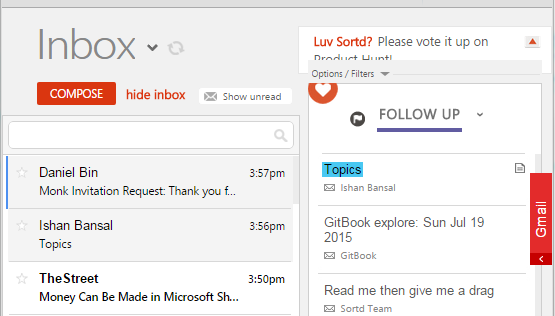
Clicking it will take you to the original Gmail interface with an additional sidebar on the right. This sidebar lets you access the lists created in Sortd. quickly. You can click on the list name to see the rest of lists.
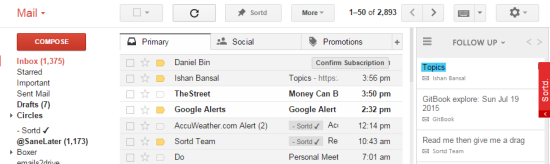
Sortd. Chrome Extension Settings:
The Sortd. Chrome extension also offers a few settings which you can adjust to personalize your user experience. You can choose to turn on/off conversation view, enable/disable keyboard shortcuts, archive email while creating task, etc..
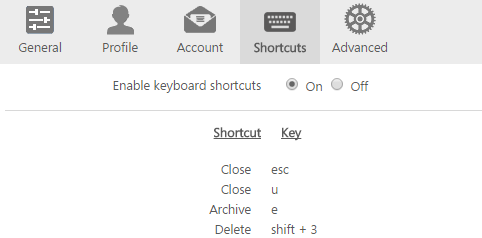
You may also like: 5 Free Gmail Extension for Chrome.
Final Verdict:
Sortd. is an amazing Google Chrome extension which makes working with Gmail easier and better than before. If you are a proponent of Zero inbox philosophy, then you definitely need to try it out. It increases the productivity and saves time. Only drawback is that Gmail takes a bit of time to load in the new interface. I really hope the developers fix this. However, this is not a big shortcoming, and I for one is going to use this on a regular basis.