Microsoft has recently launched an official Chrome extension for Outlook. With this, you can now send/receive emails, manage calendar tasks, and access contact without having to open a new tab. You can activate this extension right from the Chrome toolbar and then do whatever you want.
You can browse mailbox folders and easily compose a new email in a click. Not only that, but you can attach files and send them to multiple recipients if you want. And you can do all this without switching to a new tab. The UI is kind of similar to the Edge’s new tab page Outlook popup, but with more features.
The similar add-on for Gmail is available for Chrome, and now Outlook comes as well. It was made available to Edge a month ago, but now you can install and use it in Chrome. However, for now it doesn’t seem to have support for notifications for incoming mails.
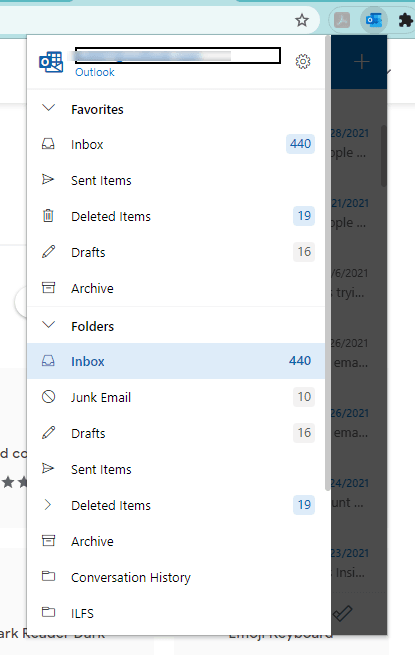
Outlook for Chrome: Send/Receive Emails, Manage Calendar Without Opening Tab
You simply start by installing the Outlook add-on from Chrome web store. After successful installation, you will find its icon in the Chrome toolbar. Click on its icon and for the first time, it will ask you to sign in using Outlook account. So, just proceed and authorize your Outlook account.
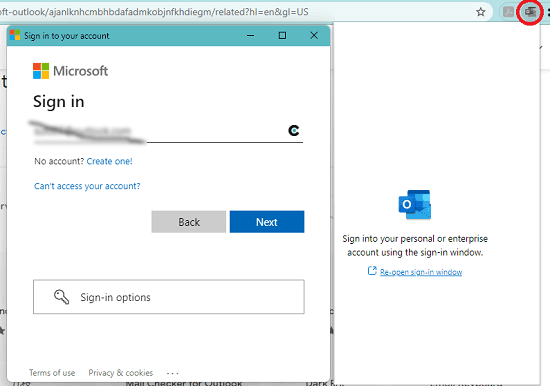
Next, the main UI will load up with all the new incoming emails. You can see that in the screenshot below.
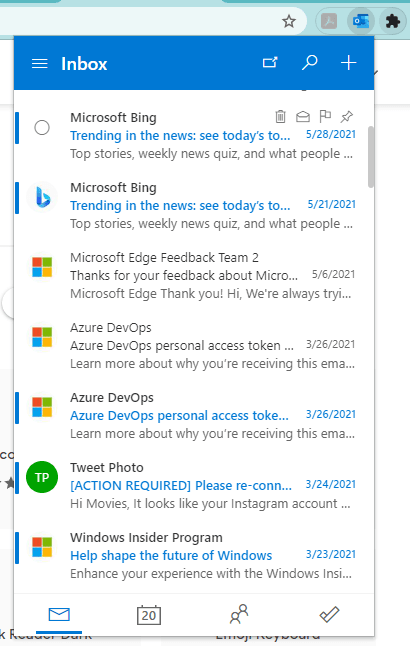
Now, you can use the plus icon from the top right side in the Outlook popup to compose a new email. You can write your email from the scratch and you can also specify the desired recipients. There is an option in it to attach files that you want to send via email.
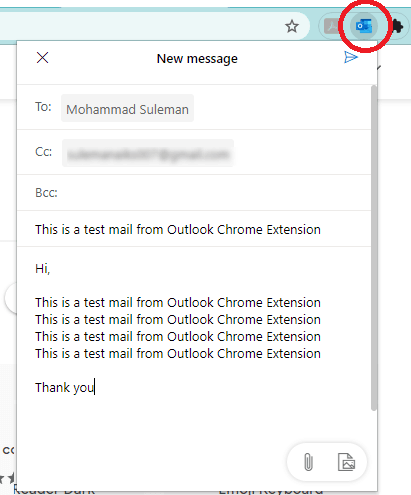
At the bottom side of the popup, you can see the option for Calendar and Contacts. In the calendar, you can see a list of all the incoming events and you can add new tasks in it as well. Similarly, you can browse through the contacts list and see mobile numbers of people there.
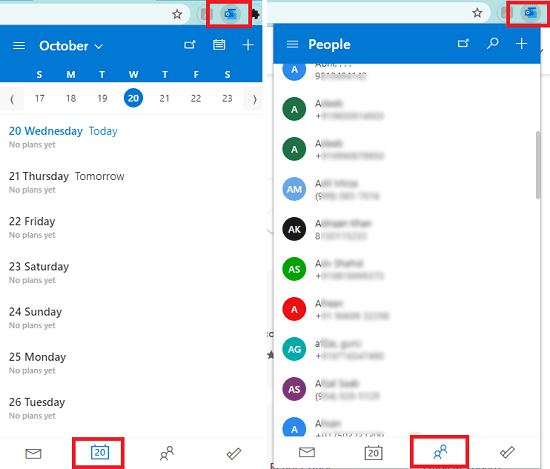
In this way, you can use this simple Outlook extension for Chrome. Install it and use it for sending and receiving emails in one of the easiest ways possible. Install the add-on on Chrome as well as on Microsoft Edge and have access to all the emails in all the folder at your fingertips. Also, you can access your Calendar quickly to create new tasks or events.
Closing:
If you are an Outlook user, then you will find this new extension to be very useful. No matter if you use Chrome or Edge more often, you will have access to all emails. However, the only disappointment I have with this now is lack of notifications. But I hope they add notification support in the coming updates.