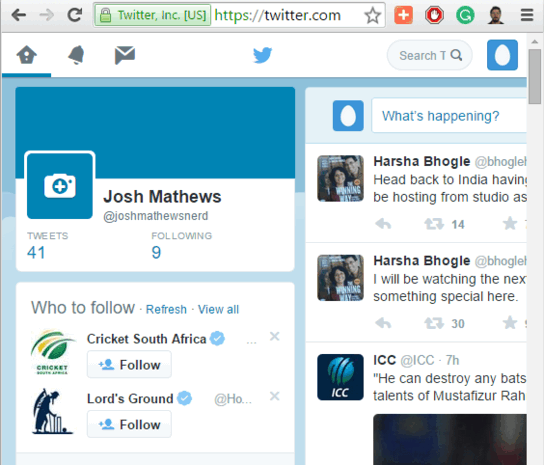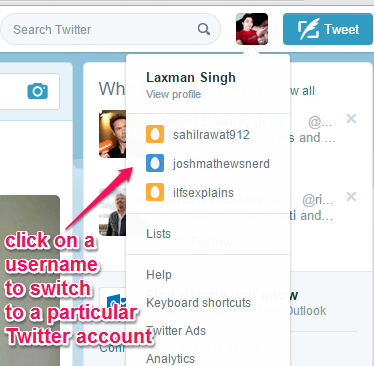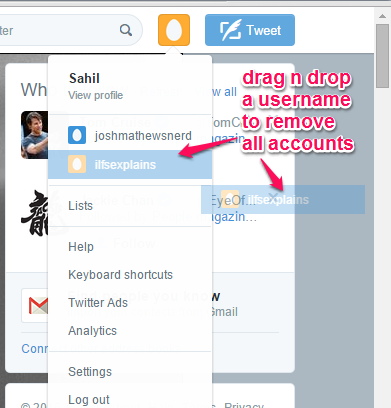This tutorial explains how to switch to multiple Twitter accounts without signing out.
I know the pain when we have to switch between multiple Twitter accounts. Either we have to open multiple browsers, sign out and sign in to another Twitter account if using a single browser, or we need some other web app, like Tweetdeck, to log in and access multiple Twitter accounts. However, even Tweetdeck is not helpful to view the full Twitter profile as you need to manually add columns (say Profile, Messages, etc.) on its interface which you want to use. But, how about switching to your multiple Twitter accounts from a single browser directly from Twitter? Sounds great, right?
In this tutorial, I have covered a Chrome extension, named Twitcher, that makes this task possible. And the best part is that it doesn’t provide any interface and all task is done directly from Twitter page. Only two or three mouse clicks will help you to switch between any of your Twitter accounts.
From the above screen recording, it is pretty much clear how helpful this Google Chrome extension is to switch between multiple Twitter accounts. Now take a look how you can use this extension.
You might also be interested to have a look at these 5 free Twitter Chrome extensions reviewed by us.
How To Switch To Multiple Twitter Accounts Directly from Twitter without Signing Out?
Steps to use this extension and switch between multiple Twitter accounts are as follows:
Step 1: Install this extension with the help of this link and open your Twitter account. This extension automatically adds or saves any Twitter account with which you sign in.
Step 2: Now sign out and log in to another Twitter account. Your second account will also be added automatically. Similarly, you can add more Twitter accounts.
Step 3: When you have to switch to a particular account, click on Profile and settings icon of your Twitter account. You will notice that list of the usernames of other Twitter accounts is visible on the pop up, just like you can see in the screenshot mentioned below.
Now tap on a username and you will be able to switch to that particular Twitter account. Repeat the same process when you have to access another account.
Step 4: This step is optional but handy when you have to remove your Twitter accounts from the list. Just access Profile and settings icon and drag n drop any Twitter username to any part of your Twitter account.
All your accounts will be removed immediately. However, I wish it would have provided the feature to remove a desired Twitter account, instead of removing all the accounts together.
Conclusion:
Twitcher is indeed a fantastic Google Chrome extension for all those users who have multiple Twitter accounts and access them frequently in a day. Without any need to sign out and sign in to a particular Twitter account again and again, you can now switch between multiple Twitter accounts in a few mouse clicks.