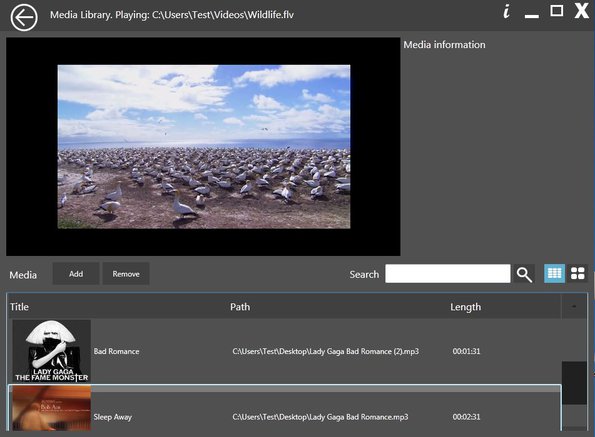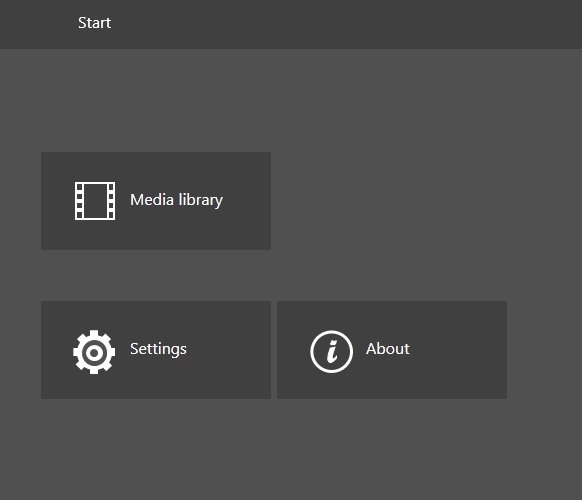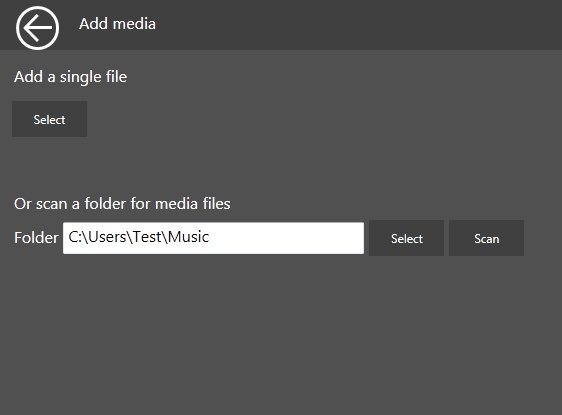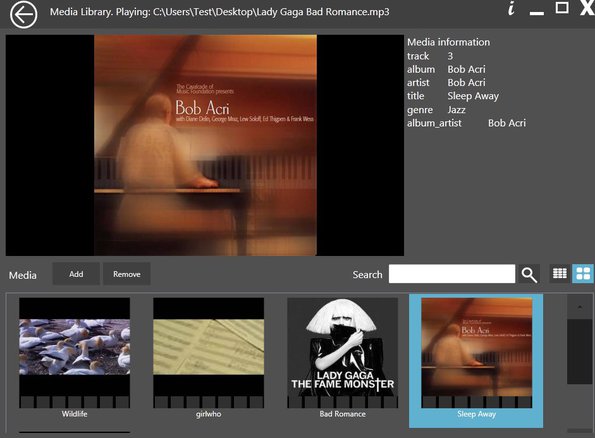Update 2022: BitGriff Advanced Media Player doesn’t exist anymore. Use one of the free media players from this list instead.
BitGriff Advanced Media Player is a free lightweight media player for Windows which you can use to play both audio and video file formats. It’s very simplistic and comes with a built-in media library where you can import and manage your songs and movies. Very large number of audio and video formats are supported. 330 codecs support around 160 different audio and video formats.
Below is the media library of this free lightweight media player. As you can see, there’s not that many options and menus, which you can usually find in media players like Winamp, Amarok or Clementine.
In fact this isn’t even the main window of BitGrif Advanced Media Player. Initially you’re just gonna see this:
Which is sort of like the homepage of this free media player. Next to accessing media library, here you can also open up Settings, but the only thing that you can change there are file associations so that BitGriff Advanced Media Player opens up your songs and movies when you double click on them.
Key features of this free lightweight media player are:
- Good video format support – AVI, WMV, MOV, MKV, FLV, 3GP, OGV, etc.
- Good audio format support – MP3, WMA, AIFF, AAX, ADTS, AAC, etc.
- Media library – import and manage your songs and videos from one place
- Search tool – easily find files in case you have a large library
- Offers a list view and a grid view for files from your media library
- Shows cover art for songs, those that have cover art of course
There are users out there who aren’t that interested in having bloated media player and are looking for a modern look with basic functionality, that’s basically what this free lightweight media player is all about. Here’s a few pointers to help you get started.
How to play music and view videos with BitGriff Advanced Media Player
Open up the media library and click on the Add button just above the file list so that the media importer opens up. Once it comes up you just have to navigate to the folder where your videos and songs are stored and click Scan.
Selected videos and audio tracks are gonna open up at the bottom of the media library. When listening to songs, they will have their cover art shown in the video box in the top left corner, if they have any. Mouse hover opens up the usual playback controls, rewind, pause, fullscreen, etc. To find media files more easily, use the search tool.
You can mix both video and audio in the library. Right sidebar next to video box shows various media info about the current file that’s playing. To clear out songs and videos from the library use the Remove button.
Conclusion
Despite BitGriff Advanced Media Player having the word advanced in its name, it’s pretty basic. It is advanced when it comes to format support though. If you’re looking for a simple and free lightweight media player, this is the thing for you.