Here are 5 free open source note taking software for Windows. These software are handy to create new notes as well as edit existing notes. You just need to install any of these software and you them. While some of these software let you create notebooks under which you can add notes, other software let you create and save notes directly.
Some interesting and unique features are also available to use. For example, you can create and edit multiple notes at a time using the tabbed interface, use Markdown editor of software to write in Markdown formatting and preview the output side by side, sync notes with Dropbox, use syntax highlighting, export notes as TXT, RTF, HTML, etc., use spell check, and more.
Let’s check these open source note taking software one by one.
Notepad++

Notepad++ doesn’t need any type of introduction. It is widely used open source note taking, text editing, and source code editing software. Its has a tabbed interface where you can open and edit multiple files separately at a time. A lot of languages (like C, C++, Free Basic, HTML, etc.) are also supported by it so you can easily edit source code files. You can also save and load your working session anytime.
Its Macro recording feature is also there that lets you record what you’re typing, stop the recording, and then playback that recording to paste all that content. Other useful features like syntax highlighting, spell checker, save document as TXT, C++ source file, LaTeX, PostScript, etc., use folder as workspace, sync horizontal and vertical scrolling, are also there.
Apart from that, you can also use its plugins to make it more useful. Whatever is not possible with Notepad++ with its built-in features, its plugins help you do that. For example, you can create and edit GitHub gists on Notepad++, remotely collaborate on same file, preview HTML in Notepad++, etc.
If you haven’t tried this open source note taking and source code editor software yet, you should try it definitely.
QOwnNotes
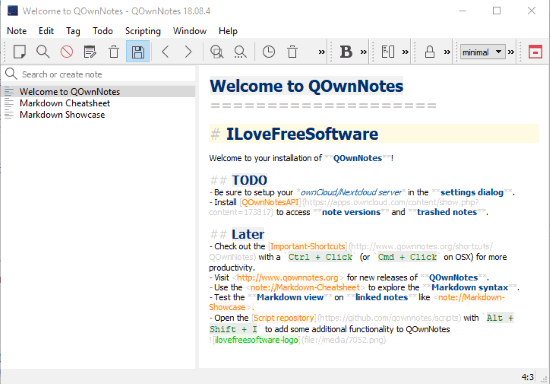
QOwnNotes is another feature rich open source note taking software which is also a very good competitor to other software covered here. It lets you create notes and sync with NextCloud sync or ownCloud. Its interface supports Markdown formatting. That means you can create notes in Markdown and then save/export them as TXT, Markdown, and PDF. Markdown cheatsheet is also provided by the software that you can access using the left section of its interface. So, those who are new to use Markdown formatting, they can easily use it with the help of cheatsheet.
All the important options that are needed in a good note taking software are present here. You can insert image, links, attachments, add tags to notes, make text strikethrough, bold, and italic, show note version, etc. You can also create multiple workspaces and then switch to any workspace. All such features make it a handy open source note taking software.
Note: By default, its user data tracking feature remains turned on. But you can disable this feature while setting up the software for the first time or by accessing the Settings.
Joplin
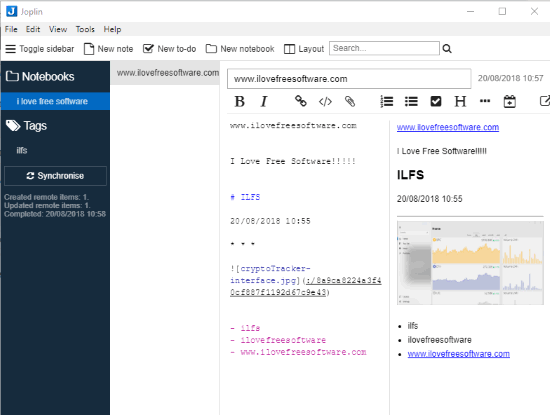
Apart from using Joplin as an open source note taking software, it is also helpful to create to-do lists. The interface is very simple and its editor supports Markdown formatting. You need to create a new notebook with custom name and under that notebook you can add notes as well as to-dos. You can also use formatting options like add an image, bold text, make text italic, create bullet and numbered lists, insert date and times, headings, etc. The input is visible in Markdown formatting and output can be seen on the right part side by side.
When output is ready, you can export it as PDF or Joplin format. Apart from these features, some other fantastic features are available to use. You can connect this software with Dropbox and then sync your notes. Encryption feature for notes is also present. Moreover, the feature to import Markdown file, Evernote export file, etc., is also present.
Laverna
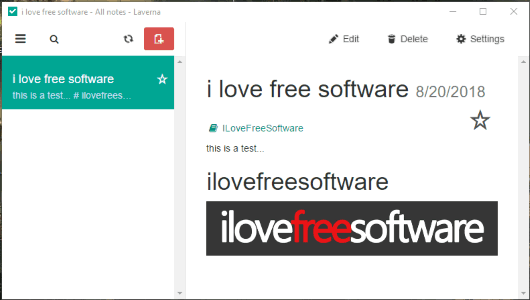
Laverna is also a very useful open source note taking software for Windows. It has features similar to “Joplin” software. You can create custom notebooks and then add notes of your choice. You can also connect it with Dropbox to sync your notebooks and notes. It also provides Markdown editor, just like “Joplin”. You write notes in Markdown or normal formatting on the left side and output is visible on the right side. Encryption feature is also provided so your notes remain private and secure.
All your settings and notes can also be exported to PC so that you can import them later anytime. The settings are exported in JSON format and notes are exported in JSON and MD formats. You might not like the fact that you can’t export notes as PDF, RTF, or other formats. But, this open source note taking software is handy to create encrypted notes and sync them with Dropbox.
You may also read its full review covered by us.
Knowte
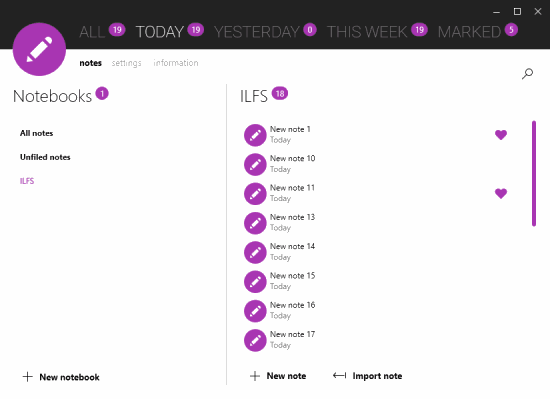
Knowte software brings a beautiful interface with different themes. Using this open source note taking software is interesting. You can create different notebooks and then store notes in them. You can also mark notes as favorites to access them quickly later. Your note can also be exported as RTF file or you can take a print of it.
Other benefit of this software is you can see the list of all notes, total number of notes created today, yesterday, and this week. While creating a note, you can also use some handy options like highlight text, make text underline, italic, and bold, etc.
The Conclusion:
All these open source note taking software are not limited to create and edit notes only. In fact, these are feature rich text editors which bring a lot of other useful features. Though each software is pretty good on this list, “Notepadd++” is best for me for note taking and editing purpose. You may try all these open source note taking software and decide which one would be best for you.