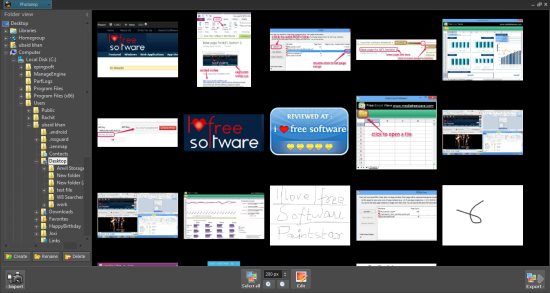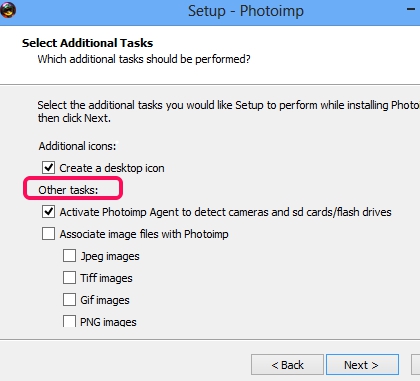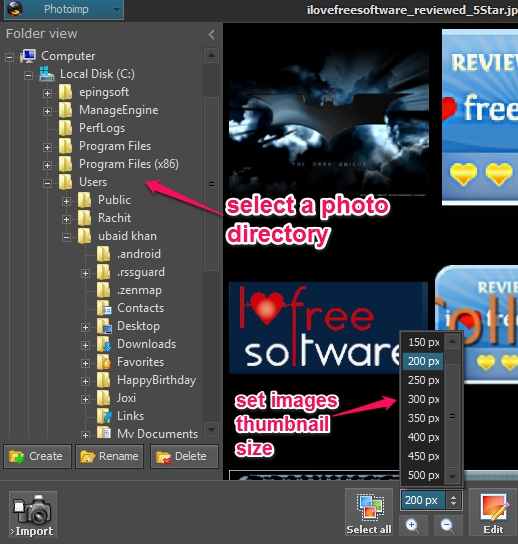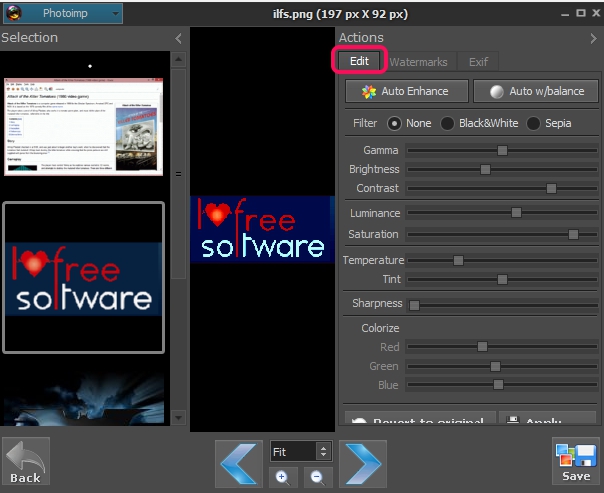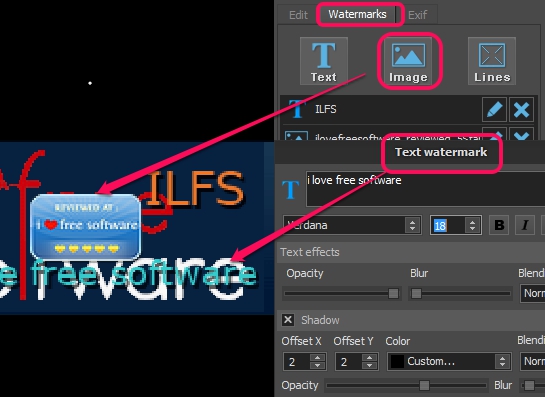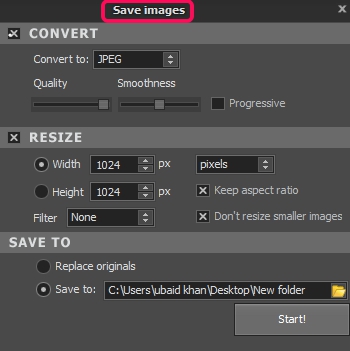Photoimp is a batch image converter, batch image enhancer, and batch resizer software. It helps to view thumbnail of images available in a particular directory and lets you perform any task on them. For enhancing the images, you can adjust gamma level, brightness, contrast, luminance, saturation, etc. Once images are edited, you can save them to any destination directory. And before saving the images, it lets you resize as well as convert images.
We covered similar batch image processing tools earlier, like: BRIC and this one. Photoimp also falls in the same league, and is in some ways better than others.
Photoimp is also useful to rotate images as well as add watermark to images (text or image watermark). Thus, it is a feature rich photo processing software that is available completely free.
Screenshot above shows beautiful interface of Photoimp where it provides a navigation pane and thumbnails of images.
How To Use This Batch Image Converter, Resizer, and Enhancer Software?
To use this freeware, grab it from link I have given at the end, and install it on your PC. Once installed, open its interface. Its setup file is around 5 MB in size. During the installation process, some additional tasks, like auto detect camera/SD cards, auto associate image files to open with Photoimp, can also be performed.
By default, it will show you thumbnails of images available in My Pictures. But you can set your own directory as well. For this, use navigation pane, select a directory, and images available in that directory will be visible to you automatically.
If you have to rotate some images, then simply select those images, and use Rotate buttons to rotate them clockwise/anticlockwise.
Edit Images:
To edit images, first select all or only some required images, and tap on Edit button. It will open a new window where you could edit all selected photos as well can watermark them. One of the simplest way to edit images is to use Auto Enhance button which will let you adjust color level of images automatically. But if you want to do it yourself, then simply move available sliders left and right and adjust gamma level, contrast, brightness, Red/Green/Blue color level etc.
Live preview for output photo will be visible to you that helps to perform changes more accurately. Changes made to a photo will appear on all photos and you can see the changes just by clicking on a particular photo. If you are satisfied with the changes, simply apply those changes and move to watermark images (if you want).
To watermark the images, you can either add any custom text, add an image, or can use both watermarks. For image watermark, it supports bmp, jpg, png, and gif images. Text and image watermark’s position (top left, center, bottom right, etc.), opacity, size can also be adjusted easily.
After you have added watermarks, apply them, and use Save button to save those photos to destination location of your choice.
Convert and Resize Photos:
While saving the photos, you will find convert and resize options. All edited photos can be converted into png, tiff, psd, gif, or jpeg image. And to resize photos for output, you can set height and width in percentage or pixel wise. Quality level can be adjusted, if jpeg format is selected by you for output images. And compression level can be set, if png format is chosen by you.
Conclusion:
Photoimp is one of the best photo processing software as from resizing to conversion, watermark to rotation, all image tools are available in it. What it missed is photo effects and frames, that could enhance images in a much better way. Overall, it is really handy and I can recommend it to you.
Similar Software: ImgTransformer, Jouba Images Converter, and FastStone Photo Resizer.