Sookasa is an encryption tool that specially caters to Dropbox users. Even though Dropbox has made our lives easier by providing easy access to our files whenever and wherever we want, the question of its security level still makes many users uneasy. Sookasa solves this problem with its impeccable encryption tool. It creates a folder in your Dropbox, and when you place a file or folder in the Sookasa folder, it automatically gets encrypted and protected. Using this FERPA and HIPAA compliant encryption tool, you can you can share your encrypted Dropbox files and folders using Sookasa secured links; block a device from accessing your encrypted files; and monitor file access, new device and files shared.
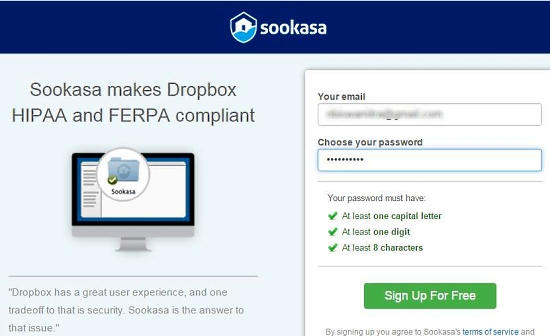
How to Encrypt Your Dropbox Files and Folders With Sookasa
In order to use the encryption service of Sookasa, you should have a Dropbox account and have the program installed in your PC. Now, first things first! Given below is a step by step on how to set up your Sookasa account , sync it with your Dropbox, and use the encryption service:
Step 1: Getting started with Sookasa is fairly easy. Go to Sookasa.com and you can sign up for a free account in 5 easy steps. The next step will let you choose a plan for your account. You can choose the Professional and Team Plans for a 30 day trial. I have chosen the Professional 30-day trial pack as I wanted to check out all the features that it offers. However, for the completely free version, you should go with the PERSONAL plan. The Personal plan offers encryption and secure file sharing, but does not offers HIPAA or FERPA compliance.
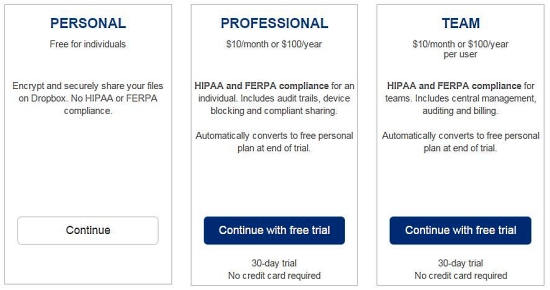
In the next page, you will be asked to submit your basic details. In the next step, click on the big Blue button that says “Connect Sookasa to Dropbox“. Submit your Dropbox credentials to sync Sookasa with Dropbox.
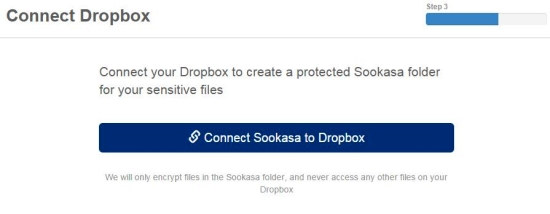
Now you will be taken to the download page, where you will download the Sookasa application on your PC. Once you have installed Sookasa on your system, you will be asked to sign in using your Sookasa account username and password. There! The setup process is complete here!
Step 2: Once you’re logged in, you will find a folder, named Sookasa, automatically created in your Dropbox folder.
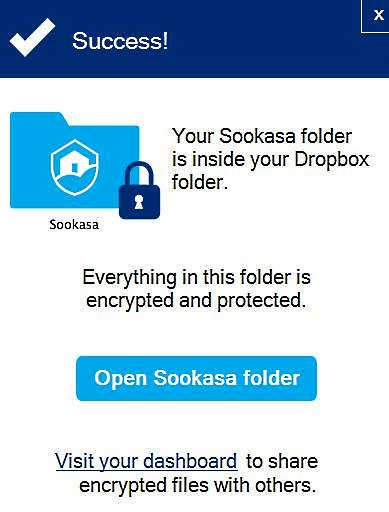
Now, your files and folders will get automatically encrypted as you drag and drop them into the Sookasa folder.
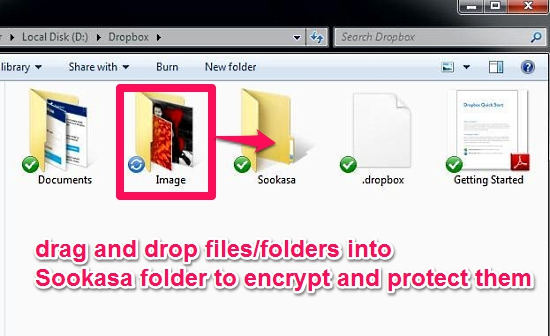
Do note that Sookasa will encrypt and protect only those files that are present inside your Sookasa folder. If you want to password protect entire Dropbox folder, then you can follow this tutorial.
Step 3: You can create a list of authorized people with whom you can share your encrypted files. In order to create a secured link to your file/folder, right click on the particular file that you want to share. From the right click menu, select “Share Sookasa Link“. If you are using the sharing option for the first time, you will need to verify your email address. Once done, you will get access to the secured link that you can share with others. You can also set the expiration for that link. You can then share the link via email (in case you want to password protect Dropbox files for sharing, without using Sookasa, there is a way for that too).
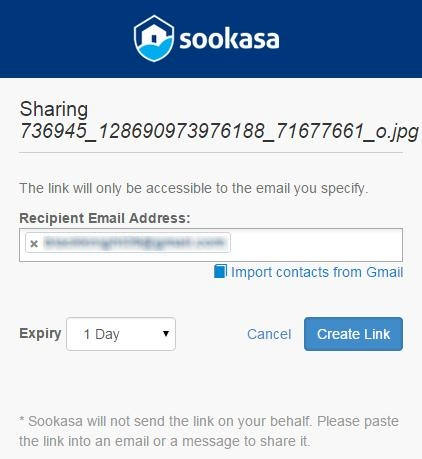
Other features of Sookasa
While the free plan of Sookasa comes with limited features, the Compliance plans (Professional and Team) include some additional features like device blocking and audit trails. Listed below are some of the additional features of Sookasa Dropbox File Encryption tool:
- You can block a device from accessing your encrypted files and folders. You can also remotely block devices from Sookasa Dashboard. So when one of your device is lost, you can prevent it from making unauthorized access to your data.
- You can audit access to your encrypted files even after they have been downloaded or shared externally. You can also audit and authenticate the access to files/folders.
- Automatic log off to secure offline access to your encrypted files
- Centralized interface for administrators to access company’s encrypted files on Dropbox
Currently, Sookas works with Dropbox only. If you want to encrypt files of other cloud services like Google Drive, OneDrive, Box, etc. you can use nCrypted.
Conclusion:
Sookasa is an easy-to-use encryption tools made for your files and folders located in Dropbox. While the free account service is limited, it is sufficient enough to keep your files encrypted and protected from unauthorized access. In short, Sookasa fortifies Dropbox and makes it more safe and secured. If you have used this tool, do let us know about your experience in the comment section below.