Safety Scanner is a free Virus and Malware Scanner from Microsoft. You can run this virus and malware scanner from Microsoft along with other antivirus software installed on your computer. It offers various scan options for your PC where you can either run a quick scan, run full scan, or just scan selected folders. Every time you want to run a scan, you will have to run it manually. There is no auto scan option. Another thing to be noted about this anti malware is that, it will only run for 10 days after the download day. Microsoft recommends that you must download the latest version of Safety Scanner before each scan. This will ensure your PC is protected from all the latest threats out there, although, the download size of around 110 MB could be a trouble for some.
Let us take a deeper dive into this virus scanner from Microsoft.
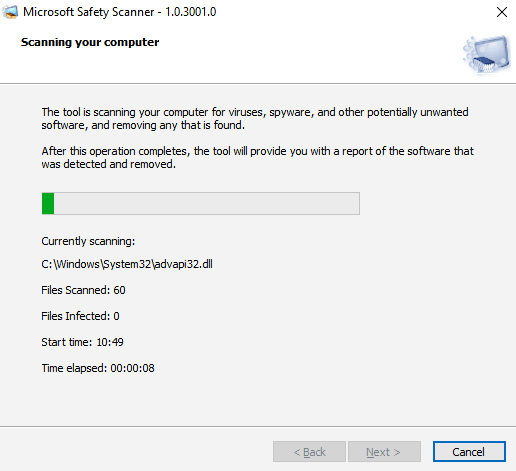
Checkout this Free Malware Remover With Ransomware And Real-Time Protection.
How This Virus, Malware Scanner From Microsoft Works
Initially, you would have to download its EXE file from Microsoft’s website, which is provided below. On the website, you can select to download either the 64-bit or the 32-bit version of Security Scanner based on your Window’s configuration. Once downloaded, install the software on your PC and run it.
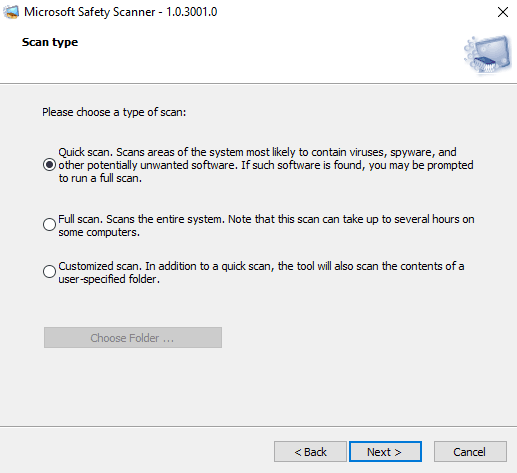
On the main interface of this software, you will find options to select the type of scan you want to run. Quick Scan option runs scan on areas which are more prone to virus or malware attack. It also checks for unwanted software. Full scan option scans your full computer for threats and might consume hours to complete. If you want to scan specific folders and areas, you can go for Customized scan. Hit the Next button after selecting the scan type.
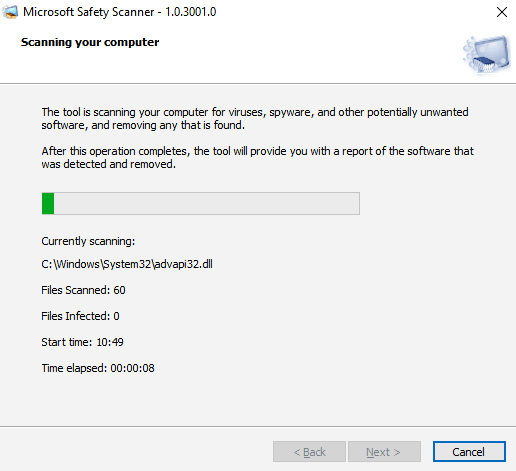
You can view the scan statistics while the scan is running. The statistics display the number of files scanned, infected files found, scan start time, and time elapsed.
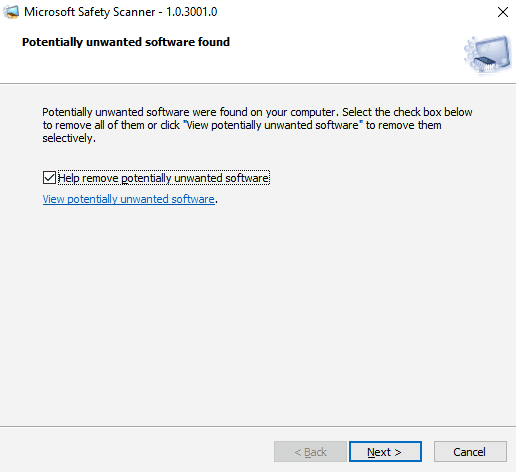
Once the scan is complete, this tool shows if potentially unwanted virus, malware, or software were found on your computer. Simply check the Help remove potentially unwanted software option and click Next to remove the threat. If you want, you can also view the malware before removing it, just to make sure if it is something you want to keep.
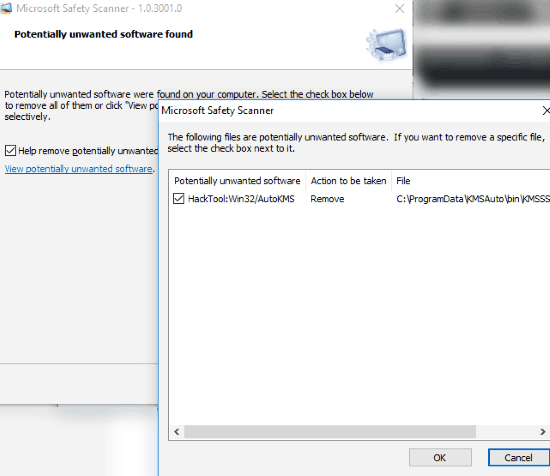
From the list of detected malware, you can manually select or deselect the files that you want to keep. When done, click Ok and proceed to remove the threat.
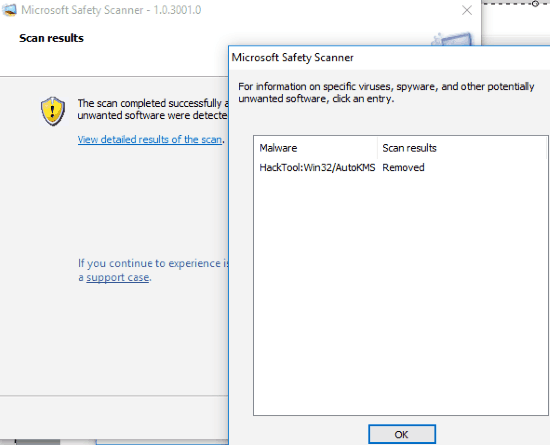
At the end of scan, you can view the detailed result of the scan. This result displays the Malware detected and the status of malware if it was removed.
Final Words
Microsoft Safety Scanner is a great tool to have and clean your computer time to time. Some of the drawbacks of this virus and malware scanner from Microsoft is that, you have to run it manually every time. Also, the 10 day expiration of program and its size might not be suitable for everyone. If not auto scan, auto update of this software would have been a plus point, just like Microsoft provides updates for Windows.