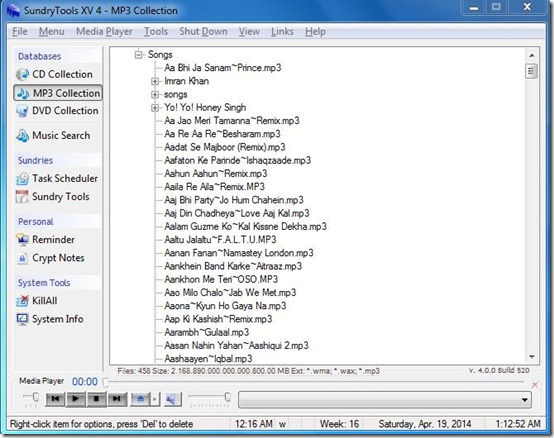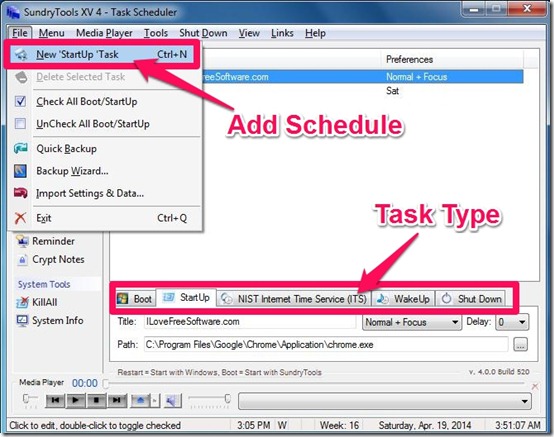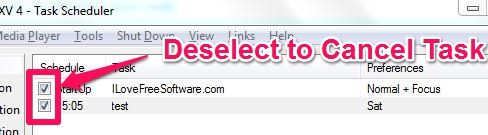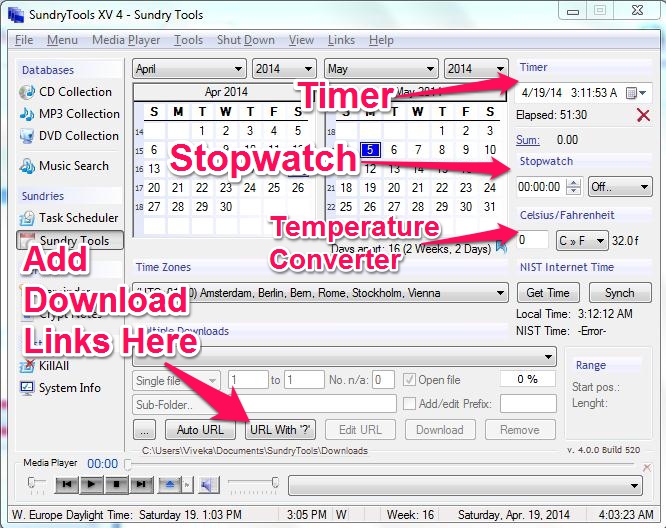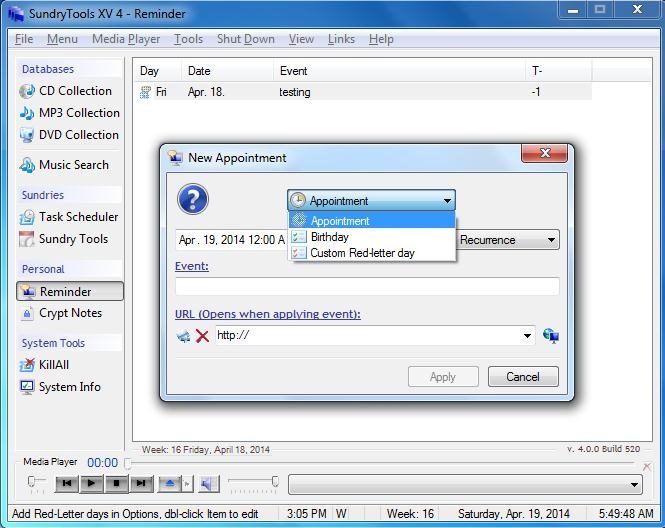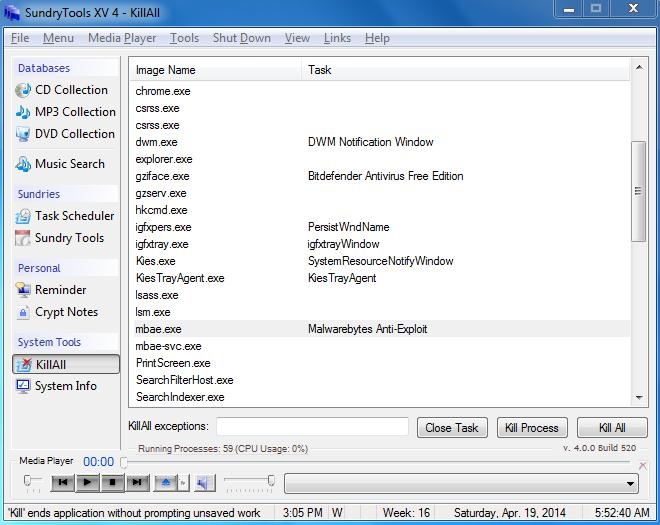SundryTools XV is a free software suite which has multiple tools with it, like: Music Catalog Collector, Media Player, Task Scheduler, Reminders, Notes, Process Killer, Timer, stopwatch, Temperature Converter, and many more.
The list is not just over yet and these tool offers many customizable options, which make them even better. For Example, Task Scheduler lets you schedule tasks at the boot time, and Windows startup, or to wake up with alarm, and you can even schedule a shutdown of Windows with it. With that you can even decide the forced or normal shutdown. You can select the days of week for which you want this operation to work. Its just the task scheduler. Similarly other tools have many options.
Even with so much on offer, SundryTools XV is a pretty easy-to-use Software. And the download size is under 3 MB!
One of the problems I faced while testing this software. Under tool options, you get “Options”, that perhaps intend to allow you to change settings of the software. Every time I clicked it, the program hanged and I had to restart the program. If you can manage without using that, rest of tools are very impressive.
You can follow the link available at the end to this review to download setup of SundryTools XV. Follow the standard wizard to install this software.
On the main interface, you get mainly four categories, which carry different tools: Database, Sundries, Personal, System Tools.
Database:
Database carries four options: CD Collection, MP3 Collection, DVD Collection, and Music Search.
The first three options let you create the catalog of music files, available in your system and on devices connected. Music Search lets you search for keywords in the catalog.
To add the catalog, you need to choose from the CD, MP3, or DVD options. Then click on “New” from the file menu. A new “Add Collection” window will pop up. Browse and select the directory or Drive and then click on Apply. It will look for all MP3, WMA, and WAX files present in the selected directory. You can also save the catalog as RTF file.
You can also play the songs with its media player. Just double-click on the song in the Catalog or media search windows. As a media player, this is not the best of the tools. It just helps you in case you are not able to identify a song with its name.
If you are looking for some Media Players, you can try 5 Best Free Media Players.
Sundries:
This one is interesting. You get a bulk of some simple utilities here. There are two options under “Sundries”: Task Scheduler and Sundry Tools.
Task Scheduler
Boot allows you to schedule tasks at the time time of system boot (like some boot time scanning for Malware). To schedule any task at the time of boot, select “Boot” and then choose “New Boot Task”. Enter the title of the task and then browse to the path of the program that will execute the task.
Startup lets you schedule the task at the time of Windows Startup. Assigning task is similar to setting task at Boot time. Select “Startup” then choose “New StartUp Task”. Enter title and then browse to the Program to be executed.
NIST Internet Time Service (ITS) lets you schedule the System Time Update.
WakeUp is an alarm option. To set the alarm, choose “WakeUp” and then “New WakeUp Task” from File menu. You can set the alarm for your system with a Task Name. You can also set the Alarm tone from playlist.
Shutdown lets you choose from the Shutdown, Restart, and Log Off user at the scheduled time. For shutdown, you can also choose from Force Shutdown, Normal Shutdown, and Force if Hung. Simply select the options and time. Task will be scheduled.
Note that you can cancel any of the scheduled task by deselecting the checkbox available on the right of each task in the Task list.
Sundry Tool
There is so much under this tool, like: Timer, Stopwatch, Temperature Converter (between Celsius and Fahrenheit), and an option to add Multiple Downloads.
- Timer simply counts the time from any mentioned time to the present clock.
- Stopwatch can be used to count time Up and Down. Timing up simply count the clock from zero till you keep it ticking. Timing down allows you to set the time and then starts a reverse timer till it come to zero.
- Multiple Download lets you add the download links and Sundry will download them to the to the selected folder. You can add as many download URLs as many you want in “ URL with ‘?’ “. Select the directories and then click on “Download”. There is no timer option with it.
- Temperature Converter just lets you convert temperature from Celsius to Fahrenheit, or vice versa.
Personal:
You get Reminder and Crypt notes under this category. Reminder lets you set an appointment, birthday, or Red letter day reminder. I was not able to set any reminder for current day, but it let me set reminder for future days.
This also has a feature of Crypt Notes, which is supposed to let you create encrypted notes. However, I wasn’t able to figure out how to use that.
System Tools:
This is very much your Task Manager. “Killall” is a process viewer/killer that allows you to view the active processes in the system. You can end or kill the process with this software as well.
System Info provides some details of your system, like: Operating system details, free space availability, CPU and RAM usage, etc. However, it did not give correct OS info in my case (I am on Windows 7, but it showed my OS as Windows Vista).
Things that did not work for me:
As you can see, this software suite has lot of useful tools. However, following things didn’t work for me:
- I was not able to change settings
- I was not able to figure out Crypt Notes.
- Reminder option did not work for today
- System info showed wrong OS.
Conclusion:
This is a very handy tool for multiple purposes. From scheduling your routine to system information, it has got a lot to serve you. So, instead of having different tools for each of these activities, you can have this one tool to do them all. Of course, the tool is not really well polished to get more mainstream acceptance, but it is a nice utility that you can have on your PC.
Did you try SundryTools XV? Do let me know about your experience in the comments below?