Service Trigger Editor is a free software to run Windows services based on different triggers. Here you can use this software to tweak the execution of the Windows services when you need them to be. By default, the services start with the Windows startup but using the software I have mentioned here, you will be able to control that. Service Trigger Editor lets you run Windows servers when you want them to. You can opt to run the services for events like domain change, IP change, Firewall change, etc. Here you just have to select a service and specify a corresponding trigger and save that.
There are tons of Windows services, and they all start with Widows by default. But not all services are needed for Windows to work. You can keep some services turned off and only activate them when you need them such as Windows Update, Backup services. The advantage is that services consume system resources and if those services are not that important then system resources are being consumed for nothing. You can stop that to increase the performance of the overall system by using this software. With this, you can specify what service you want to run and when.
Using this Free Software to Run Windows Services Based on Different Triggers:
This is a simple and powerful tool that you can use to manage Windows services in an efficient manner. You just download this software from here and then simply open it up. On the main interface, you will see Windows services and other options to create your workflow. In the workflow, you basically have to select a service from the list and choose the corresponding trigger. Currently, it supports the following triggers:
- The computer joins/leaves a domain.
- A firewall port is opened/closed.
- A machine/user policy changes.
- The first IP address becomes available or unavailable.
- The Last IP address becomes unavailable.
- A Specific device arrives.
- Custom even occurs.
- A packet/request arrives at a network protocol.
- Custom system state change occurs.
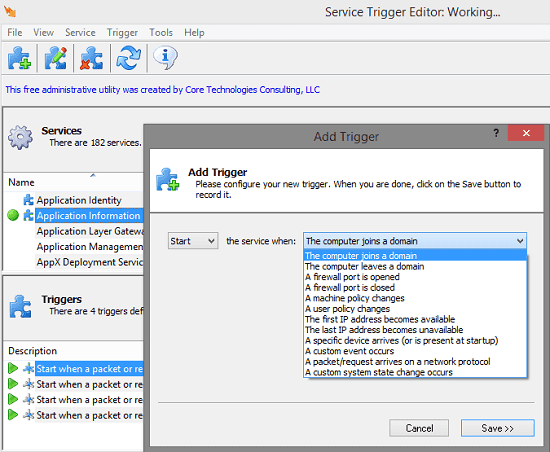
To create a workflow, you simply have to select a service from the list and then simply hit the “Add Trigger” button from the top left and then choose a trigger. Before doing that, you will have to select what operation you want to perform on the selected Windows service. Either choose “start” or “stop” from the list and then select the corresponding trigger. It is simple as that.
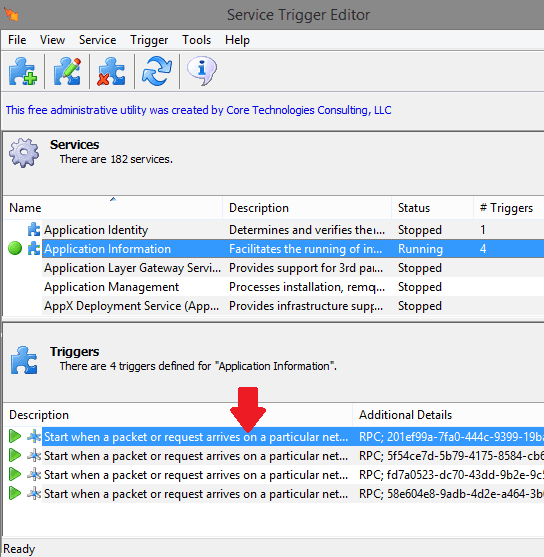
Now, when you have specified the trigger then save the changes. For each service, you create triggers, yo can see then all and even delete them if you want to. However, you should one thing in mind that this software will not work on every Windows services. Some Windows services are critical such as Windows Installer which is frequently needed by Windows so the software won’t work on that and it is understandable why.
Final thoughts
If you want to manage Windows services in a whole different way then you can try Service Trigger Editor software. I liked the concept and the way software works to let you manage Windows services. You just have to select the service and then simply specify the corresponding trigger and save changes.