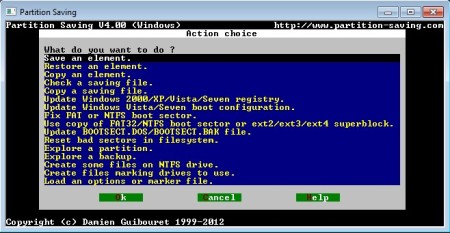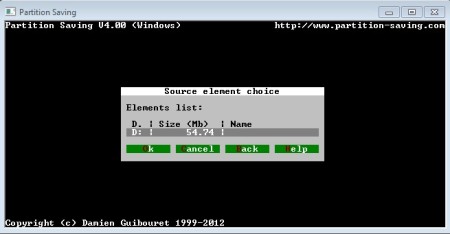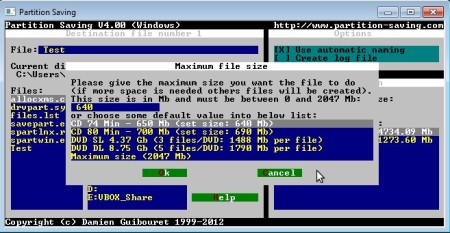Partition Saving is a free partition, hard drive, CD/CD and floppy drive backup utility for Windows and Linux. Entire hard drives and partitions can be backed up, with all the settings, even if it’s a Windows partition, everything will be saved so that when something bad happens, virus infection ruins Windows, system no longer boots, Windows can be easily restored.
As you can see from the screenshot above, Partition Saving is very similar to a command line application, but you can use your mouse, so there’s no need to panic, if you thought that you’re gonna have to type commands. Another thing that can be seen is that Partition Saving can do a lot more than just data backup. For example, the option Fix FAT and NTFS boot sector is gonna check for errors in the boot record on your partitions and if any are found, they are gonna be fixed.
Similar software: Mini Aide Magic, OSFClone, MiniTool Wizard.
Other more interesting features found in this free partition backup software are:
- Bad sector reset – goes over the filesystem and resets bad sectors
- Backup and restore of entire hard drives, partitions, CDs/DVDs, etc.
- Create files – generate files to fill out space on partitions
- Integrity checker – checks the integrity of created backups
- Updates booth Windows registry and boot sectors from files
- Splits created backups at certain sizes so they can fit on CD, DVD, etc.
- Backup explorer – open created backups, view files
- Works on Linux, Windows, DOS, bootable versions are also available
Mishaps can always happen, data can be deleted accidentally, or even intentionally, and once that happens, it’s too late. That’s why it’s always a good idea to have backups handy. Partition Saving can help you out with that, here’s a quick how to, to help you get started.
How to create hard disk and partition backups for free with Partition Saving
Click on the first option from the list above, Save a device. This means that you can create a backup from devices meaning hard drives, and partitions on them, CDs/DVDs or even floppy drives, if you still happen to have one. A small window will pop-up where you need to confirm that you want to create backups from Windows devices.
Other steps through which you need to go through involve the selection of the device letter that you would like to backup and deciding if you want to create boot sector backup or not.
Last thing that you need to setup is of course where to save the backup. Navigate to the location, type in a name for the backup, click OK. Once that you’ve done that, file size limit window is gonna pop-up. This is where you can set how big the file that’s being split will be. Click OK here and backup will start.
Conclusion
Partition Saving might seem a bit outdated when compared to modern hard drive and partition backup software, but it actually has a lot to offer. Backups can be restored as easily as they were created, by following the same steps only first selecting Restore instead of Save a backup.