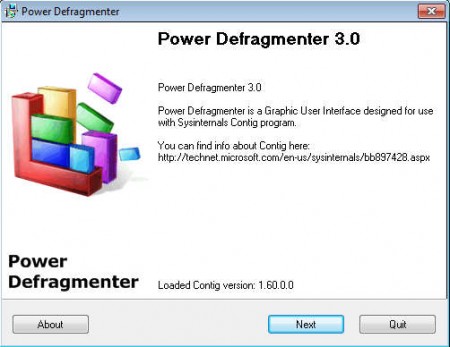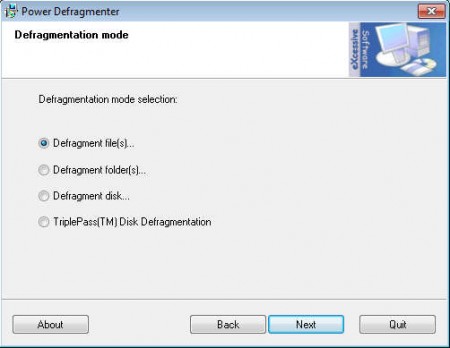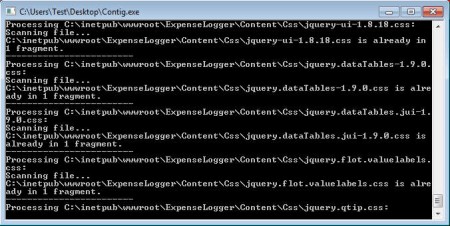Power Defragmenter is a free graphical user interface for the Contig hard disk defragmentation utility which on its own only offers a command line hard drive defragmentation, without a GUI. For this reason in order to actually use Power Defragmenter you’re gonna have to download Contig as well, click here for download. Make sure to place Contig in the same directory where Power Defragmenter is, otherwise when starting this free defragmentation utility you’ll receive errors.
This would be default window that waits for you after you’ve successfully downloaded all the necessary files and after you clicked on the Power Defragmenter icon, no installation is required, this is a standalone application, or should I say standalone wizard, because as you can see, there’s no classic application interface, all the necessary configurations for hard disk defragmentation are made through the wizard.
Similar software: Toolwiz Smart Defrag, Perfect Disk Defrag, Puran Defrag.
How to defragment hard drive with Power Defragmenter
Data fragmentation is something that’s present on every Windows OS and it’s caused by the drawback of the file system where it’s unable to write data sequentially on a hard disk drive. Whenever you have something stored on your hard disk and when that something gets deleted, new data, which was written to the hard drive before you’ve deleted files and documents, this new data remains in the same position, leaving a hole behind where the deleted documents were saved. And now when you want to save something new, that small empty space will be filled and what can’t fit there, the next available free space is used.
What we described above happens all the time, and the main effect that fragmentation has on a computer is that it slows it down. When data is spread across the disk, system has to perform more work in order to access it all, which slows down the computer. To fix these problems and to speed up your PC, you’re gonna have to defragment your computer. As you can see from the image above with Power Defragmenter you can perform 4 different types of defragmentations:
- Files
- Folders
- Entire disk and
- Triple Pass defragmentation – for more thorough defragmentation
To start defragmentation simply select one of the options above, pick the files, folders or hard disk drives that you want to defragment and then the program should start working in a command line window.
Conclusion
There are a lot of defragmentation utilities out there, but there’s very few which are offering you the option to defragment files and folders individually. As many of you probably are aware of, defragmentation takes a long time to complete, and sometimes we just don’t have the time to wait for the entire drive to be checked and corrected by defragmentation tools, especially if the hard drive is very big. If you know that a certain folder is causing problems, if for example the folder contains a lot of small files, then you can instruct Power Defragmenter to only defragment that particular folder and leave the rest of the hard drive for later when you have more time on your hands. Download Power Defragmenter for free and see how much it can increase your computer speed.