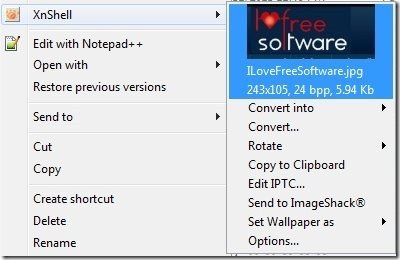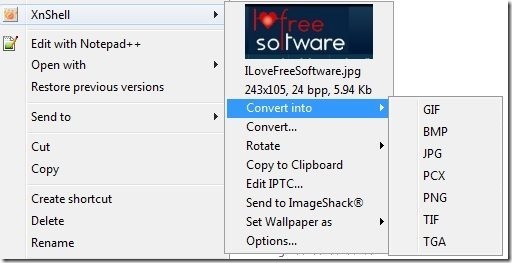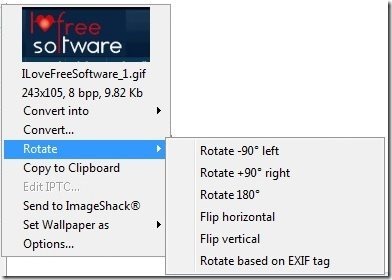XnShell is a free shell extension for Windows Explorer that adds many image editing and image conversion functions to Right click menu. By right clicking on any image, you can see a preview of the image, change format, rotate image, copy image to clipboard, send image to ImageShack, set image as wallpaper, and more. Just right click on any image and perform all these tasks easily.
XnShell is very nice. When I installed it, I was a bit apprehensive about what all features it would have. But I find it very useful, feature rich, and easy to use. Right clicking on image is all it takes. Just imagine, you can change format of any image by right clicking on it, without a need to install stand-alone image converters.
When you right click on any photo, you will see an option “XnShell”, as seen in screenshot above. Just expand that option to see all the options available. As you would notice from the screenshot above, it also shws a nice preview of the image on which you have right clicked.
How to Install XnShell:
Download XnShell from link available at end of this article. There are separate download options available for 32-bit Windows and 64-bit Windows. Choose the one that you need. After downloading the setup file, double click on it to start the installation process. The installation process is fairly standard and you can easily follow through it. Once installation is done, you can start using XnShell. This is where it get a bit tricky; XnShell does not have any interface. You cannot start it from Start Menu. It has been added to right click menu options. So, to use it, just right click on any image, and you will see “XnShell” menu as in screenshot above.
Features of XnShell:
Here are the various options that XnShell provides:
Image Preview by Right Click: When you right click on any image, you will be able to see a nice preview of the image. Alongwith the preview, it also gives basic information about image, like: image width and height, file size, Bits per pixel (bpp, also called Color Depth).
Convert Image Format by Right Clicking: This I believe is the most useful feature of this free software. It provides various options to change format of an image by just right clicking on it.
As you can see in screenshot above, you can right click on an image, select option of “XnShell” and then “Convert Into”. This shows you all the possible conversion formats. XnShell can convert image to GIF, BMP, JPG, PCX, PNG, TIF, TGA. Just click on any of the formats. XnShell will immediately create a new image in that format. The new image will be in same folder and with same name as original image. The original image is not deleted, and it remains in its original format.
One interesting feature of XnShell is that you can bulk convert images by right clicking. Just select all the images that you want to convert, right click on them, and choose the format that you want to convert to. XnShell will bulk convert images to your selected format and will save in same folder. This is an amazingly easy feature.
Custom Convert Options: The option mentioned above lets you convert images to a few formats and does not gives any advanced option (like, resize, output quality, etc.). If you want to go for advanced conversion, click on “Convert..” option that is available just below “Convert into”. You can do this by selecting multiple images as well. This will open a small pop-up which will let you choose conversion options.
The title of this window shows number of images that you are trying to convert (5 in my case). You can select Output format. There are many format available here. Apart from the ones I mentioned in previous convert option, the additional formats available are: CIN, DCX, DDS, DIS, DPX, ICO, IFF, IMG, JIF, JXR, KRO, MBM, MIF, MTV, PAT, PBM, PDB, PDF, PGM, PIX, PIC, PNM, PPM, PRC, PS, PSD, QRT, RAW, RAWRAW, RGB, RLA, SCT, TGA, TST, WBMP, WRL, XBM, XPM, YUV. Too many formats! I wasn’t really surprised by support of so many formats, as this software comes from the makers or XnConvert which lets you convert photos in over 500 different formats.
On right side of format selection option, there is a settings button. If you click on that, it will show settings related the selected format.
Apart from that, you can choose to resize image and specify your custom size. And you can specify Output folder of the converted images.
Frankly speaking, even some of the image converters do not have so many features as this shell extension has.
Rotate Image by Right Click: Another option that XnShell provides is to rotate images from right click menu.
When you select Rotate option, you see various rotation options. Just select any of those options to rotate image by chosen angle. As is the case with other options, this option also works with many images. So, you can bulk rotate images from right click menu.
Copy to Clipboard: Select this option to copy selected image on clipboard so that you can use it in other applications and quickly paste anywhere.
Send to ImageShack: This is another very useful option. Just right click on one or more images and choose this option. It will upload all the images to ImageShack and will open ImageShack in your browser where you get URL of uploaded images. This is one of the easiest ways I have seen to upload image to ImageShack.
Set Wallpaper as: This option lets you set image as desktop wallpaper. This option is anyway available in default right click menu, so nothing special here. It does gives a few additional options, like, Best fit, centered, etc.
Options: This lets you set options of XnShell, like: Thumbnail size, options to be displayed in right click menu, and more.
Verdict:
This software is very cool. Seriously. If you have lot of images, you need to have this software installed on your computer. This will be a nice addition to your right click menu. And most importantly, it makes conversion and rotation processes very simple, so that anyone can use those. And the fact that it can do bulk rotation and bulk conversion is just awesome. So, go ahead and try it out from link below. Completely free.