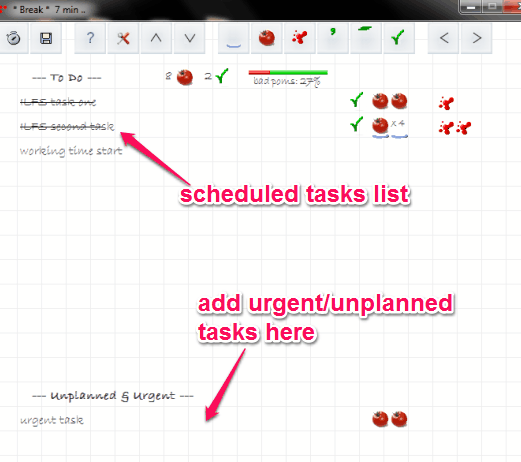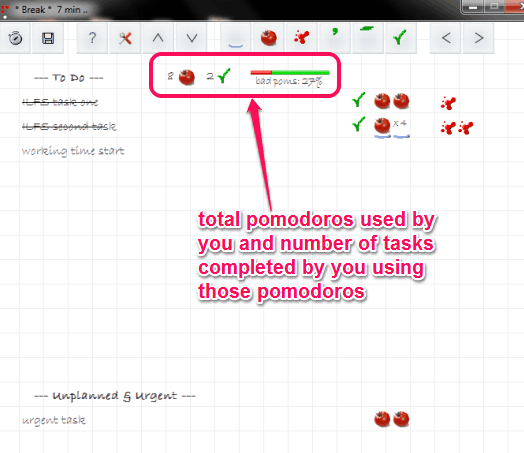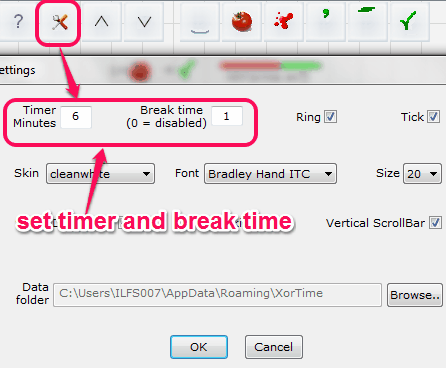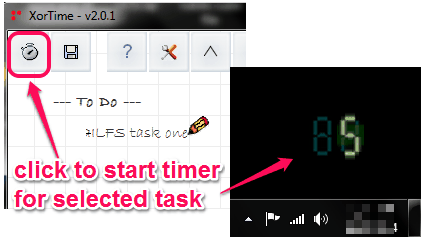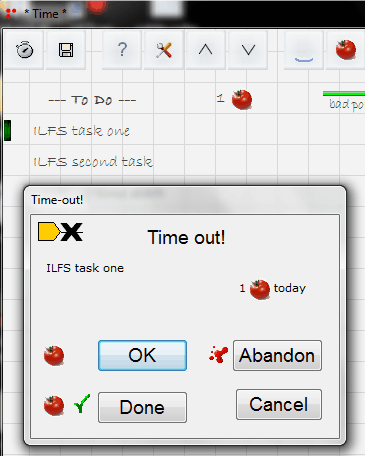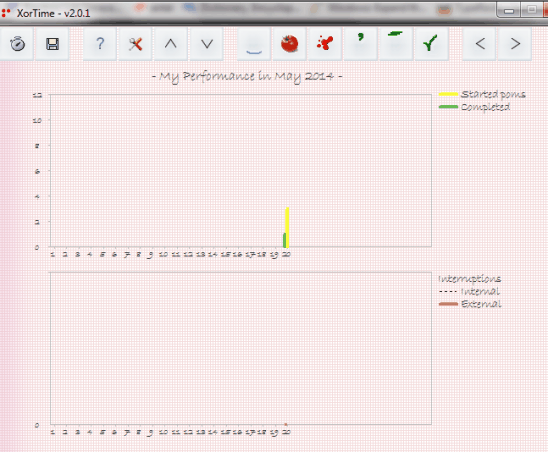XorTime is a free time management software that helps to complete tasks you need to finish in a day. It is based on the popular Pomodoro Technique which lets you divide work (with multiple tasks) into intervals, which also include breaks. XorTime helps to create a to-do list in which you can add tasks to complete. You can start with any added task. A timer is used to start a task which is of by default 25 minutes (you can customize it as well).
Apart from helping you to complete your scheduled work, XorTime also lets you add urgent/unplanned tasks. Moreover, it also provides an activity inventory. It is used to add other tasks you need to finish. Those tasks can also be added to your to-do list. Based on your progress, XorTime provides a performance chart as well.
In above screenshot, you can see main interface of XorTime. All your tasks will be added here.
You need to finish a particular task within the set time limit. If task is not finished, then you can continue with that task, and a pomodoro is added to list. This shows that you have used a pomodoro (you spent 25 minutes for task) and you still have to complete the task. Before continuing the task with next pomodoro, break time is also started for rest. If next time the task is completed by you, then you can mark the task as done, and start with next task.
As the work progresses, you will be able to see how many pomodoros have been used by you so far, and how many tasks has been completed using those pomodoros. See the screenshot below.
It could also be possible that when timer is started, you failed to utilize that time. In that case, you can mark a pomodoro as Abandoned pomodoro. That pomodoro will be counted as wasted pomodoro.
Also check these 5 Pomodoro timer extensions for Google Chrome.
How To Use This Free Time Management Software?
For using this software, download and install this software on your PC. Its setup file is 14.2 MB in size.
When you will open its interface, you will find a blank sheet (to do lists sheet). Here you need to add tasks. A blinking pencil icon available there helps to add tasks in rows. Once the tasks are added, click on Settings button. It will open settings window. Here, you need to set timer and break time. It is necessary, otherwise, timer and breaks will start with default value. Minimum and maximum value for timer is 5 and 90 minutes. Break time must be less than 20 minutes.
After adding time, click on OK button to save the settings.
Start Timer To Complete The Task and Take Action After Completion of Timer:
Now you have added tasks and set time limits. Now you can start timer for any task. For this, click on a task, and then click on Start/Stop timer button. As soon as you will click this button, XorTime’s interface will be minimized, and timer will start running on bottom right corner of your PC.
Once the timer is started, you can start completing that particular task. If you want, timer can also be stopped. In that case, your pomodoro will be wasted, and an abandoned pomodoro is added to that task.
When the timer is completed, a small Time-out window will open in front of you. This window provides different buttons to take actions. See the screenshot below:
Have a look at what these buttons mean:
- OK button: If this button is used, then a pomodoro is added to that task and on your to-do list. But this doesn’t mean that your task is finished. After adding the pomodoro on task, break time will start. Once the break time is over, it will ask you to start a new task. But as you have not finished your current task, so you should continue with that task. Repeat this process until your task is not finished by you.
- Abandon: Clicking on this button will simply mean that all the time is wasted. A wasted pomodoro will be added to that task and break time will start. After this, you can start the timer again to complete your task.
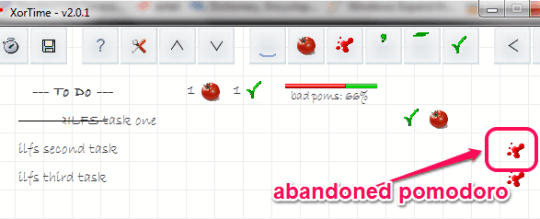
- Done: When this button is used, that means your task is completed. Task will be marked as finished on to do list, and break time will also start. After completing the break time, you can start with a new task.
- Cancel: It is simply used to cancel the time-out window. If this button is pressed, then break will start. After break, you can either start a new task, or can continue with current task.
All the pomodoros will be recorded and added to your to do-list. Based on pomodoros with set time, you can find out how much time you actually needed for completing the whole to-do list.
Other Features Present In This Free Software:
- You can manually add a pomodoro for a task, can add abandon pomodoro, or can mark a task as done. For this, you can use buttons available at top most part on its interface. Moreover, estimated pomodoro for a task can also be added to a task. If more than estimated pomodoros are taken by you later on, then you will come to know that how much time you expected to complete the task in, and how much time is actually taken by you to complete the task.
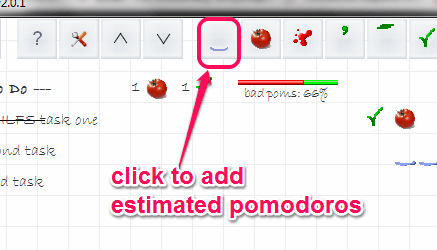
- External and internal interruption buttons are also available on its interface that helps to manually add interruptions that comes to your task. For example, you start doing some other task instead of the task for which you have set the timer will come to interruption.
- Activity inventory can also be used to add other to-do items. Clicking on next button (present on top right side on its interface) will move you to activity inventory sheet. Any item from this list can be moved to scheduled to do list by double-clicking on that item.
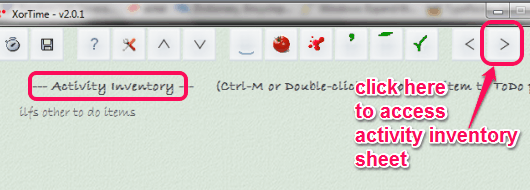
- For each day, it will record your performance in a chart. Clicking on the next button will help you to access performance sheet. Performance sheet shows pomodoros started by you to complete tasks for a day and pomodoros completed by you successfully. In this sheet, you can also view interruptions chart.
Conclusion:
XorTime brings a lot of features and is helpful to manage time you need to spend on completing different tasks. With proper breaks and pomodoros, you can keep track of your tasks progress.
Similar Software: Focus Booster, Flowkeeper, and Tomighty.