This tutorial explains how to troubleshoot and reset TPM on Windows 11.
Most people got introduced to TPM while upgrading their PC to Windows 11. And in the process some people often face issues with it. This is because it is a new concept that is one of the inescapable requirements of Window. So far, there was no troubleshooter for this, but the new builds of Windows insider has added one that you can use.
In this post I will explain how to easily troubleshoot the most common type of TPM issues. The newly added TPM troubleshooter can deal with simple problems as well as critical ones.
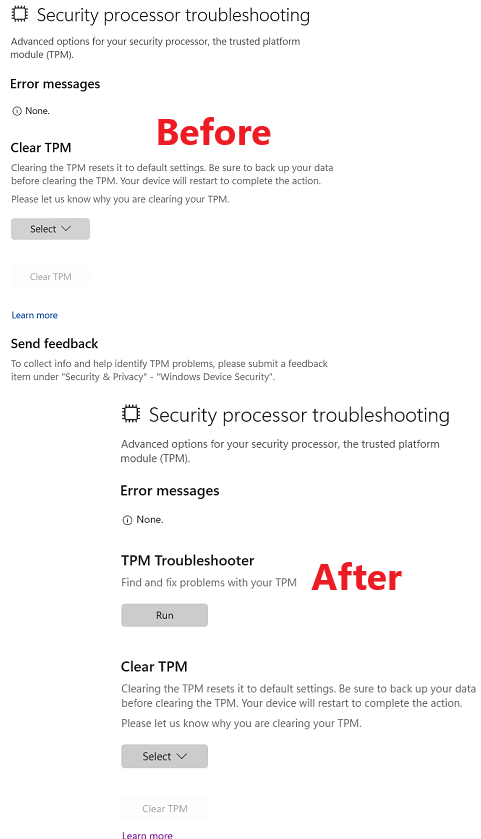
What is TPM?
TPM or Trusted Platform Module is basically a microchip that provides hardware-based security capabilities to enhance the overall security of a computing system.
TPM is like a safe in your computer that stores important security information. It is locked away so that only authorized people can access it. This helps to protect your computer from malware and other threats. It is a tamper-resistant device which stores cryptographic keys and other data related to security mainly.
How TPM Works on Windows 11 based Computers?
TPMs are becoming common on new PCs. It is even one of the mandatory requirements of Windows 11. If your computer does not have a TPM, you can either upgrade your PC or purchase a TPM chip for your motherboard model.
On Windows systems, it is basically used to store BitLocker encryption keys and it can also help in verifying the integrity of the Windows OS itself or the other software.
How to Troubleshoot TPM on Windows 11?
An option to reset TMP data exists on Windows already. But now the latest updates on Windows has added a TPM troubleshooter that you can use.
If you are using the latest insider builds then you get this feature automatically. Open Windows Security and go to Device Security page.
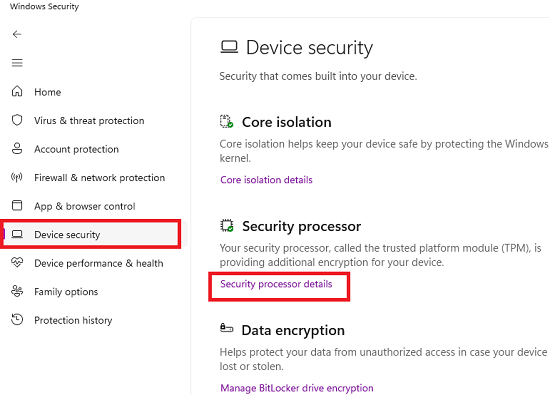
Open Security processor details and then open the Security processor troubleshooting page. There you will see the new TPM troubleshooter.
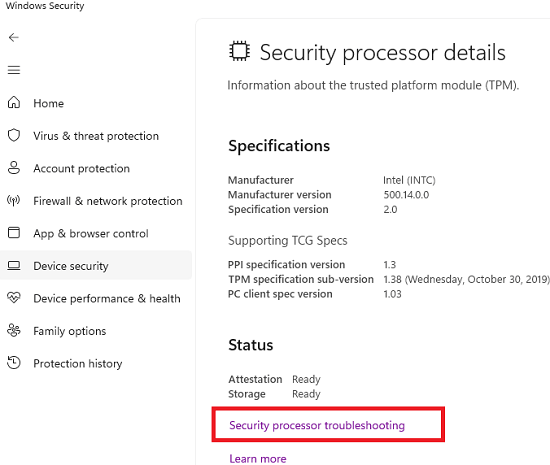
If you are facing any TPM related issues on your PC then you can run the troubleshooter from here and it will be able to fix the most common type of problems for you.
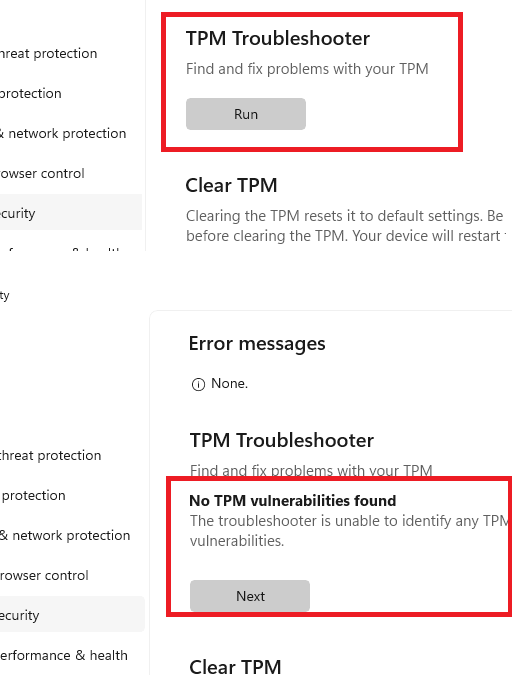
This way, you can now run the TPM troubleshooter anytime.
How to Reset TPM on Windows 11?
From the same page above, you can reset the TPM card and data in a click. Under the Clear TPM section, you will see the button to clear the TPM keys and other firmware related settings.
Just select from the dropdown what you want to clear or reset in TPM and then it will take care of the rest. This is as simple as that.
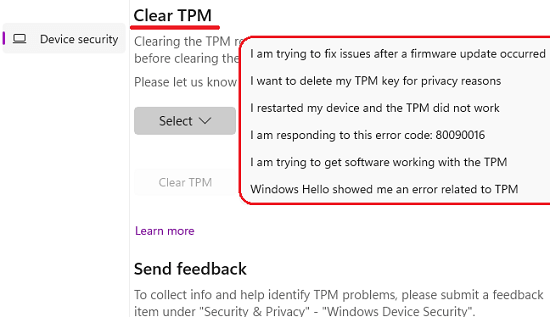
I would also like to warn you about touching the TPM settings. It is one of the most critical parts of the Windows 11 OS and so do not touch it unnecessarily. You might end up breaking your system.
Closing words:
If you are a Windows 11 user then this might be one of the most important updates in the insider channel that helps you fix TPM related issues. Since TPM is mandatory requirement for Windows 11, I am sure a lot of people are getting various kinds of errors. But thanks to the Windows developers for adding this feature. For now, it is in insider builds but I am sure it will make its way to the stable channel soon.