As it’s name suggests this app is a simple expense manger for Windows 8. Simple Expense Tracker provides you with a dead simple interface from where you can view and manage your expenses.So track all your monetary matters with this simple yet effective expense manager for Windows 8.
This free expense manager for Windows 8 enables you to add categories of expenses and then add expenses to these categories; this makes it really easy to manage and visualize your overall expenses. You can see in the screenshot below that the interface of the app is as vanilla as things can be.
To get started with this app the first thing that you are supposed to do is download and install the app. You can download this app by just clicking on the link given at the end of the post. The link will re-direct you to the Window 8 app store web page from where you can download and install the Simple Expense Tracker on your Windows 8 PC. Now simply run the app by clicking on it’s tile on the start screen like any other Windows 8 app and you will have the interface in front of you as shown in the screenshot below.![]()
Now to get started just right-click anywhere in the app window. This action will reveal the option menu as shown in the screenshot below. Now just click on the categories option as pointed out below. ![]()
This action will open up the categories window. Now simply right-click anywhere on the screen and the add button will come up as shown below just click on it to add a new category in the app. After you have clicked on the add button a little dialog box as shown again in the screenshot below will come up. Enter the category name and click on the ok button to populate the categories section.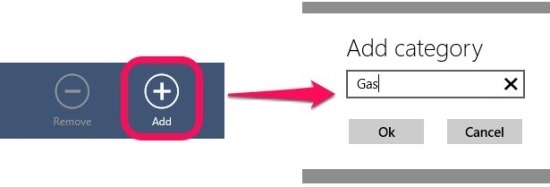
Now just head back to the main app screen. Select time and date for an expense entry and click on the add entries buttons to add an item into the expense manager app for Windows 8. After you have clicked on the button the widows as shown below will appear so that you can add a entry. Just fill up the details and click on okay. If you have receipt of a transaction then the app allows you to attach it’s photo, so in this manner you can even save the receipts in this expense manager app for Windows 8. After you have clicked on the ok button the item added will be shown as a tile in the main screen of the app as shown in the first screenshot of this app.
To see the summary of all your expenses just right-click on the main app window and select summary option from the option menu and you will have all the summary as shown below. You can also switch between the item view and the categories view by toggling a simple toggle. The summary provides you with a color coded graph that lets you visualize all your expenses.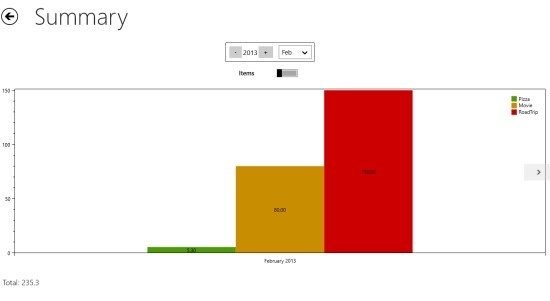
To download Simple Expense Manager for Windows 8 click on this link; also try out another popular Expense Manager called My Wallet Pro