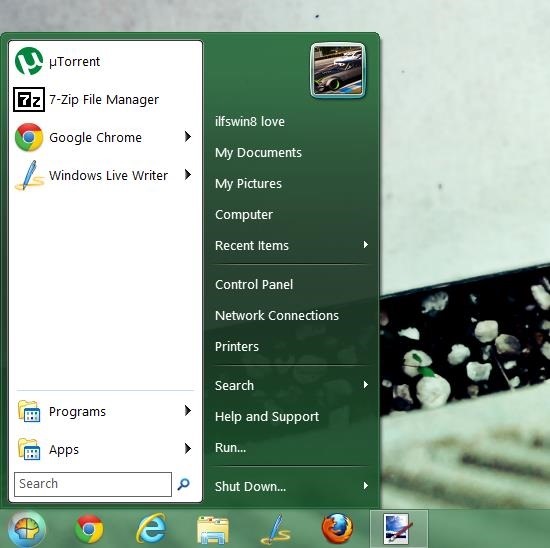Here, is a simple post that will enable you to get the good old Windows 7 like start menu on Windows 8. In this manner you can void the ever annoying Windows 8 start screen. If you miss that start menu and hate the fact that the Windows 8 does not even have the start menu then you will love this article.
There are quite a bit of apps that enable you to get the Windows 7 start menu on Windows 8, in a similar manner we are going to use application called Classic Shell that will enable us to bring back the familiar and loved Windows 7 start menu on your Windows 8 device. The best part about this app is that it enables you to enjoy the classic experience and also you can launch the modern app from within it.
Classic Shell has been out for a long time even before Windows 8, this app was created to provide you with a simple classic menu on Windows Vista. The application still retains this feature and provides you with three kinds of start menu namely Windows Classic, Windows XP, and Windows 7. The app now consists of three separate components that enable you to modify the start menu, file explorer, and get classic IE9. Anyway this tutorial is concerned with the start menu, let’s get started by following the below steps.
Steps to get the Windows 7 start menu on Windows 8:
- To get started with this, the first thing that you are supposed to do is download the app from link provided at the end of this tutorial.
- After you have downloaded the Classic Shell from the provided link all you need to do is install it just as any other Windows application. The installer will provide you with the option to install or not install the various components of the application.
- For this tutorial just make sure that you install classic start menu, after the installation is complete and when you run the application you will have the Window as shown below. Here all you are supposed to do is select the style of the start menu that you want. For this tutorial you will have to click on the Windows Vista/Windows 7 option and then click on the ok button which is located on the lower right part of the window.
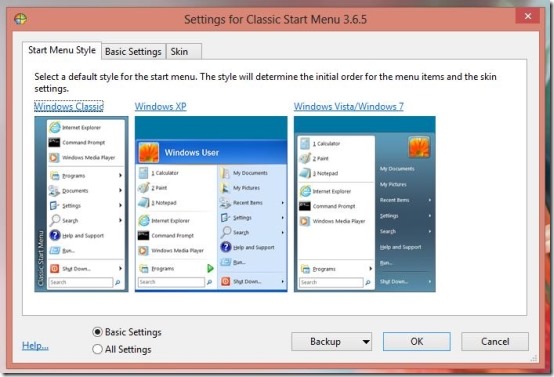
This is it, now you will have the Windows 7 start menu on Windows 8. And you will not have to deal with the annoying Windows 8 start screen. Get Classic Shell from the Windows Store by clicking here. If you would like to try out a more featured start menu replacement for Windows 8 then try out Pokki for Windows 8.
Checkout other interesting Windows 8 tutorials as well:
How To Change Taskbar Thumbnails Size In Windows 8
Stop Windows 8 From Automatically Signing In Last User