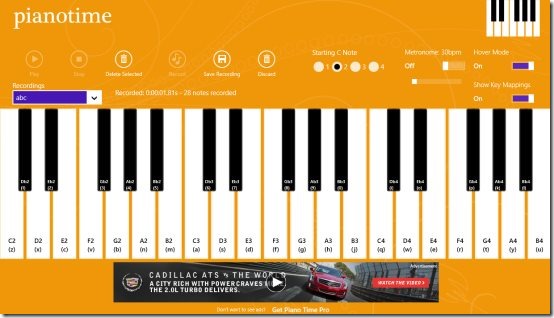Piano Time is a free Windows 8 Piano app available under the ‘Music & Video’ category of Windows 8 App Store. This piano app for Windows 8 lets you learn to play piano or practice your piano skills. The configurable Metronome lets you practice playing piano, right on your Windows 8 system. You can create unlimited tunes using 36 playable keys and 4 selectable octaves, record them instantly and play those recordings or use those tunes while composing a song.
This Windows 8 Piano app supports keyboard and mouse click along with multi-touch screen. The app lets you select a Starting C Note ranging from 1 to 4. The first one starts the C4 key with the lowest pitch, while the last one starts C4 key with the highest pitch. Also, there is option to enable or disable ‘Show Key Mappings’ and ‘Hover Mode’.
Now, ‘Hove Mode’ is very interesting. Enabling the ‘Hove Mode’ settings will play the piano keys as you just hove the mouse point over it. You don’t need to click on the key to listen to its tune. It actually makes it easier to create a tune. Once you have created a tune, now you can click on ‘Record’ button to record it. You can also delete an existing tune, or play all the saved tunes. While enabling the other option ‘Show Mappings’ will show all the keyboard keys that can be used to play piano keys.
Also, you can change the background color according to your preferences. To change the background color, just press ‘Win+C’ key combo → click on ‘About’ option → here you will different background colors, just click on the one you want to keep.
Also check out Piano software for Windows.
Main Features Of Windows 8 Piano App:
- Lets you learn and practice your piano skills.
- Comes up with 36 playable keys and 4 selectable octaves.
- Lets you record as many tunes as you want.
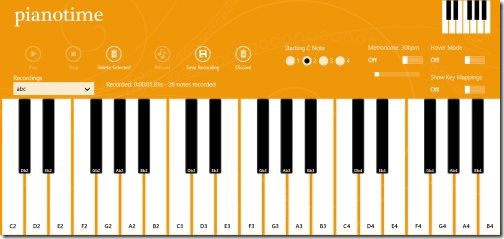
- Lets you save the recorded tunes for future use.
- Brings you a configurable metronome.
- Supports keyboard and mouse click along with multi-touch screen.
- Lets you change the background color according to your preferences.
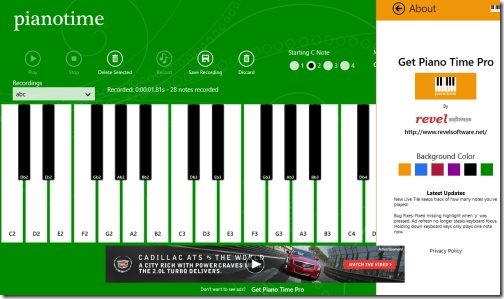
- Live tile keeps track of the number of notes you have played.
- Lets you enable or disable ‘Hover Mode’.
- Show Mappings option shows all the keyboard keys that can be used to play piano keys.
- Completely free!
The only thing which disappointed me while testing this Windows 8 piano app is the lack of inbuilt share button. Yup.. you can save the recorded tune, however, you cannot share it with others. Nonetheless, as long as I can practice my skills over this beautifully designed piano, I would love to keep using it. It’s a must-have piano app, if you have a hobby of playing piano.
Also, check out our posts on Android Piano App, Tabla Android App, Guitar Android App.
How To Record and Save Piano Tune:
- Open the app, create a tune and finalize it.
- Now, click on ‘Record’ button and play those notes again.
- Click on ‘Stop Record’ button.
- If you want to save it, just click on ‘Save Recording’ and give a name to your tune. Else, just click on ‘Discard’ button to discard the recording.
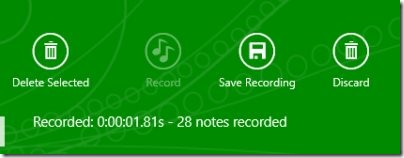
- Its done..
If you have saved a number of piano recordings, but now you do not want them anymore, in that case you can clear all your recordings in one go. Just right-click anywhere on the screen and click on ‘Clear All Recordings’ given in the horizontal panel.
Note: The free version comes with ads, but, if you want to remove the ads forever, you need to pay a small amount or get the Pro version.
Do not miss out more Windows 8 Apps: Google Search, TuneIn Radio, FotoEditor.
How To Install Piano Time In Windows 8:
Open the link in IE10 and click on ‘View In Windows Store’ button. This will instantly open the app in the Windows 8 App Store. Else, just head over to the App Store and search for the app. Proceed with further installation steps. Its done.. check your Windows 8 Start Screen to open the app.
In short, Piano Time is a good entertainment app for those are into practicing their piano skills or want to try out creating piano tunes. Go ahead and download Piano Time now.