Turbo Editor is a free Android file editor with syntax highlighter and line counter. This file editor is absolutely easy to use, open, and edit files on the go. The app is an open source project which supports many programming languages. Some of the supported ones are PHP, CSS, HTML, JS, XHTML, LESS, PYTHON, etc.. You can open file directly from within the app and even create new file from scratch. The app also supports undo and redo options.
Other good features of the app are syntax highlighter and line counter. The Syntax Highlighter helps you in figuring out the native syntax of the language in which you are editing file, while the line counter helps in finding the correct line of code among numerous code lines. The app has auto-detection for encoding, which can also be edited manually. Apart from this, you can also search for any particular term within the code using the in-built search bar.

Using This Free Android File Editor with Syntax Highlighter, Line Counter:
When you launch the app, you will see the interface as shown below. You will see the name of files opened by you, in place of Recent Files, once you start using it. To open a new file, you need to tap on Open a File option. This option will open the interface for selecting the file for opening. Tap on the file name, and it will get opened as shown below.
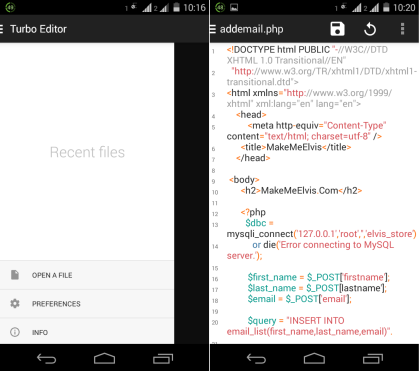
You can scroll the screen to view it completely, and for editing purpose, you only need to tap on that part of text which you want to edit. You can edit the code just like you edit any text message or an email. The other options related to editing are present at top right corner, which you can access after tapping on three dot icons. These are: Search, View it on the web, and Share.
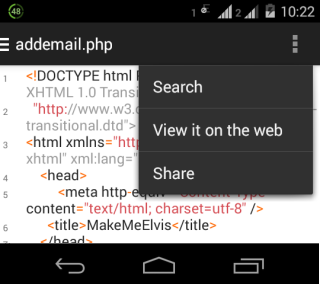
- Search: Use this option to search for any term within the whole code. Simply type the term and app will display the results. If you want to go through all results then use up and down arrows.
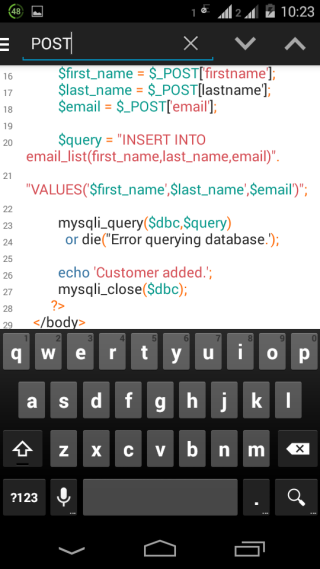
- View it on the Web: The app also lets you view code on the web if supported.
- Share: Share your code with others via different social mediums.
This way you can open any file using the app and also edit it. But, there are various preferences which you can choose to select for better use of code files. Tap on Preferences option to access these options: Line Numbers, Syntax Highlight, Wrap Content, Use Monospace, Light Theme, Text Suggestion, Encoding, and Font Size. Use these preferences as per your choice and type of file you are editing.
You may also like: How To Edit mp3 On Android.
Final Verdict:
Turbo Editor is really an awesome Android file editor with syntax highlighter and line counter. This app makes it really easy to open and edit code files, and that too for various languages. I really liked the syntax highlighter option which makes it easy to differentiate between native syntax and other part of code. If you are programmer or love to code, then do give it a try.