This article explains how to schedule downloads in Android using Google Chrome. Google Chrome is planning to add a new “Download Later” feature in the Android app. This feature automatically opens a dialog while downloading something with a few download options. Those features basically give you a choice of when to download the respective item with Now, On WiFi, and a scheduling option.
With this feature, you can schedule any tiny or large files for any particular time. While scheduling a download, you can pick an exact date and time when you want it to start. After scheduling a download, you can access it anytime from the downloaded and can update the scheduled download anytime.
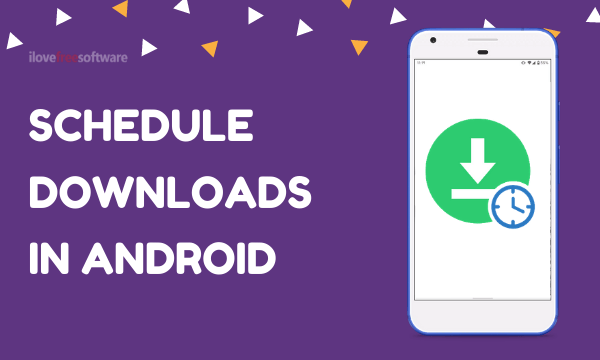
Also read: Create 1-tap Shortcuts for Routine Tasks on Android using Action Blocks
Schedule Downloads in Android using Chrome
This new “Download Later” feature is currently being tested in the Chrome Canary build for Android. You can get the latest version of Chrome Canary to give it a try. This feature is available via the Chrome flags so you have to enable it manually.
Enable “Download Later” Feature
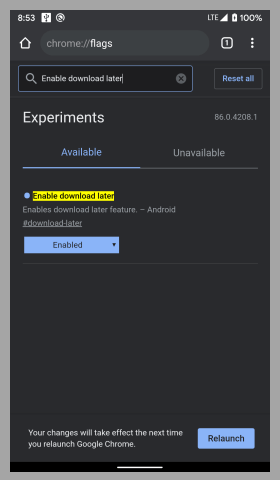
To do that, open the Chrome Canary on your Android phone and type chrome://flags in the address bar. Tap on the enter button to go to the flags page. In the flags page, type “Enable download later” in the search box to locate the flag. When you see the flag simply change it’s value to Enabled. This shows a relaunch popup at the bottom on the screen. Tap that relaunch button to re-open the browser with this feature enabled.
Schedule Downloads
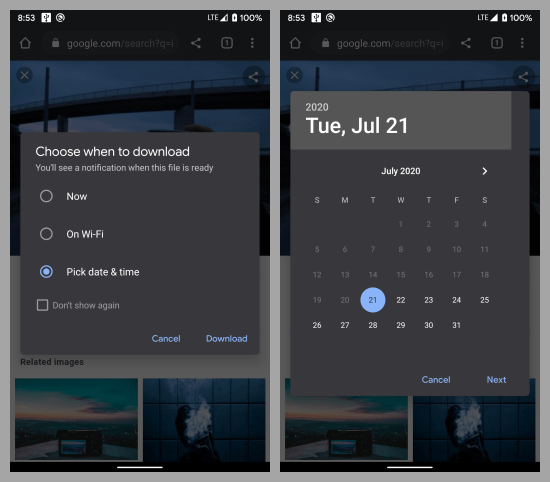
Once the feature is enabled, you get a download popup when you download anything in the browser. From that popup, choose the “Pick date & time” option to schedule the download. When you do that, it asks you to pick a date when you want to download the file. After that, it asks you to pick a specific time for the same. Once you do that, the download gets scheduled and you get a confirmation for that at the bottom on the screen.
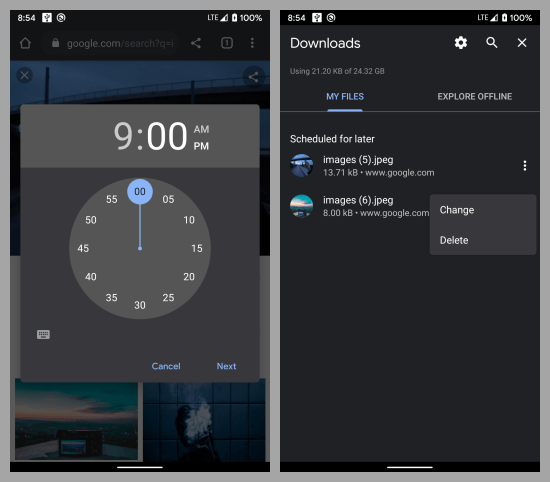
As long as your phone is on and connected to the Internet, your download will start on the scheduled date and time. This download popup appears for every download so you can schedule any number of downloads. You can check on the schedule downloads from the Downloads option. From there, you can change the schedule download time if you want or delete the download to remove it from teh schedule.
Closing Words
This is how you can schedule downloads in Android using Google Chrome. Google Chome has very basic download options since the beginning but having this feature makes it unique. However, the feature is currently available in Canary build only but hopefully will be added to the stable version in the future updates.