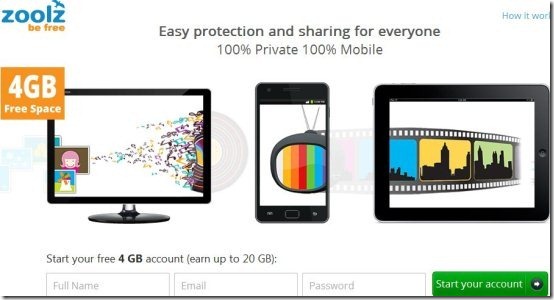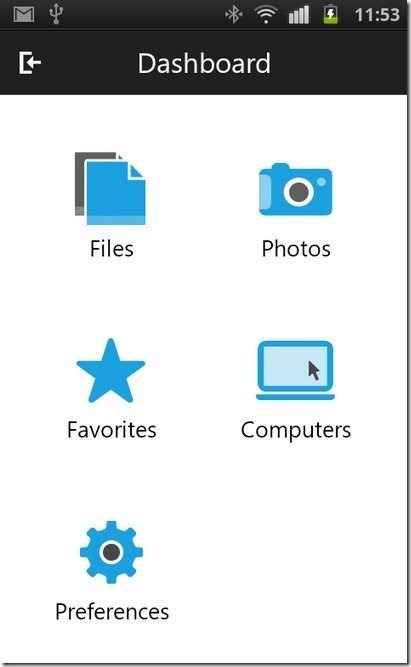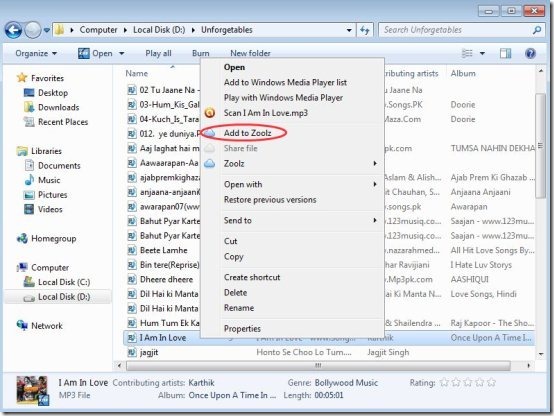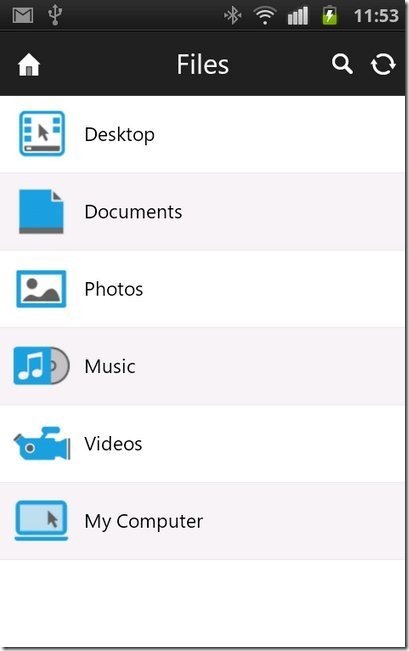Here, are steps to sync PC files up to 20 GB to Android.
Sometimes it happens that we want to wirelessly sync PC files to Android, but we get stuck beacuse we have too many files and the online storage being offered is less. Now we don’t have to stop the sync process between PC files and Android, only because of the reason that we don’t have enough online storage to perform the task. You can now store and share files online from your PC to Android. Also, you can access the stored files anywhere from your PC or Android as all the files will be stored online. Remember that the files can be stored or shared only from PC. Below are the steps to sync PC files up to 20 GB to Android.
Update: (July 17, 2013) The Zoolz app is no more available in Google Play Store. You can check out another app, xCloud, to sync data between PC, Android, and iPhone.
Steps To Sync PC Files Up To 20 GB To Android:
Step 1: Login to Android Market.
Step 2: Search for “Zoolz” app from Android Market.
Step 3: Install the Zoolz app on your Android phone.
Step 4: Visit the web page of Zoolz on your PC.
Step 5: Sign-up with Zoolz account from your PC.
Step 6: After getting signed in with Zoolz account, download Zoolz PC client on your PC.
Step 7: Run Zoolz PC client on your PC.
Step 8: Launch Zoolz app on your Android phone and then login with your Zoolz username and password on your Android phone.
Step 9: If you want to upload any file from your PC, then right-click on the file and click on “add to Zoolz” option.
Step 10: Now you can access all your files uploaded from Zoolz app installed on your Android.
When you initially sign-up with Zoolz app, it provides you free 4GB online storage. When you invite people for signing-up with Zoolz, your storage expands. You get additional 250MB of storage for every one invitation. So, expand your online storage up to 20 GB and explore your files now from computer to Android.
Also, check out Box.Net app for Android reviewed by us.