This tutorial explains how to log Android WiFi connection activity to Google Sheets. The method explained in this tutorial will automatically log WiFi connection activity of an Android device to a specified Google Drive folder in a Google Sheet. To accomplish this task, I will use IFTTT and create an Applet to log WiFi connection activity of an Android phone to Google Sheet. The best part is that you can tweak this method to just log details when your Android device connects or disconnects from a particular WiFi network. The method will log WiFi connection and disconnection activity to 2 different Google Sheets i.e. one will include details of Android device connected to a WiFi network and other for disconnection. One Google Sheet log will contain a maximum of 2000 entries after which it automatically creates a new Google Sheet.
The method will log WiFi connection and disconnection activity to 2 different Google Sheets i.e. one will include details of Android device connected to a WiFi network and other for disconnection. One Google Sheet log will contain a maximum of 2000 entries after which it automatically creates a new Google Sheet.
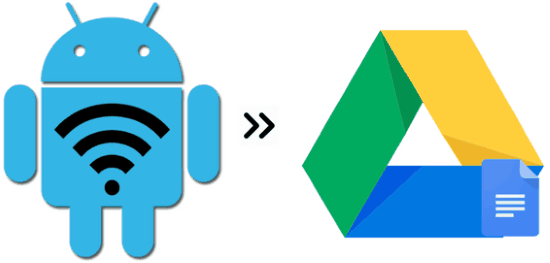
You can also check out another IFTTT Applet created by me for Android devices by which you can auto change Android wallpaper with Facebook photos. You can also check out this cool IFTTT like service to perform automated tasks on PC.
How to log Android WiFi connection activity to Drive:
The IFTTT Applet which I am about to create will automatically log WiFi connection and disconnection activity to 2 different Google Sheets i.e. one Google Sheet will just include details of your Android device connecting to a WiFi network and other will include details when your Android device disconnects from a WiFi network.
Before proceeding to perform the steps at your end, you need to first create an account on IFTTT to create an Applet and download its Android app on your device and then login with your IFTTT account in IFTTT Android app. After that, you can either create the Applet to log WiFi connection activity either using its Android app or from its website. I am performing this task from its web interface.
So let’s see the steps to log Android WiFi connection activity to Drive:
Step 1: Go to your My Applets page and click on the New Applet button to create a new one. After that, click on the “+this” button and then select Android device from the services, as you can see in the screenshot below.
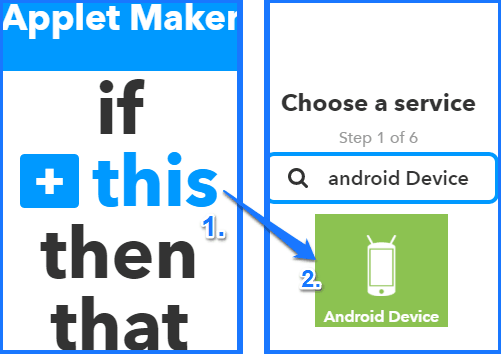
Step 2: Now, select “Connects or disconnects from any WiFi network as the event which will be triggered by the IFTTT Android app whenever your device will connect to a WiFi network. You can also select other trigger events if you just want to log the WiFi activity details when your device connects or disconnects from a specific WiFi network.
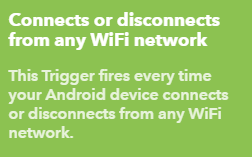
Step 3: In this step, click on the “+that” button and then select Google Drive as the action service, as you can see in the screenshot below.
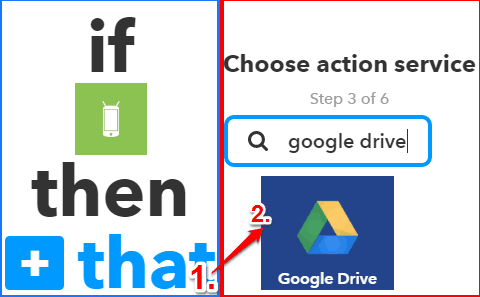
Step 4: Now, select “Add row to spreadsheet” as the action to be performed when the event specified in Step 2 is triggered. This action will add a row to the bottom of the spreadsheet and after it has filled a maximum of 2000 rows, it will create a new Google Sheet.
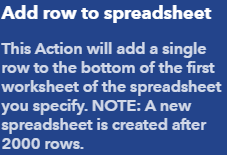
Step 5: In this step, you have to define the template as per which your Google Sheet will be created and specify a Google Drive folder in which the Google Sheet will be generated. You don’t have to do anything magical in this step, just specify a Google Drive folder in “Drive Folder Path” field and then click on the Create action button to finish the process.
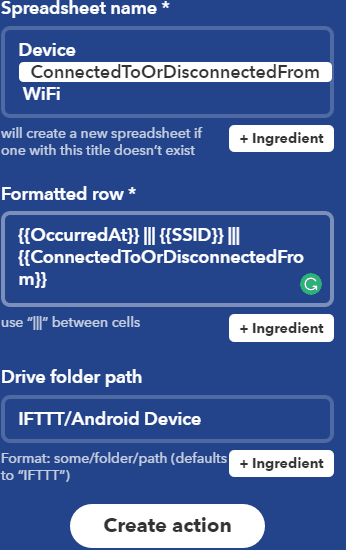
After you click on Create action button, IFTTT Applet will run at the back end and will automatically log WiFi connection/disconnection activity to separate Google Sheets. From the screenshot below you can see the details which this method logs to a Google Sheet i.e. date and time at which connection is established and the WiFi SSID (ILoveFreeSoftware WiFi) to which it was connected.

Verdict:
In this tutorial, I explained how you can keep track of your Android device connection history by logging WiFi connection activity in a Google Sheet. You just need to go through the steps explained in this tutorial once and after that, you can view WiFi connection and disconnection log of your Android device from anywhere (as it is stored in Google Drive).