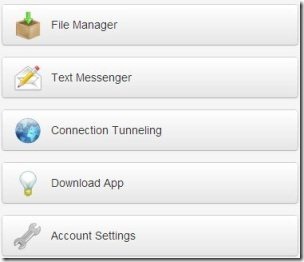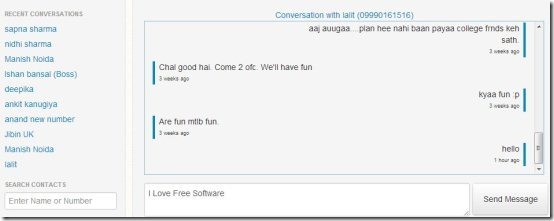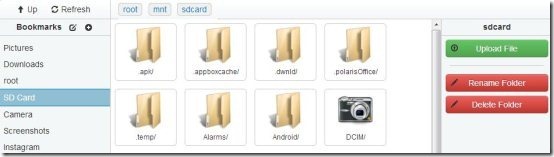Shynk is a free Android app to wirelessly sync Android with PC. The app lets you manage all your files and folders from your computer wirelessly. Also, the app lets you manage your text messages of Android from PC.
You can easily view all your inbox messages and send messages from PC to any contact. The messages will be sent from Android using your PC. The app also lets you sync all your contacts from your phonebook, so that it becomes easy for you to search contacts and send text messages to any contact from PC via Android.
Shynk app is a nice app for those who have the habit of forgetting their mobiles phones at their home. They can easily login to Shynk account and access all their text messages and files and folder on any PC having an internet connection and a web browser. The good part of this Android Shynk app is that, you don’t need your Android phone and PC to be connected on a same Wi-Fi network. The app works on a unique account ID. You need to register or sign-up with a unique username, email, and a password.
Earlier also we have reviewed a tutorial to sync your Android phone with PC and manage your phone contents which include messages, contacts, calendars, music, photos, and applications.
To register your login credentials with Shynk, you need to register from your computer. Shynk Android app does not allows you to register your login credentials. A weak point of this Android Shynk app is that, at the time of connecting with PC, the app connects and reconnects automatically. This normally happens one or two times depending upon the Android device which you are using.
How To Wireless Sync Android With PC?
Download and install Shynk app on your Android phone. Now, if you are new to Shynk, then register your login credentials from your PC to get the unique login account. Launch the app and login with the same username and password. Go to your PC web browser and then click on control panel button which you see on the web. Shynk will then ask you whether to access files and folders or to manage text messages. Select the options accordingly and get started.
Text Messages: You can easily view all your recent conversation by clicking on the contact name which appears at left side in a separate column. If you want to compose a new message and send it to any contact, then search contacts or enter a new contact number. Now enter the text which you want to send and click on send button.
File Manager: View all your SD card files and folders by clicking on file manage button in the control panel. If you want to manage SD card data, then click on SD card button and manage all your data with ease.
Features Of Shynk App:
- Sync your Android phone wirelessly with PC.
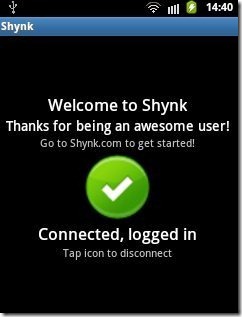
- Manage all your files and folders of SD card.
- View text messages and send text messages from PC via Android.
- It gives you unread message notification on PC.
- View all your downloads separately.
- Rename or delete any folder of SD card from PC.
- No settings required to get connected with PC.
You can also check out Android simulator to run Android apps on Windows.
Install Shynk App:
Download and install Shynk app from Google Play Store by clicking on the link. If you want to get the direct download link, then scan the QR Code below.
Shynk app makes your work easier by letting you manage all your files and folder and text messages of Android on your PC. The app even makes it easy to transfer any file from computer to your Android’s storage wirelessly.