Here are best free software to remove background of photos. The background removing capability of these freeware is based on color recognition and replacement. You can use any of the mentioned software to remove the background of a photo very easily. Some of these software remove background from photos in few clicks, while some may take a few more steps to do the same.
The background plays an important role in a photo. If the background of the image is not good then ultimately the whole image will look unpleasant. To remove and edit an existing background with the new background, you will need some software. And for such editing tasks, I have compiled the following list of freeware to remove background from a picture very easily.
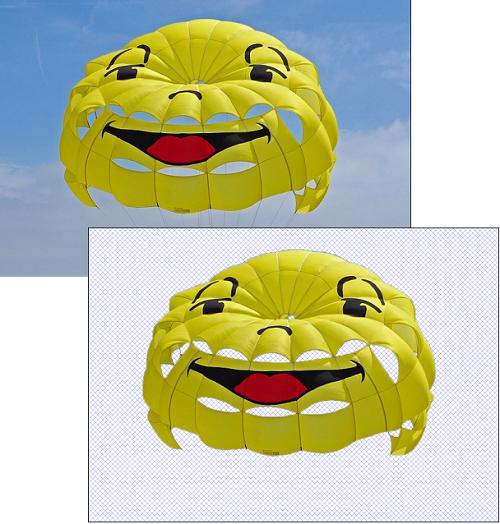
Let’s see what are best free software to remove background of photos.
Do note that these software are specifically for removing background from photos only. If you work with videos, then there are ways to remove logo from video, or simply use Green Screen software.
Remove background of Photos using InstantMask
InstantMask is a free software that primarily focuses on removing picture background. It uses 2 different colors to distinguish between the foreground and background. You have to draw rough Green lines to highlight the foreground and Red lines to mark background.
It’s fairly easy to get started with it, just follow these simple steps to remove background of a photo using InstantMask:
Step 1: Open a target image in its editor and mark the part that you want to keep with green color.
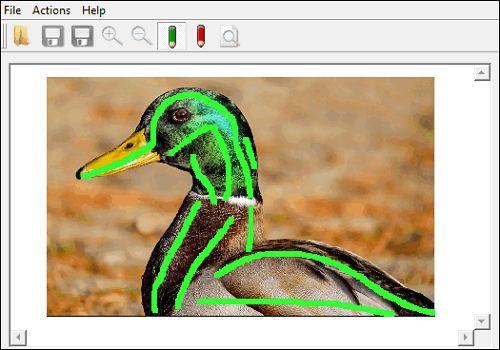
Step 2: Mark the part that you want to remove using Red color.
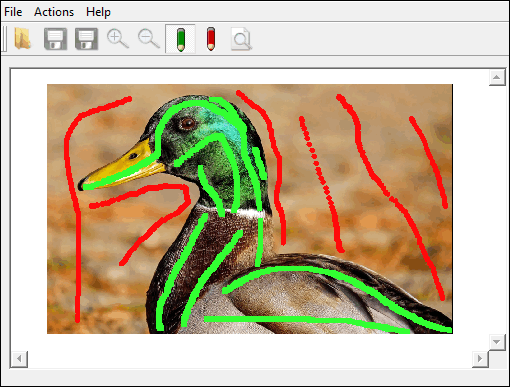
Step 3: Hit Preview button to view the final image with the background removed.
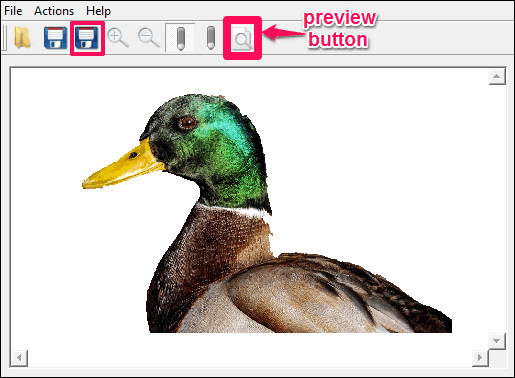
Note: It’s not necessary to enclose something that you want to keep or remove. Just mark it with a rough line and make sure that proper colors are selected that you want to keep and remove from your photo.
So, in this way you can easily remove background of a photo using InstantMask. I really like its performance while removing background and it worked very nicely for me.
FotoMix is Free Background Remover Software
FotoMix is another freeware that you can use to remove background of photos. It’s a lightweight software that is used for removing background of photos. It also has some tools for basic image fixing.
Though it has a quite a complicated interface, you will understand how it works once you use it.
For getting started with FotoMix to remove background of a photo, follow these simple steps:
Step 1: Open FotoMix and in the Background tab, check the transparent background option. Now move to the next tab, that is Foreground.
Step 2: Import your image in the Foreground tab, from which you have to remove background.
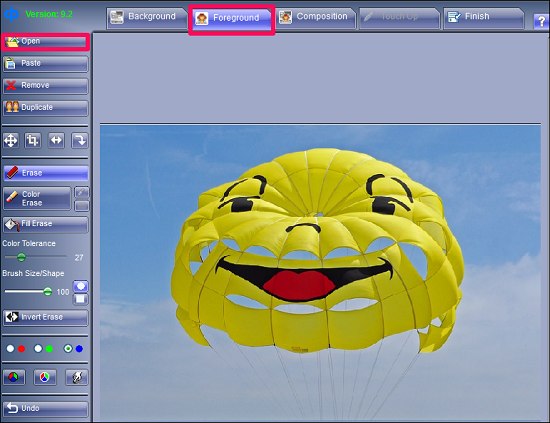
Step 3: In the Foreground tab, you will see two options on the left side of the interface, namely: Color Erase and Erase. You can use either of the tools to remove background. Here I am using Color Erase tool to erase background from my photo.
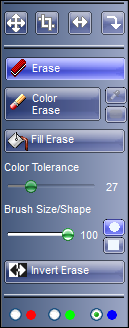
Step 4: Use color picker of Color Erase tool to pick the background color and start painting on the photo using the same color. You will notice that only the matching colored region will get painted rest will remain the same. Repeat the process for removing different colors from the background.

Step 5: Now, you have selected the background that will be removed. Next, switch to Composition tab and you will see that the background will be removed from your photo.
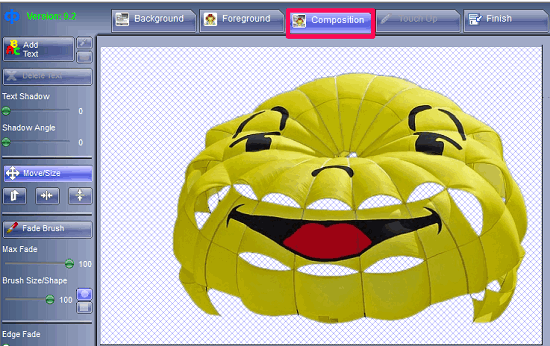
If the image still has some background colors on it, then again move to Foreground tab and remove the remaining part using Color Erase tool.
At this point, the background is removed and you can save the image using save button given in the Finish tab.
I find FotoMix a very simple and quite powerful software to remove background of a photo; however, for backgrounds with complex texture and colors, it may take quite a long time, but in the end the result will be satisfactory. Another thing that is worth mentioning is that it does not have Undo option. Once you have painted a photo to remove background, you can exclude a selection by re-painting on the selection by pressing right button of your mouse.
Remove background of Photos using: Picture Cutout Guide Lite
Picture Cutout Guide Lite is another freeware that you can use to remove background of photos very easily. Just like InstantMask, it also focuses on cutting out various objects in a photo. I will use this feature of picture Cutout Guide Lite to remove background of a photo.
When you run it for the very first time, it shows you some pre-loaded tutorials to make you understand how to remove background of a photo or perform any other task based on image cutting.
To remove a background of a photo using Picture Cutout Guide Lite, just follow these steps:
Step 1: Open you desired image in Picture Cutout Guide Lite. Enable the Separation and Edge modes from the right side of the interface.
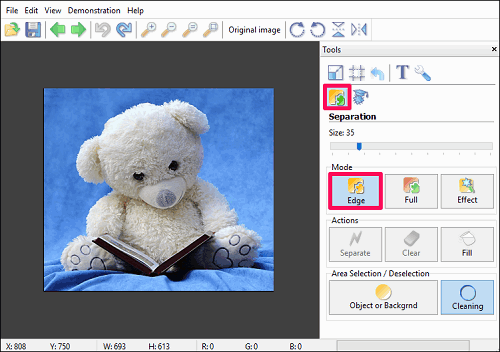
Step 2: Change the brush size to 30 ( you can choose a different brush size, depending upon the photo). Click on Fill action and select the Object or Background option for Area Selection/Deselection (see the following snapshot).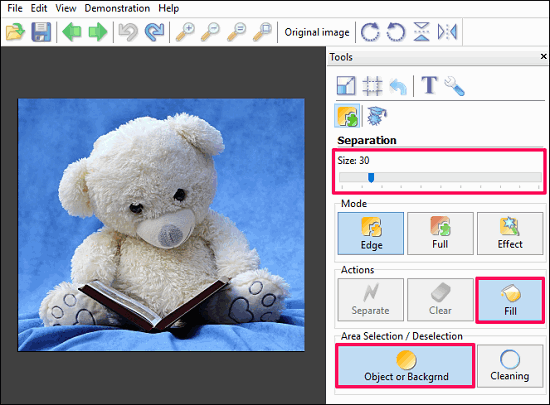
Step 3: Now Click on any part of the image and your image will get covered with a yellow colored overlay.
Step 4: Now select the cleaning tool and start tracing the boundary of the target part in your photo that you want to keep.
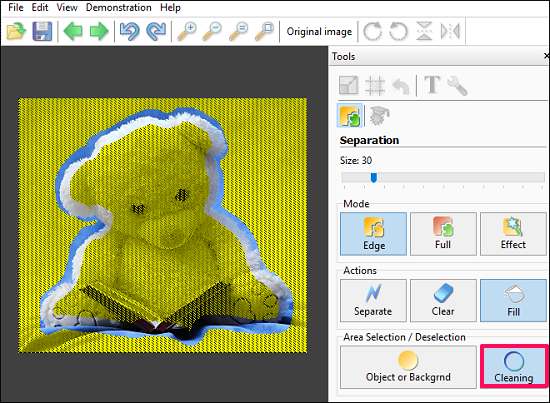
Step 5: When you are done drawing boundary around the object, click on Separate Action button and then click on Effect mode button to get the final view of the image in which the background is removed.
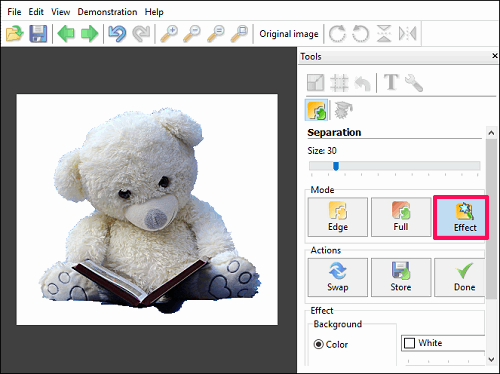
If all goes well, then you will have your final image on the screen and you can save it somewhere in your PC. After removing background, you can add various types of background to the cut-out image, such as: Color, Shadow, Blur, and Monochrome.
I find Picture Cutout Guide a nice software as you can remove a complex background from your photo. So, I will recommend you to use this software to remove a complex background from your photo.
Dedicated Free Software to Remove Background from Photo: Chromagic
Chromagic is another free software that you can use to remove background of a photo. It’s a very simple software that is only meant to remove background of photos by using its color detection and removing technique. Though it works very nicely, but only on images with very simple background, composed of non blended colors. For complex backgrounds, it may take a long time to remove it from a photo and it may also leave some pixels behind.
To remove a background from a photo, open your image and click on any color that you want to remove from the photo. As you click on various colors, you will see that they will be removed from the photo, leaving transparent pixels behind. See the below screenshot.
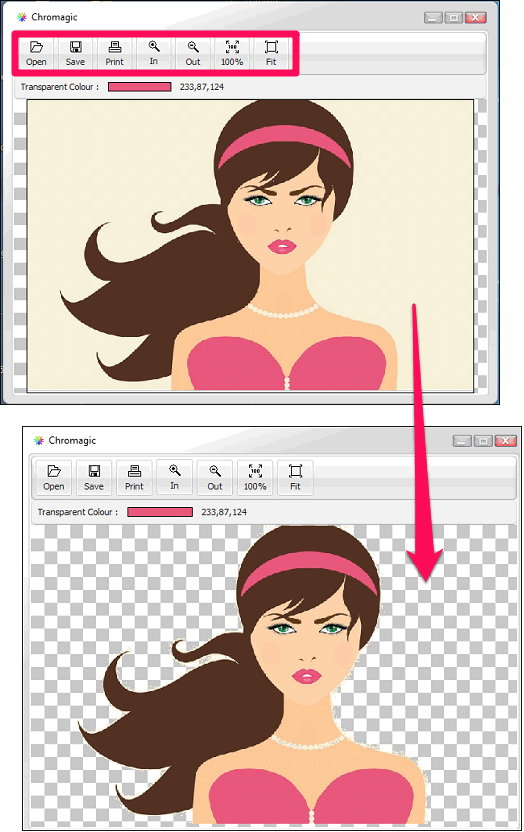
Another sad thing about Chromagic is that it doesn’t provide undo option, so if you made a mistake while removing colors, then you will have to start over again with the same image. So, use Chromagic very carefully.
Remove background of Photos using Advanced Selection tools.
There are some free and popular image editors out there that include various advanced selection tools, like Magic wand, Lasso tool, and Pen tool. You can also use any the image editing software with these tools to remove the background of a photo.
To do this, you will have to select the object from a photo using any of these tools and make a precise selection. Next, you can invert the selection and delete the selected part and you will see that only the selected part of image will be left with a transparent background.
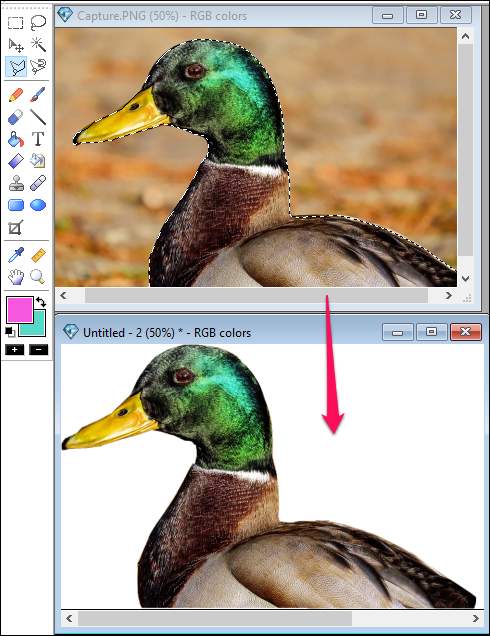
Using various selection tools, you can select and remove background of a photo very easily and fill them with a desired color, gradient, or a custom background.
Closing Words
If you are looking for ways to remove background of photos using some free software, then this list will come handy to you. Try any of these tools and master the art of removing the background of photos.