This write-up throws some light on 5 best note taking software for Windows 10. Out of the myriad array of tasks that we use our computers for, one very important is information gathering. Whether it’s a homework assignment due next week that you’re trying to complete, or ideas for your vacation, there are a lot of notes (and other stuff) that need to be taken. So it makes all the sense to have an efficient note taking application installed on your computer
And guess what, that’s what we’re talking about here. These applications not only let you create unlimited notes, but include features such as cloud synchronization, web clips, and the ability to insert audio and video recordings. Sounds like something that can help you become more productive? Let’s get the low down on 5 best note taking software for Windows 10.
Evernote
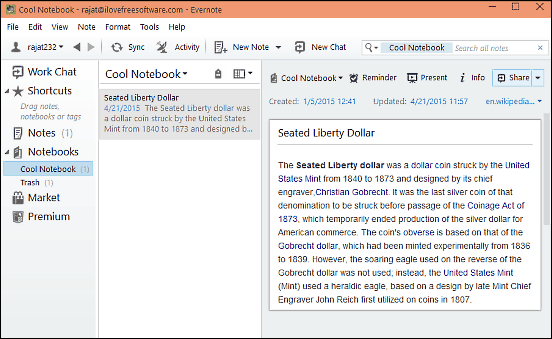
Arguably the most popular application of its kind out there, Evernote can single handedly take care of all your note taking needs. Whether you just want to jot down small bits of textual information, or save a ton of photos and webpages for your project research, Evernote has got it all. It lets you create notebooks, and each notebook can save countless notes. The notes support full text formatting, which means that you can change the font size, color etc., as well as add everything from tables to hyperlinks. What’s more, you can add reminders to notes, and also add tags for faster searching and better organization. Evernote lets you share your notes (and complete notebooks) with others, and everything is synced to your free Evernote account. Click here to find out more.
OneNote
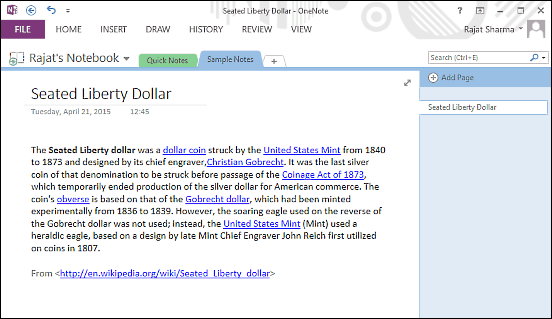
When it comes to note taking applications, there’s hardly a program that can hold a candle to OneNote. Coming from the stable of Microsoft, OneNote is a powerhouse software that makes creating and managing all kinds of digital notes a walk in the park. You can create textual notes and format them the way you like, thanks to the full text formatting support. And that’s just the tip of the iceberg. OneNote lets you add photos, web clippings (and even entire webpages), audio recordings, and even video clips to your notes. Apart from that, you can insert tables, links etc., as well as draw/write freehand directly in the notes. Then there are goodies like editing history, password protected sections, direct clipping, and real-time synchronization of everything to your Microsoft account. Visit this link to know more.
Nimbus Note
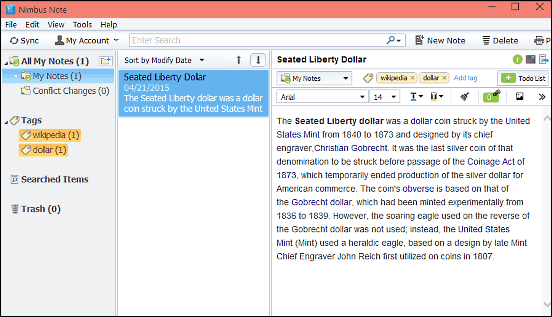
Want an easy to use yet feature laden note taking application? Look no further than Nimbus Note. Having a simple and functional user interface that bears quite a resemblance to the earlier discussed Evernote, Nimbus Note is a versatile program for hassle free note taking. You can create virtually unlimited notes, and customize everything from font size to background color. Apart from that, Nimbus Note also lets you add tables, images, links, bulleted lists, and a whole lot of information to the created notes. Also, the notes can be filed under folders (and subfolders) and multiple tags can be added to them, which makes for better overall management and organization. And of course, smart search, real-time synchronization, sharing, and other stuff is there too. Read more here.
CintaNotes
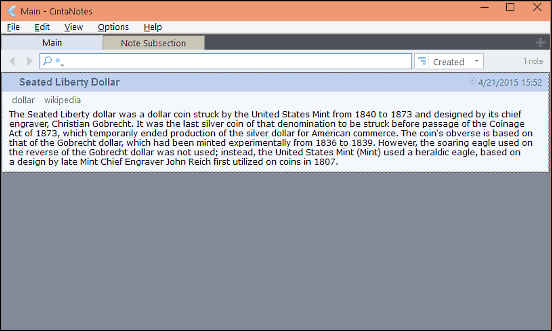
The applications discussed so far have a ton of goodies like cloud synchronization, web clips, and then some more. While that’s certainly not a bad thing, this feature overload can get a bit overwhelming. If you want a note taking application that’s a bit simpler but at the same time, doesn’t cut down on essential features, take a look at CintaNotes, as it just might be what you need. It sports a simplistic user interface that makes creating new notes extremely easy. When creating a note, you can also add extra information such as tags, links, and remarks. Once a note has been added, CintaNotes automatically displays it as a section in a tab. The application lets you add multiple sub-sections to a note, each of which are displayed in separate tabs, and can have separate color identifiers. The universal search bar makes it easy to find what you’re looking for in seconds. The feature list also includes clipping text with hotkeys, automatic backup and things like that. Find more here.
NoteSync
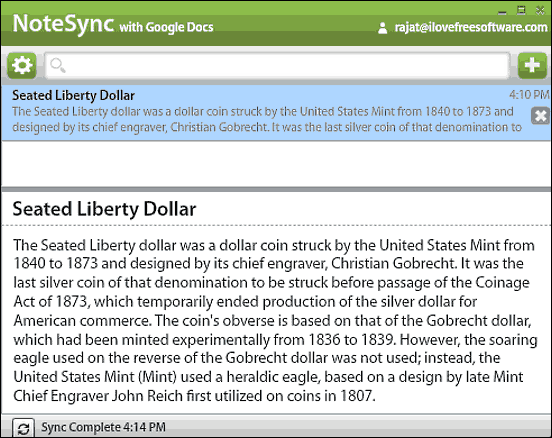
Finishing things off is NoteSync, an extremely lightweight and bare-bones note taking application that works in conjunction with your Google Docs account. Based on the Adobe AIR runtime, NoteSync doesn’t have all those fancy web clippers and collaboration features. It’s a simple note taking utility that lets you create notes that are instantly synchronized to your Google Docs account. The user interface is fairly basic, and you can get started with your notes as soon as you login with a Google (Docs) account. For each of the created notes, NoteSync displays a small text snippet, and selecting a note displays its contents at the bottom. You can also use the search bar to instantly find what you’re looking for. All in all, NoteSync does what it’s supposed to, and does it pretty good.
Closing Thoughts
The above discussed applications should work perfect for all your note taking needs. Take them for a spin, and let me know what you think in the comments below.