Here are 2 best free batch PDF password protection software. There exist some free tools to add password to one PDF at a time but such tools aren’t very helpful when you have to password protect tons of PDF files. Therefore, when you have some important PDF documents and want to add password protection to those PDFs quickly and without opening them, then the software covered in this list will be very helpful.
Both the software let you add multiple PDF files at once and then you can set read only, write only, or read-write protection for your PDF files. Apart from this, you can also use many other important features. For example, you can merge PDF files, count PDF pages, add the password to Excel, Word, and PowerPoint documents, split PDF files, etc.
Let’s check these free batch PDF password protection software.
ExcelPass
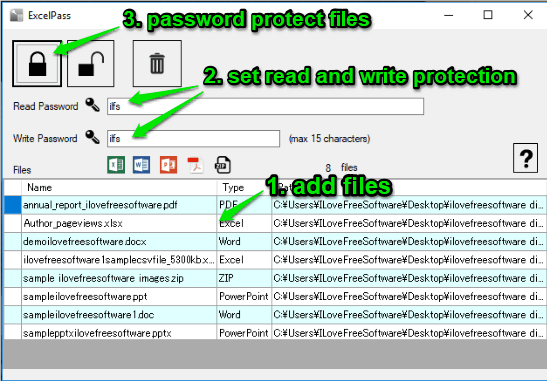
ExcelPass is one of the best software in this list to password protect multiple PDF files at once. You can use its installer or portable version. You have the choice to set write-only, read-only, and read-write protection for PDF files together. Once you have added PDF files on its interface, you can use “Read Password” and “Write Password” boxes and then process all the PDF files to set password protection for PDFs. Later, you can also remove password protection from PDF files, whenever you want.
Apart from batch PDF password protection, you can also use it to password protect XLSX, DOC, PPTX, DOCX, PPT, and XLS files at once. So, instead of using separate tools to password protect these format files, you can add them together on its interface and then password protection them in one go. This is a very useful software and I like it very much.
UnityPDF
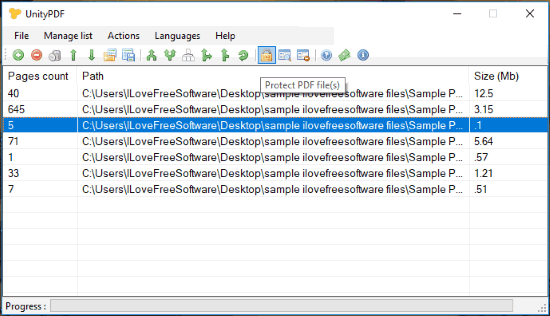
UnityPDF is another fantastic batch PDF password protection software. While adding password protection, you can set different permissions for your PDF files, which make it more useful. You can allow/deny printing, modifying PDF content, copying, filling forms, modifying annotations, and other permissions.
Apart from adding the password to PDF files in batch, it gives many other interesting features. For example, you can check the total number of pages available in each PDF, split PDF files, merge PDFs, sort PDF files, extract pages from PDF, insert pages in PDF files, etc. All these features make it a bit better than other PDF software covered in this list.
You may read its detailed review here.
The Conclusion:
Both of these free batch PDF password protection software are very good at delivering the output. So, you can use any of these software. Additionally, both the software has other features also. So, based on your needs, you can select the best one for you. If you have to password protect PDF, Excel, PowerPoint, and Word documents, then you should use the first software. If you need a batch PDF password protector software with PDF split and merge feature, then the second one is best. Try these software and share your experience using Comments section.