This is a list of 6 best free desktop clients for WhatsApp. Using these software, you will be able to seamlessly use WhatsApp on your PC to send & receive messages, share media files, create groups, see contact info, and also perform some other basic activities like delete chats, block contacts, mute contacts, archive chats, etc. If you spend more time on PC rather than your phone, then using desktop clients for WhatsApp is the best way to save your precious time from switching to your phone each time you want to read or send a message on WhatsApp.
These desktop clients for WhatsApp are actually wrappers for WhatsApp Web. That means to use WhatsApp via these desktop clients, you have to first scan the QR code visible on the interface with the WhatsApp app on your smartphone as you normally do with WhatsApp Web. These desktop clients exhibit almost all the features of WhatsApp app for smartphones. But, one of the major limitations of all these desktop clients for WhatsApp is that they don’t offer any option to make audio and video calls on WhatsApp.

Official Desktop Client for WhatsApp:
The official desktop client for WhatsApp is no doubt one of the best software for using WhatsApp seamlessly on PC. It lets you do almost everything which you can normally do in WhatsApp mobile app like chat, send media files, create groups, etc. As I mentioned above, you can’t do audio or video chat using this.
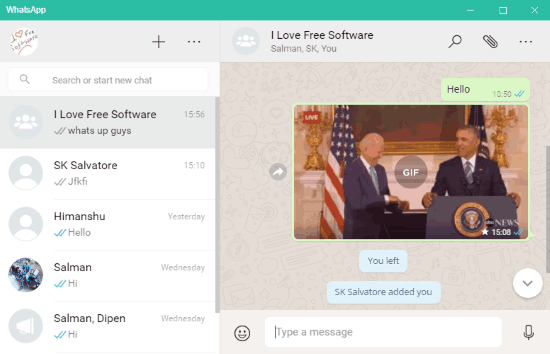
The following features are offered by the official desktop client for WhatsApp:
- Send and receive text messages, emojis, photos, videos, GIFs, documents, and contacts.
- Capture new photos with the Webcam.
- Record and send new voice notes using the microphone.
- Search and send GIFs on WhatsApp from Giphy and Tenor.
- See contact info.
- Start new chat by selecting phone contacts.
- Create new groups, add participants, send and receive group messages.
- Change your profile picture, status, and username.
- Mark chats as “Unread”.
- Quote, forward, star, and archive WhatsApp chats.
- Get desktop notifications for messages with sound.
- Change chat background (with solid colors only).
- You can block and unblock contacts.
- There are many other basic features like mute contacts, delete chats, search messages, and more.
Franz:
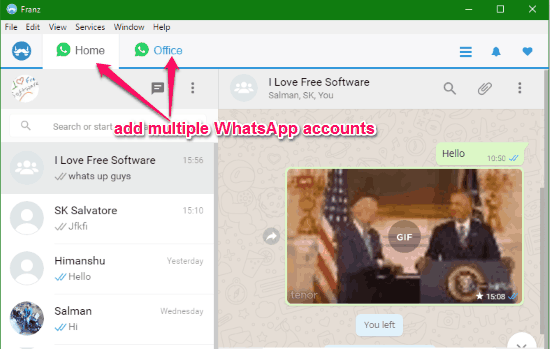
Franz is a free software for Windows which allows you to use multiple messengers in one single platform. This software can work as a decent desktop client for WhatsApp and help you chat with your WhatsApp friends with ease. One of the best and unique features of Franz, which the official desktop client for WhatsApp lacks, is it lets you use multiple WhatsApp accounts on a single window separated with tabs. This will help you access your WhatsApp accounts created with different numbers in separate tabs.
When you add a new WhatsApp account, you need to simply open up the tab and then scan the QR code using your phone to start using WhatsApp. The features are almost same as the mobile version of WhatsApp, but it doesn’t have the options to make voice and video calls. Apart from WhatsApp, it also lets you use multiple accounts of Slack, Skype, Gitter, Google Hangouts, Telegram, WeChat, and more on one platform.
If you would like to know more about Franz, then you can read the full review here.
Rambox:
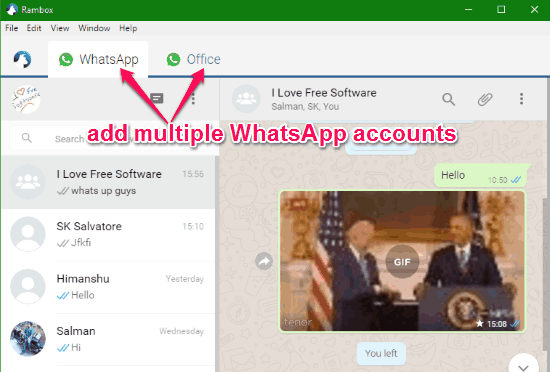
Rambox is quite similar to Franz and lets you access multiple accounts of different messengers in one single platform. WhatsApp is also one of the messengers supported by this software. That means you can also access multiple WhatsApp accounts in a single window using Rambox on your PC. Similar to Franz, all the added accounts of WhatsApp will be accessible in separate tabs such that you can use multiple accounts simultaneously.
To access any WhatsApp account, you have to first scan the QR code to connect your WhatsApp account from your phone. After that, you can start sending and receiving WhatsApp messages from your friends. You can also enable notifications such that each time you receive a message on WhatsApp, it will notify you with a notification bubble and tone. If you don’t want to get the notifications, then there is a “Don’t Disturb” option which you can enable to stop notifications. Unlike the official desktop client for WhatsApp, this one lets you lock the interface with a password such that no one will be able to access your WhatsApp accounts when you’re not around your PC.
You can read more about Rambox from here.
Manageyum:
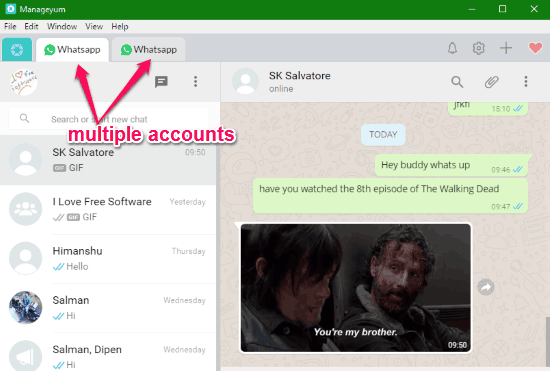
Manageyum is almost similar to both “Franz” and “Rambox” and can be used to easily access your WhatsApp accounts on PC. Using this software, you can also connect multiple WhatsApp accounts and use them simultaneously in one single window. All the connected accounts will be separated by tabs such that you don’t have to switch accounts manually. Once you connect a WhatsApp account, you would need to scan the QR code seen on the window of the main screen to start using WhatsApp.
Similar to the official desktop client, it lets you have send & receive text messages, media files, contacts, documents, etc. You can also enable notification such that you will be alerted whenever you receive a new message on WhatsApp. The notifications are shown in the form of bubbles at the top of each tab along with a sound tone similar to Rambox. Another interesting feature of this WhatsApp desktop client is that it comes with a separate “Notification” tab where you will be able to preview all the message notifications for different WhatsApp accounts.
Whatsie:
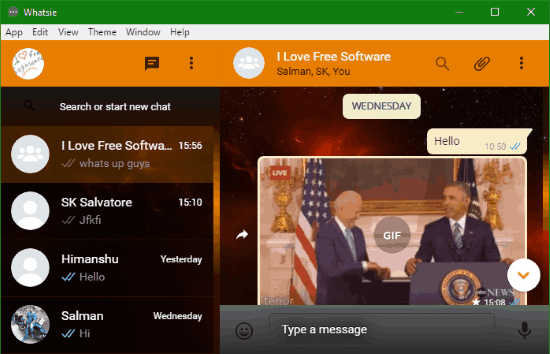
Whatsie is another amazing (unofficial) desktop client for WhatsApp which lets you chat with friends by sending text messages, media files, documents, etc. Similar to the official mobile app and desktop client for WhatsApp, you can use almost all the other basic features of WhatsApp such as delete chats, archive chats, star messages, create groups, see group info, and so on; except the WhatsApp calls. But, unlike the official desktop client for WhatsApp, this one offers some unique features like themes, built-in spell check, etc.
Enabling the built-in spell checker will automatically check for wrong spellings when you type WhatsApp messages and underline them for you to make corrections. And if you don’t like the native look of WhatsApp interface, then you can change the WhatsApp theme by selecting among 9 stunning themes, like Fade, Sephia, Orange, and more.
You can learn more about Whatsie from here.
WhosDown:
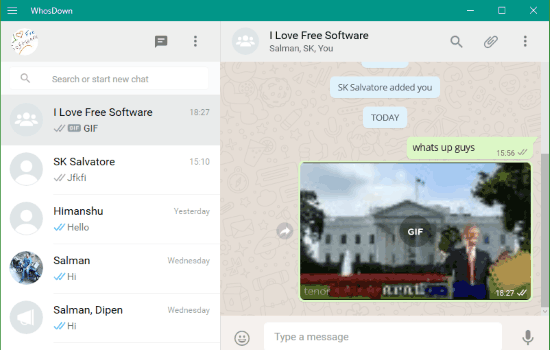
WhosDown is actually a free Windows 10 app which can be used to access WhatsApp on your desktop. In the same manner as you use WhatsApp on your mobile phones, this app also lets you use WhatsApp and have conversations with your friends with ease. To make it easier for you to open up this app and start chatting with your friends quickly, it lets you pin the app to your Taskbar and Start menu.
Similar to the official desktop client, this one also has the option to enable desktop notifications for WhatsApp messages. Remember, to keep getting notifications this app must be running in the background. Apart from that, it exhibits almost all the basic features of WhatsApp, like send and receive messages, share media files, create groups, and so on.
You can also read the full review of WhosDown from here.
My Final Verdict:
In this post, I have listed some of the best desktop clients for WhatsApp which I think are perfect for using WhatsApp on PC. You can do almost everything similar to the WhatsApp mobile app, but you won’t be able to make voice and video calls. Apart from the official desktop client, I like “Rambox” as it comes with an additional feature to lock the interface with a password and also lets you access multiple WhatsApp accounts.