Here are some best free SVG to Gcode converter software for Windows. These software take a vector file in SVG format and generate corresponding Gcode file. That Gcode that these software generate can be viewed in Gcode viewers and you can also simulate them in some free CNC simulator software. All these software can generate the Gcode in a few steps and then you can use it to make your designs via CNC machines. Apart from directly generating the Gcode, you can opt for certain other options during Gcode generation like raster filling, excluding specific parts from the SVG and some others.
SVG images are vector graphics that are widely used today. If you are from mechanical engineering background then you have to often work with the Gcode. The simple vector graphics can’t be used as an input to CNC machines to carve the designs. To solve this issue, the following software come in handy. You can give them an SVG file and they will trace the paths and generate the final Gcode. You can either copy the Gcode that these software generate or save that to a NC or TAP file.
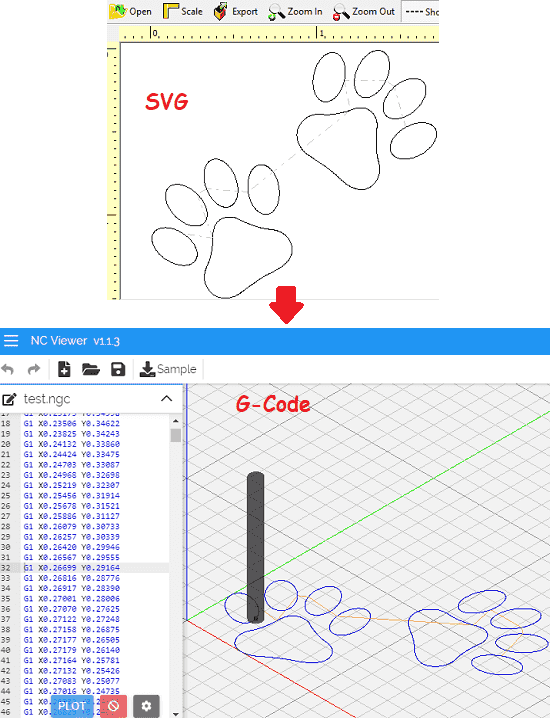
3 Free SVG to Gcode Converter Software for Windows:
SVGtoGCODE
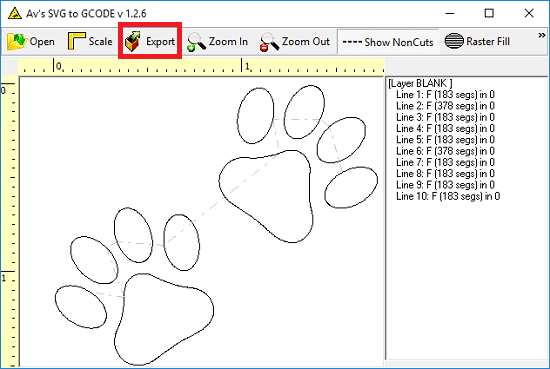
SVGtoGCODE is a simple and one of the best free software that you can use to convert SVG to Gcode. Here, it simply takes the Gcode file from you and then saves the corresponding Gcode file. It saves the Gcode in NC file format and allows you to opt for some other options as well. After importing the design from a SVG file, you can rotate it, zoom it, use the raster filling option, use scale, etc. It has a very simple interface where you can open a SVG file and save the corresponding Gcode file.
SVGtoGCODE is an open source software that you can use to convert SVG to Gcode. Its source code is available on its GitHub page and you can download it from there. Apart from Windows, it works on MAC OS as well. After installing it, simply open a SVG file in it to generate the Gcode using the Open button. After that, it will draw the SVG design on its interface. Next, simply save the Gcode file using the Export button. You can then use the Gcode in any Gcode viewer tool. If you want to fill the shapes in the design then you can use the raster filling tool from the toolbar.
Carbide 3D
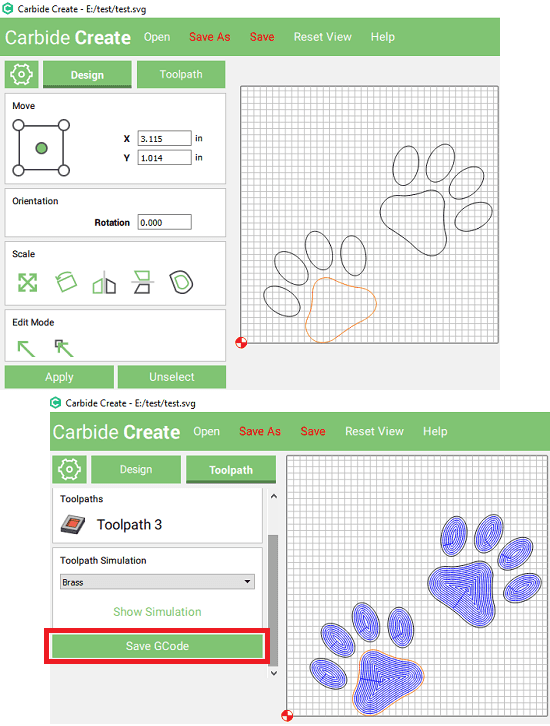
Carbide 3D is another free software that you can use to convert SVG file to Gcode file. Here it lets you import a SVG file and then you can select the shapes from the design to generate the Gcode file. And the best part is that, after generating the Gcode, it can simulate that as well. While simulating the Gcode design, you can opt to choose a desired surface to show the output like Aluminum, Brass, Pine, etc. And apart from SVG files, you can even use DXF file to import and convert to Gcode. It saves the Gcode in NC file format and then you can use in your work.
Using this software is very simple. Simply install it after getting it from the link above. Next, open a SVG file in it and when it has drawn the SVG design, switch to the Toolpath section. After that, select the shapes from the design and then add them in the Toolpath. You can select the types of toolpaths as well and then create it. Next, again from the Toolpath section, click on any created toolpath and then click on the “Save GCode” button. It will save the Gcode in NC file format.
All to G-Code Converter
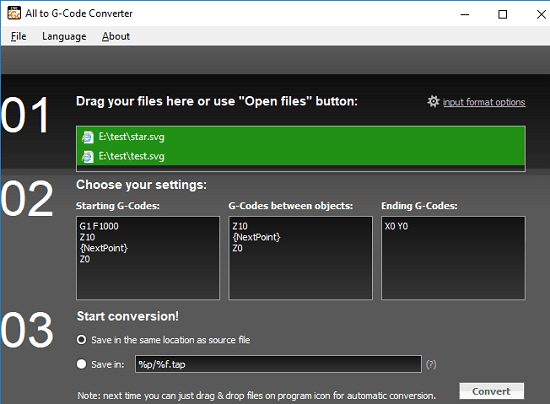
All to G-Code Converter is yet another free software that can convert a lot of vector graphics files to gcode including SVG. It is a very straightforward converter software that just takes the input SVG file from you and then let you save the final Gcode file. Simple as that. In between the process, you can specify the starting Gcode snippet, the Gcode between the objects, and ending Gcode. And the best part is that, you can use it to bulk convert SVG files to Gcode and it creates TAP file for each SVG file you give it as an input.
After getting the software from the above URL, simply open it. Import the input SVG file or files in it and then you can convert them to Gcode (TAP) file in just one click. Use the “Convert” button from the bottom right to start the conversion. Before the conversion, it lets you modify the Gcode snippet for the middle objects, end, and starting of the file. If you have knowledge of Gcode then you can customize that.
Final thoughts
For Windows, these are the best free SVG to Gcode converter software that I have found so far. You can use any software from this list to easily convert any SVG file you have. Also, some of these software support other vector graphics format as well. So, if you are looking for free software for Windows to convert SVG to Gcode then you can use any software from this list.