Here are 2 free websites to add bookmarks to PDF. Both of these websites let you upload PDF from your PC and then add bookmarks to any page of the uploaded PDF. You will have the options to set a custom name for a specific bookmark, rename, and delete a bookmark as per the needs. Once the PDF bookmarks are added, you can get the output in just a single click. These websites also help you preview PDF pages clearly while adding bookmarks, so you can also use them as online PDF readers.
These free PDF bookmark adder websites also provide other interesting features. For example, you can add a text box, use freehand tool, insert images to PDF, upload online PDF file to add bookmarks, and more. Do note that there is file size and the total number of pages limit in the free plan of both websites. So, these are not helpful for adding bookmarks to large PDF files but helpful enough for other PDFs.
Let’s see these free websites to add bookmarks to PDF.
PDFescape
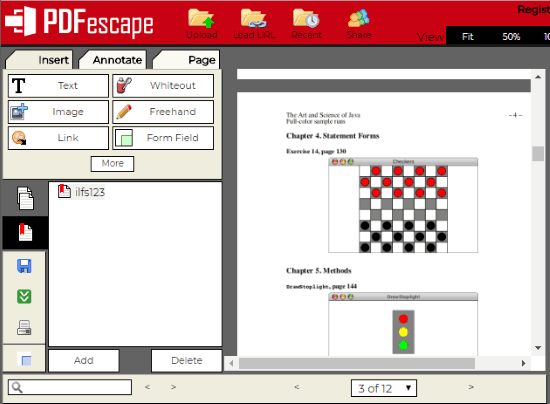
PDFescape is a very simple website to add bookmarks to a PDF file. You don’t need to create an account to use this PDF bookmark adder website. Upload PDF from PC or add an online PDF URL and then use “Bookmark” icon visible on the left sidebar of its interface. The Bookmarks Panel will open. That’s it! Now you can go to a particular page and then use Add button. Give a name to your bookmark and it will be added. If some bookmark is added with the wrong name, then you can also select that bookmark and delete it or again use Add button to rename it. Once the bookmarks are added to PDF file, use “Save & Download” icon available on the left toolbar to save the output PDF.
There are some other features that you can use. It lets you encrypt PDF, draw on PDF with free-hand tool, add an image to PDF, use text tool, sticky note, highlighter, strikethrough, rectangle, etc. So, the features are pretty good and therefore it is a very good PDF bookmark adder website. The only concern about this website is its free plan limitation. The free plan lets you upload maximum 10 MB PDF file and its pages should not be more than 100. If both the conditions are met, then you can add bookmarks to as many PDF files as you want.
PDF Online Reader
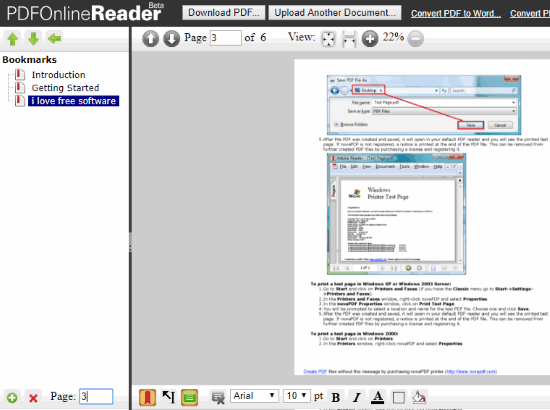
PDF Online Reader (Homepage) comes with limited tools but the good thing is adding bookmarks to a PDF is one of those tools. Once the PDF file is uploaded from PC, you need to click on “Bookmark” icon available on the bottom left corner of its interface. This will open the Bookmarks Panel. Now you can Add button, add a name of the bookmark, and enter page number where you want to add that particular bookmark. In this way, you can add more and more bookmarks to different pages of PDF file. To rename a specific bookmark, you need to double-click on that bookmark available on the bookmarks list. For deleting a bookmark, select that bookmark, and then use delete or cross icon. When the bookmarks are added, press Download button and then you can save PDF with bookmarks on PC.
Apart from this, the website comes with features to highlight PDF text, zoom in/out PDF, use text tool, etc. Like “PDFescape” website, it also supports 10 MB PDF file for adding the bookmarks. If the limit is sufficient for you, then this website is a pretty good option to online add bookmarks to PDF file.
The Conclusion:
If you need to bookmark large PDF files, then you should try some free software. If you have small PDF files, then these websites are sufficient to add bookmarks to PDF files. Both are good. Still, I find “PDFescape” more beneficial and user-friendly. Therefore, my favorite is PDFescape website.