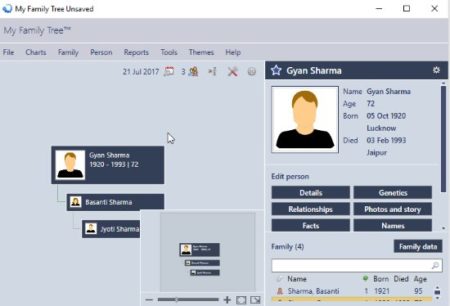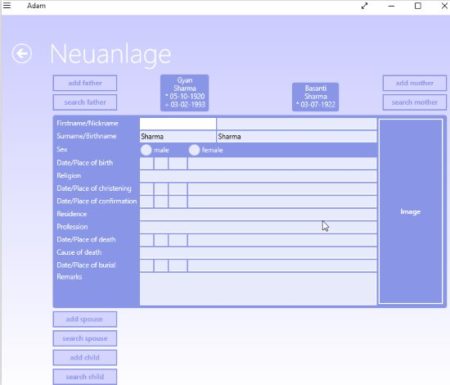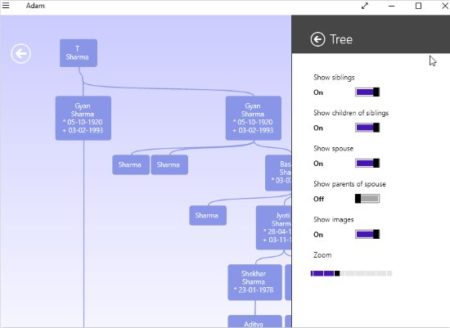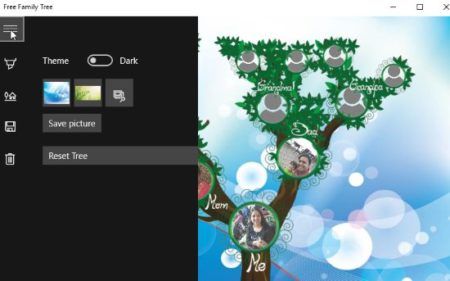This article covers 3 free Windows 10 family tree maker apps. Family trees let you make a tree shaped hierarchical format which contains all information about your family. You can start with the youngest generation or the oldest one which you remember and start adding details. Most of the apps in here allow you to add images, details, etc. You can add a person and add their siblings, spouses, children, etc.
All these apps can be downloaded for free from the Windows 10 store. Let’s look at these free Windows 10 family tree maker apps below.
My Family Tree
My Family Tree is a free family tree maker app for Windows 10. When you start this app you will come across an interface where you will be asked if you want to create a new family tree, or import one you have, etc. Let’s start by creating a new family tree. When you click this option you will be asked to start with entering details of the head of the family, which can be your parents, grandparents, etc.
Add date of birth, date of death, place of birth, etc. fields, after that you can go ahead and add siblings in the same way. Then you can add spouse, kids, details in the app as well. As you keep entering data the family tree will start shaping up for you, as can be seen in the screenshot above.
The app lets you add various details about each person you are adding like relationships, photos, facts, etc. Just add all the members of your family and enter details about them. At then end you can even save this family tree on your computer. You can also share this visually beautiful family tree with photos with anyone. You can even save a copy of this family tree in PNG image format. There is also a option in the app to change its theme and you can choose from one among the ones given.
Adam Free
Adam Free is a free Windows 10 family tree maker app. This app starts with a pretty blank interface with just the option to add a new tree. Click on the new tree tile and a window like the one shown in the above screenshot will open up. Here you will start filing the details of your family and start adding.
You can go as far back as you can remember, you can add your grandparents to the chart, add siblings of grandparents to it as well. The form to fill in details is given at the center of the screen. So start by entering one persons details, and then from the button choose, who you want to add next, it could be a spouse, a child, a parent, etc.
You can check how your family tree looks by going back to the page you started on, this can also be seen in the screenshot above. The settings option can also be seen in the screenshot above. Through the settings option you can choose whether you want to show your sibling nodes or not, show spouses or not, show images or not, etc. The place where you fill in a persons details will have a image upload option towards the right. You can upload a picture of each member you are adding to your family tree.
Free Family Tree
Free Family Tree is a free game app for Windows 10. In this app you already get the tree shape drawn for you, as shown in the screenshot above. You have a tree and nodes added to it. Now all you have to do is add details to each node like name, date of birth, photo, etc. The left hand side menu let’s you do a couple of things like you can change the theme between dark and light theme. You can also change the background image from the given two images, or you can even choose a custom image for the background. The save picture option lets you save the family tree image in jpg image format to your computer. The family tree made so far can be seen in the screenshot below.
The reset tree option will reset the tree to blank nodes and you can start over again. The tree has limited options as the nodes are already preset in it and you can’t add additional ones. But then you have to remember that it is more of a game then app.
Conclusion:
These are the 3 free Windows 10 family tree maker apps and games. You can use these to create a family tree and can also save it on your computer. My Family Tree is the app which I liked the most, as I found it most user friendly. All the options are pretty easy and it is visually nice as well. Do try these out and see which ones you like the most.