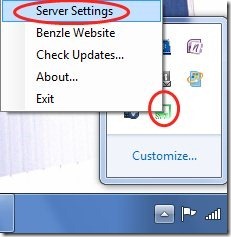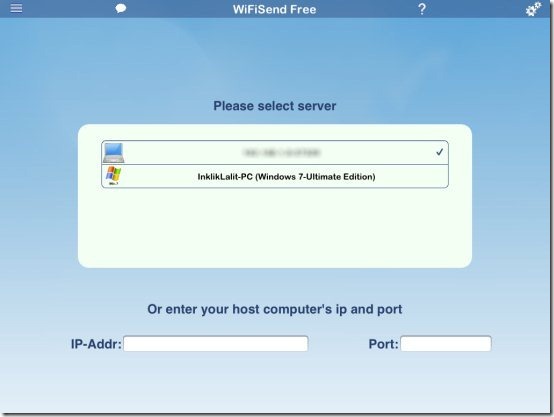Here, are steps to use iPad as PC keyboard and mouse. You can now use your iPad as your Windows PC keyboard and mouse to remotely control PC from a distance. It can be perfectly used when you are watching movie or listening to songs sitting a bit far from your PC.
To do this, I will use “Wireless Remote Mouse” app for iPad. This iPad app lets you convert your iPad to PC mouse and keyboard. The app totally works wirelessly on a Wi-Fi network, so you can only work till you are in the Wi-Fi range. Actually the app takes the help of your internet IP and port. The IP address and port number of PC would be entered in iPad app for it to work.
Steps To Use iPad As PC Keyboard And Mouse:
Step 1: Download and install Wireless Remote Mouse app on your iPad from Apple App Store. Or scan the QR Code below and directly download the app.
Step 2: While the iPad app is downloading, go ahead and download and install the Windows client of Wireless Remote Mouse on your Windows PC.
Step 3: As soon as the Windows client will be installed, it will automatically start and will place an icon in the system tray.
Step 4: Right-click on the app icon in the system tray and then click on “server settings” option. You will find a port number and the server IP in the drop down list.
Step 5: Launch Wireless Remote Mouse app on your iPad and then enter the port number and IP address in the app.
Step 6: You will then find a mouse pad interface with a keyboard to control your PC via iPad.
The app allows you to switch between two mouse and keyboard interface. Also, you can easily run the setup on Windows 8 OS and MAC OS. To run Wireless Remote Mouse on Windows 8 PC and MAC OS, then you need to download separate setup for your PC.
I really liked the app interface in which the keyboard and mouse are same as of the PC. The mouse has right, left, and center button. The keyboard in the app looks same as of original PC keyboard with all the controls of a basic keyboard.
Using this app, you can have a realistic experience of using an actual PC keyboard and mouse. Pretty cool, eh?
You can also check out tutorial to use Android phone as PC keyboard reviewed by us. Also, check out Android apps to remote control PC from Android.