iFox FREE is an iPhone browser app which comes with full screen and real tabs loading feature. The real tabs here means that whenever you will open multiple tabs in this iPhone browser app, the app loads all the tabs simultaneously in background. It means that when you will go to any tab, you will find it loaded already instead of waiting for it get loaded. This saves your time as well as makes browsing the internet much faster. The app supports unlimited tabs so that you can just continue to surf internet and open as many pages as you want. The full screen feature makes sure that you don’t face any distraction while surfing internet and reading anything.
The app also comes loaded with a lot of features to enhance your browsing experience. It has image blocker, web compression, fast tab switching, and mail page link. The one cool feature of the app is that it lets you choose whether you want to open a Home page, Last Session, or Last page opened whenever you open the app next time.
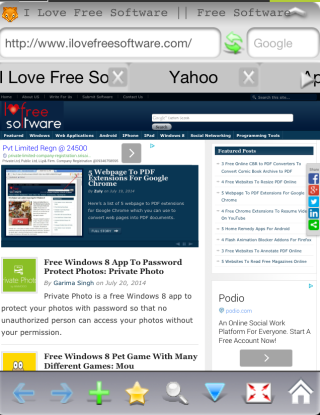
Using This iPhone Browser App:
On launching the iFox iPhone browser app, you will see the interface as shown in screenshot below. You can see that all the options of this app are divided in two parts: At top and at bottom. The options at top are for entering URL, reloading page, opening multiple tabs, and a dedicated Google search bar. There is also an option for hiding this top bar, in case you don’t like it. The other important options for surfing internet using this app are present at bottom of screen.
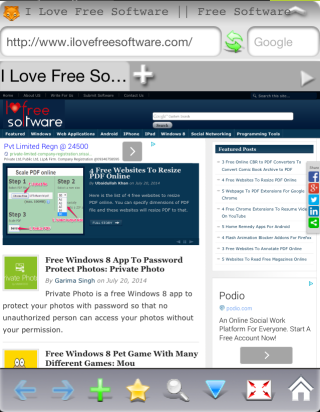
These options are:
- Next/Previous Page: The two blue colored arrows at bottom left are the options for switching between different webpages opened in same tab. The left arrow key is for going to previous page and right arrow key is for going to next page.
- Add: The green plus icon option is for Adding bookmark, Opening same page in Safari, Set page as homepage, Mailing link of the page, and option for changing Settings of browser. I will explain all the options under Settings option later.
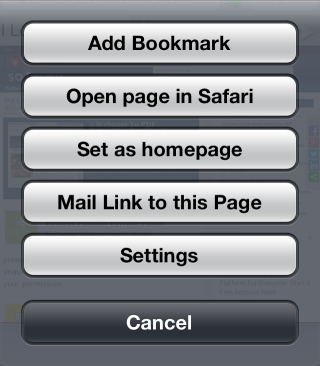
- Bookmarks: This option is represented by a Star icon. Use this option to check all pages bookmarked by you. It also has option for checking and managing your browsing history.

- Full Screen: The next two options (represented by a blue arrow in downwards direction and a zoom icon) are for enabling full screen mode on this browser. This option hides both top and bottom bar from the interface giving you a full screen view of webpage opened by you.
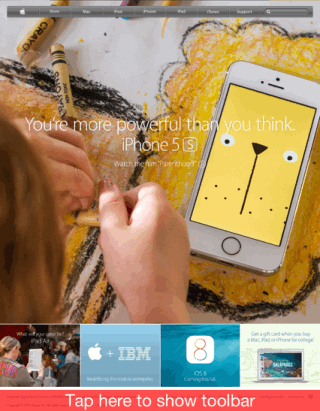
If you want to personalize your user and browsing experience then you can do so from Settings option. Under this option, you can enable/disable different options. Some of the options are: Show Status Bar, Landscape view, Upside Down, Restore Tabs on Start, History, Clear Cookies On Exit, Scale Page to Fit, and Block Images.
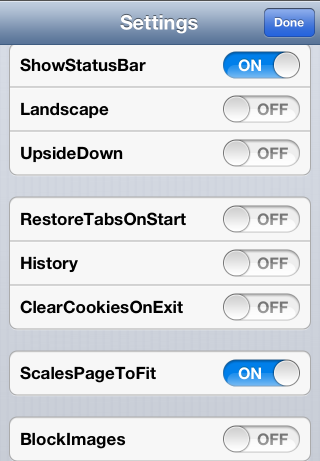
The Block Images feature is really cool as it blocks all the images from being loaded. This results in a faster webpage loading even on low speed internet connection. To use this option, you first need to enable it from Settings and then restart the browser.
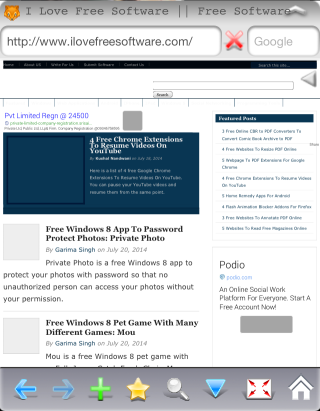
You may also like: Free iPhone Private Browser App To Browse Internet Privately.
Final Verdict:
iFox Free is a pretty good iPhone browser app for surfing internet. The app provides some good features which makes it quite different from other iPhone browser apps. If you are looking for a browser which can offer you full screen view mode, real tab loading, image blocker, etc.. then go for this one.