Layrs is a free iPhone photo editing app which lets you edit the photo by dividing the photo in various layers i.e. parts. It means you can edit each part of photo individually. The app also has a large range of effects and filters to make your photo look more appealing and beautiful. You can save the edited image to photo roll and also share it with your friends via Facebook, Twitter, Tumblr, Instagram, Flickr and E-mail. The app also lets you choose the quality of image before sharing and saving.

Key Features of This Photo Editing App:
- Free to download and use.
- Edit your photos very easily.
- Divide your photo into different layers to edit them individually.
- Vary the sharpness, brightness and contrast of each layer using various effects.
- Add blurring effects motion, focus and radial with varying intensity.
- Various filter effects also available.
- Save the image to your camera roll.
- Share the image with your friends via social networks.
- Choose quality of image before saving and sharing.
Using This Photo Editing App:
The Layrs photo editing app can be downloaded by searching its name on the App Store or you can also click on the link given at the end of the review. When you launch the app, it provides you with two options. You can either choose to click a new image using the camera or you can even import the existing photos from your iPhone’s camera roll.
The photo selected by you gets opened in the next window. You can crop the photo from here if you don’t want to use the complete photo. When you have cropped the photo then tap on the icon at top right corner of the window to proceed to next step.
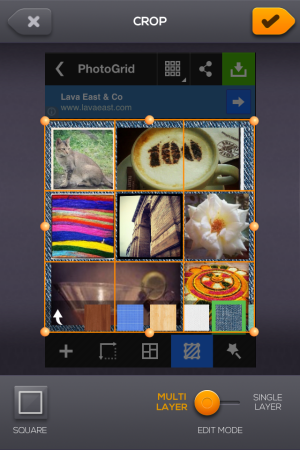
This step is the most important step if you really want to get a stunning photo as the final output. This is the step in which you divide your photo into different parts or you can say layers (term used by developers). Tap on the part which you want to use as specific part and slide your finger slowly with in the same part. For example, you can see that I have used the image of India Gate as a specific part. To achieve this, I tapped on the India Gate part of the picture and slided my finger slowly by keeping in mind that I don’t go out of the India Gate part because if I will go out then other parts of the whole photo will also get included in the specific part or layer that I want to create. If you slide your finger outside the specific part by mistake then don’t worry. Just double tap on the extra part and it will get removed. You can also zoom in to any part of your image by using the option at left bottom corner of window (marked by pink square in screenshot).
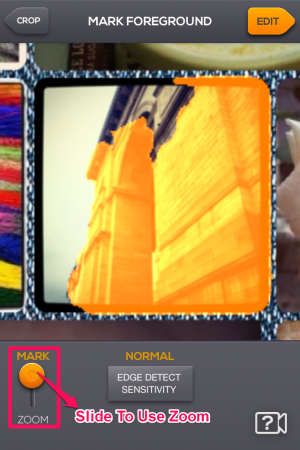
Once you have completed this step, the rest is very easy. When this step is over, its time to add effects and filters so that your image can look more attractive and stunning. Tap on each of them to see what effect they have on your image. I have also posted some screen shots here to give you an idea. The effect used by you will be applicable to whole image except the specific part or layer that you created inside the image. If you want to add effects to the specific part, then tap on the Foreground button at top right.
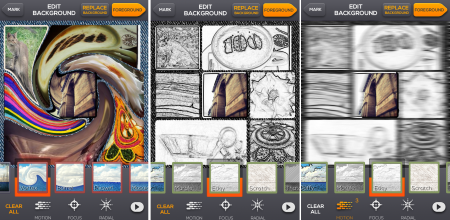
Checkout 6 photo editors for iPhone reviewed by us.
Final Verdict:
Layr is very unique photo editing app available out there. I really liked the way it let me chose each specific part of the image and divide them in layers. The effects and filters provided are also very terrific. The only thing annoyed me was the process of selecting the specific part. I had to try it at least 20 times before I could really use it. It should have been more smooth. If you can bear with this part, then you should try this app.
Get the Layrs photo editing app for iPhone from here.