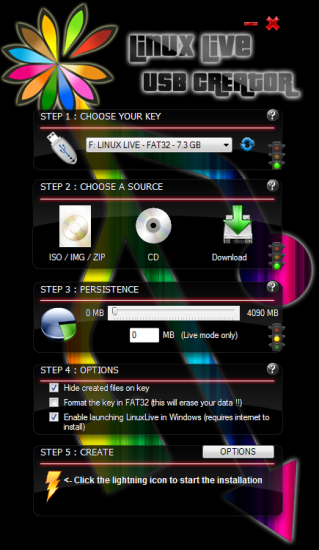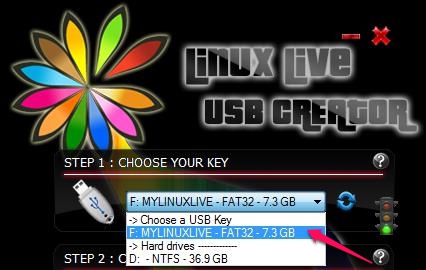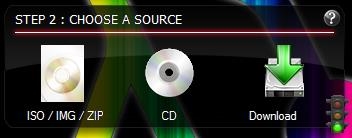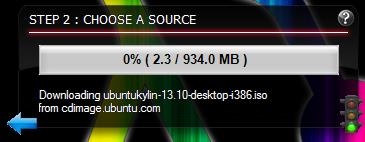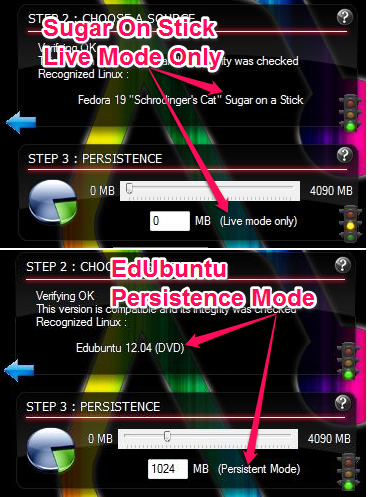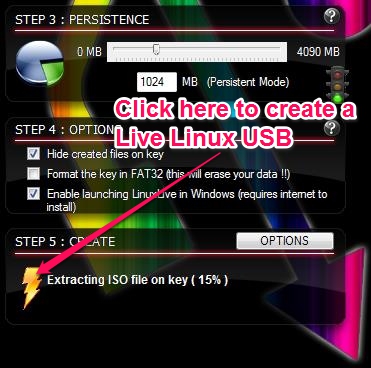LiLi is a free live Linux USB creator for Windows. It allows you to create Live Linux USBs from an ISO image, from a CD for the operating system or you can even download the Distro of Linux you want from the long list available within the software. LiLi can also create persistent Live Linux USBs i.e. your saved files, system configurations and installed software will be available to you even when you reboot with the same USB key.
You might had been (or still) in a situation where you want to burn an iso image for your favorite Linux Distro but you’re finding it very difficult. You have the USB drive ready with the fresh ISO downloaded from website but don’t know how to install it to the USB drive. Maybe you know how to do it but you could not find a good software that would make your job a little easy. Well, then you’re at the right place reading the right review about this cool software that makes a Live Linux USB.
LiLi can download you favorite Linux Distro from the internet or burn an existing ISO image on to the USB drive attached to the computer. You can even use your Linux Bootable CD to the USB drive.
Installation and Interface
The installation part is the simplest of it all. All you need to do is to download the executable installer from the website and double-click on it to install this Linux USB creator to your computer. The interface is worth admiring while keeping it simple even for an inexperienced user.
Usage and Features of LiLi
Choose a Key (drive)
This is the drive where you want to install the Linux Distro. You can choose from the list of devices available, that also includes hard drives. You can also use this Linux USB creator to copy the Linux Distro to a hard drive also. But, to keep it simple and to serve the purpose of this review, we will go with the USB drive.
Choosing a source
You can create a live Linux USB from an existing ISO image (CD image) in your computer, use a Bootable Linux disk or even download one of the Linux distros. If you choose to download the distro of Linux, you would be presented with a list of Distro, some of which are Ubuntu, Edubuntu, Linux Mint, Joli, Kuki, Fedora, CentOS, DouDouLinux and the list goes on. You can also choose to download the distro automatically or manually.
If you choose Manual download, you will given a list of download locations to download from. If you choose the Automatic download, LiLi will figure out the best download location available and downloads the ISO image to the folder you that you specify.
Persistence
Persistence means that LiLi will not just create a Live Linux USB for you but you can also save your files, configuration and install softwares to it and it will not be lost when you reboot the system. This is however not possible in a Live CD that just allows you to use the Linux distro but would not let you save files so could find them next time when you boot into the Linux Distro.
Persistence is available only on selected distros of Linux. As you choose the Linux Distro, LiLi will let you know if persistence is available for the Linux Distro you chose. As in the image above, we chose Sugar On Stick and LiLi lets us know that only Live Mode is available. We chose Edubuntu in the second instance and Persistence Mode is available so we can specify the space that we need to reserve on the USB drive for persistence (upto 4 GB).
Creating a Live Linux USB
Once we’re done choosing the source from where we want this LiLi to pick up the image from, you can simple click on the “ThunderBolt” icon to create a Live Linux USB using this Linux USB Creator. LiLi would automatically extract the files in the image file and copy it to the USB drive.
Conclusion
I have tried LiLi with Windows 7 and it works pretty well. The interface of this Linux USB creator is something that catches your attention. The interface makes it really simple for even a naive user to create Live USBs using this Linux USB Creator. You have lots of Linux Distros available and installation varies with each one of them. Sometimes it can get pretty complicated while creating persistent Live Linux USB. LiLi simplifies the creation of persistent Linux USBs. You would not even have to go through dual-boot setup process for your operating system and just use LiLi to create a Linux USB for you. I would say you should try LiLi yourself and check out how easy it is to create a Live Linux USB.