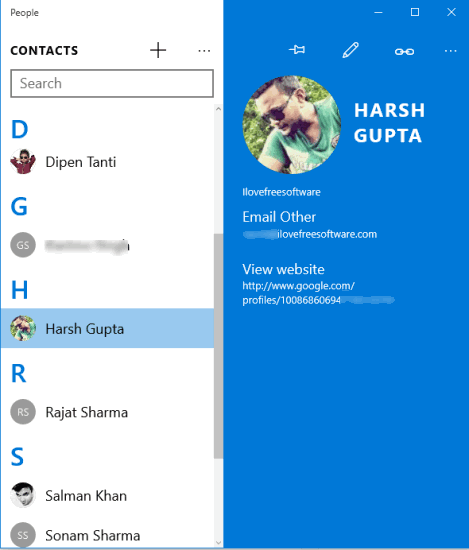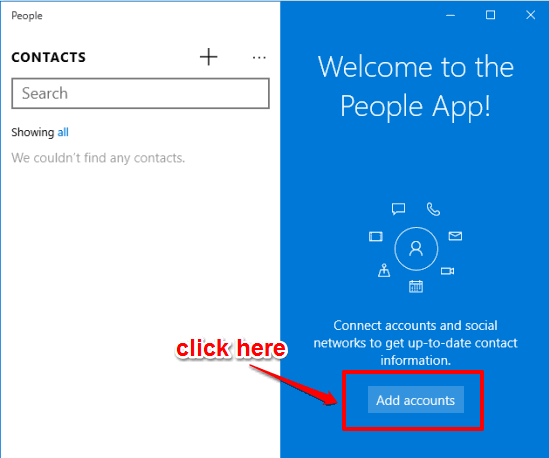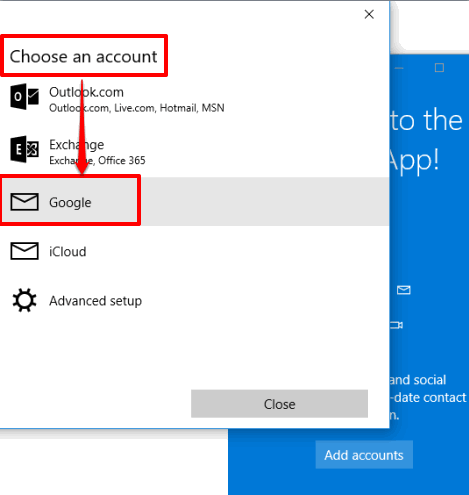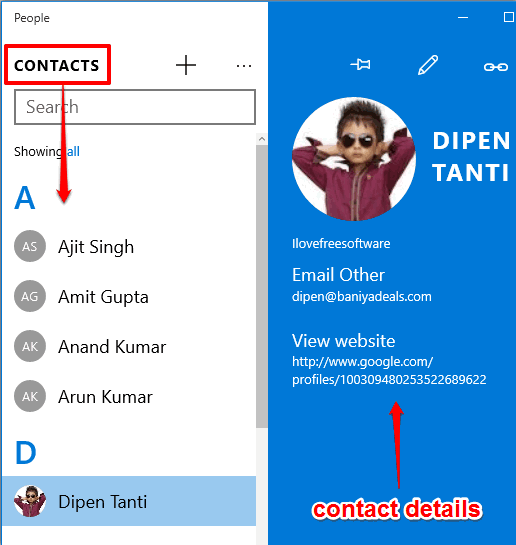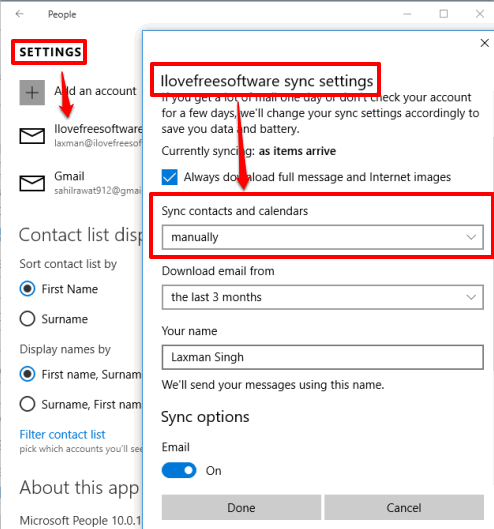This tutorial explains how to add Gmail contacts to Windows 10 People app.
People app in Windows 10 is indeed a good feature to save and store important contacts, emails, numbers, etc., in a single place. This address book is also handy to add Gmail contacts in Windows 10. All you need to do is connect your Gmail account with this app and it will automatically add and list your Gmail contacts. The app works offline too. So, it will also work as an offline backup of your Gmail contacts. You can also automatically sync Gmail contacts with Windows 10, so that contacts always stay updated.
Below you can see my Gmail contacts added to Windows 10 People app.
In case, you want to backup entire Gmail, here are 4 free Gmail backup software for you.
How To Add Gmail Contacts To Windows 10 People App?
Step 1: Open People app using Search box or Start menu.
Step 2: Interface of People app has two different sections. The left section comes with “+” button to manually add a single contact. It will be time-consuming. So, we will use the ‘Right section’. In that section, you will see Add accounts button. Click it.
Step 3: A pop-up will open prompting you to ‘Choose an account‘. Click on Google. After that, a new window will open using which you can sign in to your Gmail account and authorize People app to access your Gmail contacts.
That’s it! After adding your Gmail account, synchronization process will start.
Step 3: After completing the synchronization process, the names of all your Gmail contacts will visible in the left section in alphabetical order. You can click on a particular contact to explore the details. Details such as email address, phone number, website links, etc., will visible in the right section.
You can repeat the above steps to add contacts from other Gmail accounts.
Step 4: This step is useful when you want to change the sync settings of Gmail contacts. You can access Settings (three dots icon) → then click on the added Gmail account → change mailbox sync settings → access Sync contacts and calendars drop down menu . After that, you can set syncing after every 15 mins, 30 mins, hourly, every 2 hours, or manually.
Click Done and save new sync settings.
Conclusion:
So, this is how to add Gmail contacts to Windows 10. If you use Windows 10 People App frequently, then it would be really useful for you to add Gmail contacts to People app for quick access. Also, you can use People app as a backup of your Gmail contacts in Windows 10. Try it!