This tutorial covers how to disable showing number of new notifications for apps in Windows 10 taskbar. By default, when an app is pinned and/or opened and visible on Windows 10 taskbar, a badge icon is visible for that app whenever there is a new notification related to that app. For example, if you are using Mail app of Windows 10, it will show the number of new emails using the badge icon. However, if you don’t want to see that badge icon for Windows 10 apps in taskbar, then you can turn it off easily by following some very simple steps.
You need to use Settings of Windows 10 and disable or turn off the option that is associated to show new notifications for apps in Windows 10 taskbar. When that option is turned off, you won’t see any badge icon for any app in taskbar.
![]()
You can see the clear difference before and after on Windows 10 taskbar. Earlier, badge icon was visible for Mail app and Alarm & Clock app. However, after adding the changes, no badge icon is visible on any of those apps. That means, badge icon won’t annoy you anymore and new notifications for apps will be visible on Action Center only.
How To Disable Showing Number of New Notifications for Apps in Windows 10 Taskbar?
Step 1: Click the Start button and then Settings icon. After you have opened Settings app, click that Personalization menu.
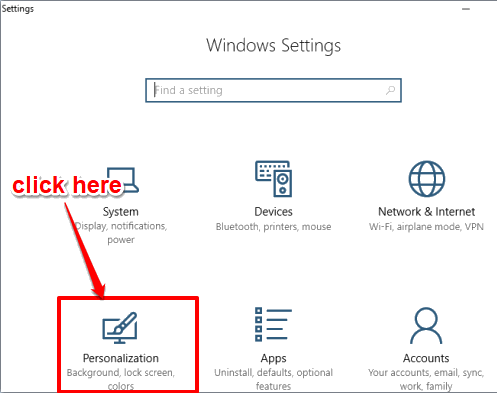
Step 2: This menu has 6 different options at the left side. Click on Taskbar section.
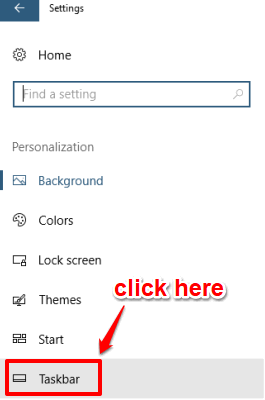
Step 3: Now all the options related to Taskbar will be visible. Scroll down the list of options and you will see “Show badges on taskbar buttons” option. Turn off this button.
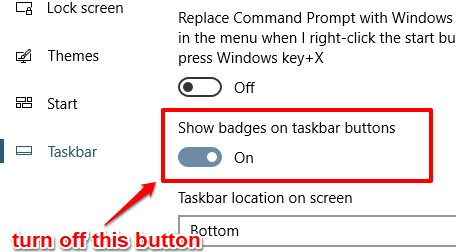
That’s it! From the next time, badge icon will not visible for apps in Windows 10 taskbar. You will continue receiving new notifications in Action Center.
You can also disable notifications for individual app and turn off notifications for all apps in Action Center, which you can set as per your requirements.
When you want to see badge icon for apps in Windows 10 taskbar again, you can simply turn on Show badges on taskbar buttons option.
The Verdict:
If you are happy to see new notifications for apps using Action Center, then you probably want to disable badge icon for apps in Windows 10 taskbar. And for that, this simple tutorial will be helpful. Also, you can anytime bring back badge icon to show notifications for apps in taskbar, so you can control if you want to keep changes permanently or temporary.