This tutorial explains how to extract Gmail tables to Excel. The method explained in this tutorial uses a Google Chrome extension named Data Scraper, that will simply allow you to download table from an email as a CSV, which you can later open using a CSV file reader or MS Excel or MS Excel Alternatives, without any loss of formatting.
The extension makes it pretty simple to extract table from Gmail. Just install this extension, and follow the simple steps mentioned in this tutorial, and you will end up with Gmail tables in CSV form.
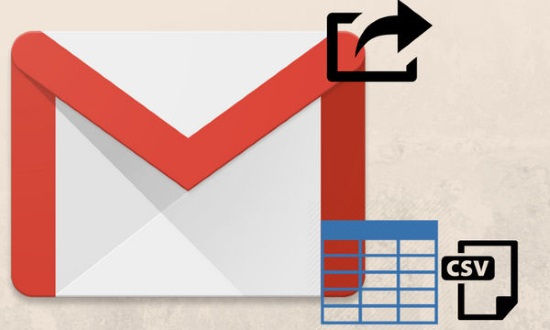
How to export Gmail tables to Excel using Data Scrapper:
In order to extract tables from Gmail, you just have to select some content of the table and then this Chrome extension will fetch the whole table that you can download and export to Excel for any further processing.
So let’s see the steps involved in how to extract Gmail tables to Excel using this Chrome extension.
Step 1: Download and install Data Scraper from here.
Step 2: Now open an email on Gmail from which you want to extract a table and select some content of that table. After selecting some of the content of the table, right-click on it and select the option DataMiner-Get Similar.
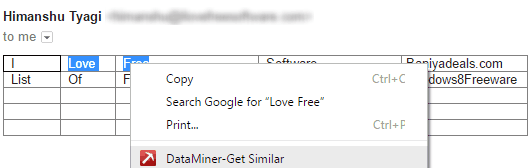
It will open up a pop-up which will show the extracted table on its left, I just included the table part in the screenshot included below. Click on Download button to download it as a CSV file.

Step 4: Now, you can open the downloaded CSV file in MS Excel. As you can see in the screenshot included below, there is no loss in the formatting of the table.

Also See: How to draw and insert tables in Gmail, How to automatically extract tables from PDF, How to copy data from PDF to Excel.
Verdict:
This tutorial explains how to extract Gmail tables as CSV file which you can open in MS Excel or any other CSV file reader. The method explained in this tutorial extract Gmail tables as CSV file with the help of a Google Chrome extension. You can easily use it to extract tables from Gmail with just a few clicks and without loss in the formatting of the table. I hope this method will work quite efficiently for you and your problem to extract Gmail tables without loss in formatting would have been solved :)