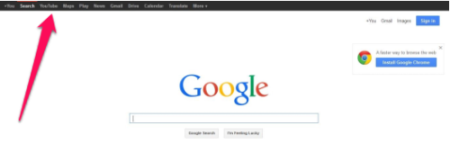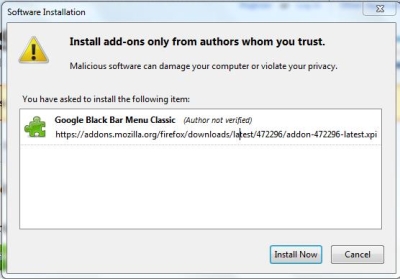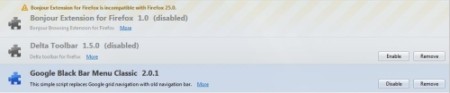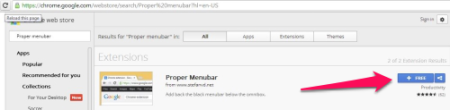The Google’s page looks nice except for that one thing – The “Google Menu Bar Missing“. Many people just loved it, and that includes me. You could quickly have access to your Google Plus, YouTube, Google Maps, Play, News, Gmail, Drive, Calendar, Translate etc.. But I am not sure for what reason, Google took of the Navigation Bar from there that looked nice and simple and replaced it with menu grid on top right corner.
If you’re one of those who just want the Classic Black Bar to be back there then read on.
Method 1 – Editing the URL
The method we’re going to use here is to tweak the URL of Google itself to get the Navigation Bar. We’ll add noj=1 parameter to the URL in the address bar and it would give us the black navigation bar. This method works regardless of the browser you’re using.
If the URL comes up with something like this:
http://www.google.com
then the final URL would look like this
http://www.google.com?noj=1
NOTE: You would have to add a ‘?’ in front of ‘noj=1’. If we ignore the ‘?’, it would make the URL, an invalid one.
What if the URL is something like this:
https://www.google.co.uk/?gws_rd=cr&ei=FqKNUo_5GoOyrgf6m4DwCA
Here we see that there are some parameters already added to the URL. So instead of a ‘?’ mark, we would add ‘&’. We’re telling the browser that you want to add another parameter to the current URL. So the final URL would look like this: https://www.google.co.uk/?gws_rd=cr&ei=FqKNUo_5GoOyrgf6m4DwCA&noj=1
This method is simple, however it could be a bit annoying for you to type in that string every time you wish to have the bar. You might think, “Why would I add that every time? I would type the URL of the site directly.” You’re right, why would we. But, there is a fix to that too. Once you got the black navigation bar with the method above, you can Bookmark the page or add it to your Favorites. Another method is to set it as your homepage if you want Google to open when you open your browser.
Method 2 – Installing Add-ons
The second method involves in installing add-ons or extension for your browser. We found these useful extensions for Firefox and Chrome.
Google Black Bar Classic Add-on for Firefox
We will install an extension (add-on) for Firefox named “Google Black Bar Menu Classic”. It does exactly what it says. Once installed, it brings back your classic black navigation bar.
How do we install it?
- Once you are in Firefox, go to the Tools Menu, and choose Add-ons from the drop down menu.
- Get on “Get Add-ons” on the left Navigation Panel.
- Type in “Google Black Bar Classic” in the Search box. Search Box is on the top right hand corner.
- Choose “Google Black Bar Classic” and click on “Install”. If you don’t see this Add-on in the list, scroll down and click on “See all results”.
- Clicking on “See all results” will take you to the website from where you can install it.
- Alternately, you can visit this link and you can type in “Google Black Bar Classic” in the search box.
- While installing, you will be presented with a dialog box, asking for your permission to install it. Click on “Install” button to add the extension to Firefox.
- Restart is not required. You can jump on to Google and try it out once it’s installed.
What if I don’t want to use it later?
Uninstalling or disabling the Add-ons are easy. Uninstalling the Add-on would completely remove it from Firefox. Disabling the Add-on will disable the Add-on till the time you choose to run it again. However, the Add-on will still remain in your computer. Here are the steps for disabling an Add-on or removing it.
- Click on “Tools” from the Menu Bar on the top.
- Click on “Add-ons” from the drop down. This would let you manage the Add-ons installed.
- Click on “Extensions” in the panel that appears on the left.
- Choose “Google Black Bar Classic” from the list and click on “Remove” to remove the Add-on completely. To disable it, click on “Disable”.
You can also use any other PC Optimization tools to easily disable or uninstall it.
Proper MenuBar for Firefox and Chrome
This is another extension available for Firefox and Chrome. The installation procedure for Firefox is the same as explained above. We will discuss how to install it in Chrome.
Steps to Install Proper MenuBar:
- Click on the “Settings” button on the top right corner, next to the address bar.
- Click on “Extensions” from the Panel on the left.
- Click on “Get more extensions” and type in “Proper Menubar” in the Search box.
- Click on “+ Free” button to add the extension to Chrome.
Steps to remove or Disable Proper MenuBar:
- Click on the “Settings” button on the top right corner, next to the address bar.
- Click on “Extensions” from the Panel on the left.
- Now, we simple have to look for Proper Menubar in the list and uncheck “Enabled” checkbox to disable the extension.
- To remove the extension from Chrome, click on the “Trash Bin” icon.
Conclusion
The URL Edit Method is a simple method and will work on all browsers. However you would have to bookmark the page with the navigation bar. Another problem is that, once you search for something on Google and want to go to the homepage of Google. When you click on the Google Icon on the top left, it would remove the Navigation bar and you would have to edit the URL again.
The Add-on method seems to be more reliable using the Proper MenuBar Add-on or the Google Black Bar Classic Add-on. It works well on Firefox and Chrome and gets installed in couple of clicks.
I would recommend the Add-on to all who want to get back the classic black bar however installing Add-ons is not an option for you then you can always go for editing the URL.