This tutorial will explain how to create anonymous poll in Slack. By default, there is no option in Slack to create anonymous polls and get votes from team members. But today, I have come across a simple method which you can use to easily create a poll and have people answer it anonymously in Slack. Actually, this can be achieved using a free Slack integration app called “Vote“. It allows you to create simple polls in any Slack channel or private group. After that, your team members will be able to vote anonymously. That means instead of seeing who voted, you will see the total number of votes and not the name of the voter. Apart from that, the team members will also not be able to know who created the poll.
There are some other Slack apps (like In or Out) which can be used to create polls, but the votes will not be anonymous and you can see who voted what. So, if you want to create anonymous polls in Slack then using “Vote” is probably the best option for you.
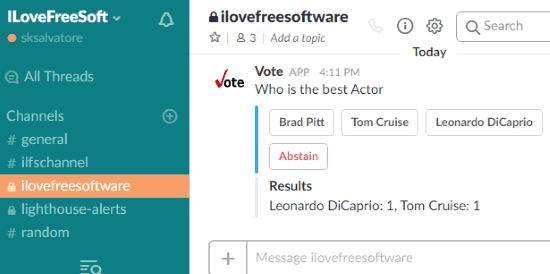
How to Create Anonymous Poll in Slack:
Step 1: First, you would need to integrate the “Vote” app with your Slack account. For this, simply visit the homepage of Vote and then click on the “Add to Slack” button. As soon as you do that, it will ask you to authorize this Slack app to access your account.
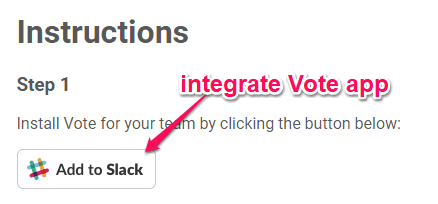
Step 2: When you’re done allowing access to this Slack app, you can start using it in any channel or private group to create anonymous polls. To create a poll, the first thing you would need to do is trigger the slash command of this Slack app. To do this, simply type “/vote” in the message field and then press “Space”.
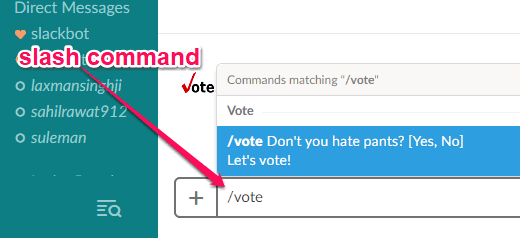
Step 3: After you do that, you can go ahead and type whatever question you want your team to answer or vote on. For example, if you want to ask a question saying “Are you guys going to attend the Office Meeting?”, then the slash command will be like “/vote Are you guys going to attend the Office Meeting?. Once done, simply hit the Enter button and then it will automatically create the poll along with 3 options named, Yes, No, and Abstain.
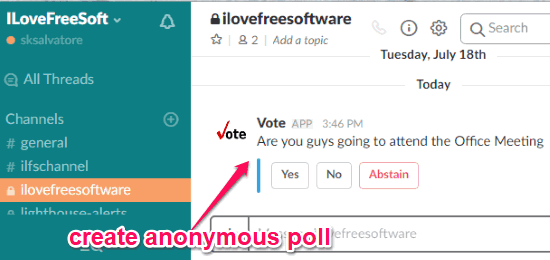
Step 4: Now, your team members will see the poll but not the creator of the poll. They can simply click on any of the options to vote anonymously. You and all the other team members will be able to see the total numbers of votes on each option, but not the name of the voters.
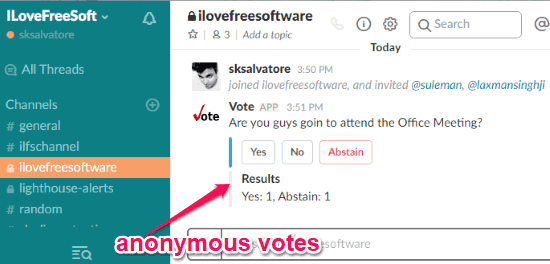
Step 5: Apart from creating simple polls by only entering the question, you can also include custom options to the polls. For this, you would need to change the slash command a little. For example, if you want to create a poll with custom options “A, B, C” and question “Which one is better”, then the slash command will be like “/vote Which one is better [A, B, C]“. The number of votes will be shown for each custom option separately.

Closing Words:
The “Vote” app for Slack makes it very simple and easy for you to create anonymous polls and get anonymous votes. Personally, I like it as apart from letting you create simple polls, you can also create polls with custom options. Go ahead and start getting opinions of your team on any question anonymously.